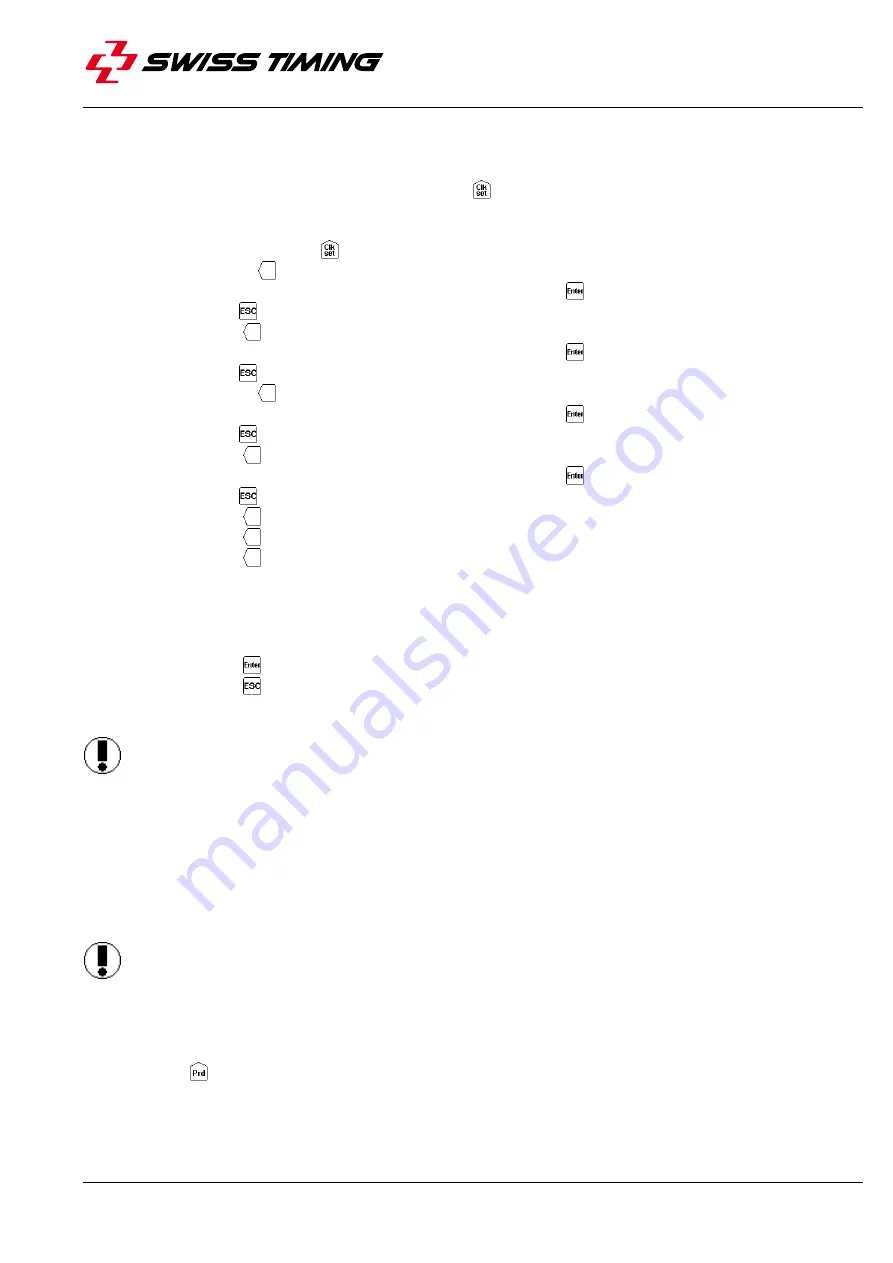
Page 22
3403.504.02
Version 2.2
6.1.9 Modification of game time during a game
When the game time has stopped, the key function
becomes active. Now you can modify the current
period and introduce a new time. This function does not allow you to change the chosen settings for the
period. Regarding to the sport, some of the following functions are not available:
When you press the key
, the correction menu appears for the game time.
Choose the key
[Minutes], to modify the minutes:
o
Introduce the new values and validate with the key
.
o
Press
to quit without saving.
Press the key
[Seconds], to modify the seconds:
o
Introduce the new values and validate with the key
.
o
Press
, to quit without validating.
Choose the key
[1/10] to modify the tenth of a second:
o
Introduce the new values and validate with the key
.
o
Press
to quit without saving the new value.
Press the key
[Sec. 30] to modify the possession time:
o
Introduce the new values and validate with the key
.
o
Press
to quit without saving the new value.
Press the key
[HOME] to modify the expulsion time for the local team.
Press the key
[VISITORS] to modify the expulsion time for the visitors team.
Press the key
[Pause] to introduce a pause at any time of the match (see 6.1.11 Pause for more
details).
To go back to the menu [Play]:
Press the key
, to save modifications.
Press the key
, to quit without validating and saving.
If the game time has been modified, a question
Apply the difference to all the timers ?
will ask if all the expulsions must be modified accordingly.
By pressing YES, all expulsion times and game time will be modified.
By pressing NO, the game time will be modified.
6.1.10 End of period
When the period finished, the following display appears:
Move switch in off position !
Turn the switch on to Stop.
If necessary, adjust score or other events that could have occurred.
Press the key
to go to the next period.








































