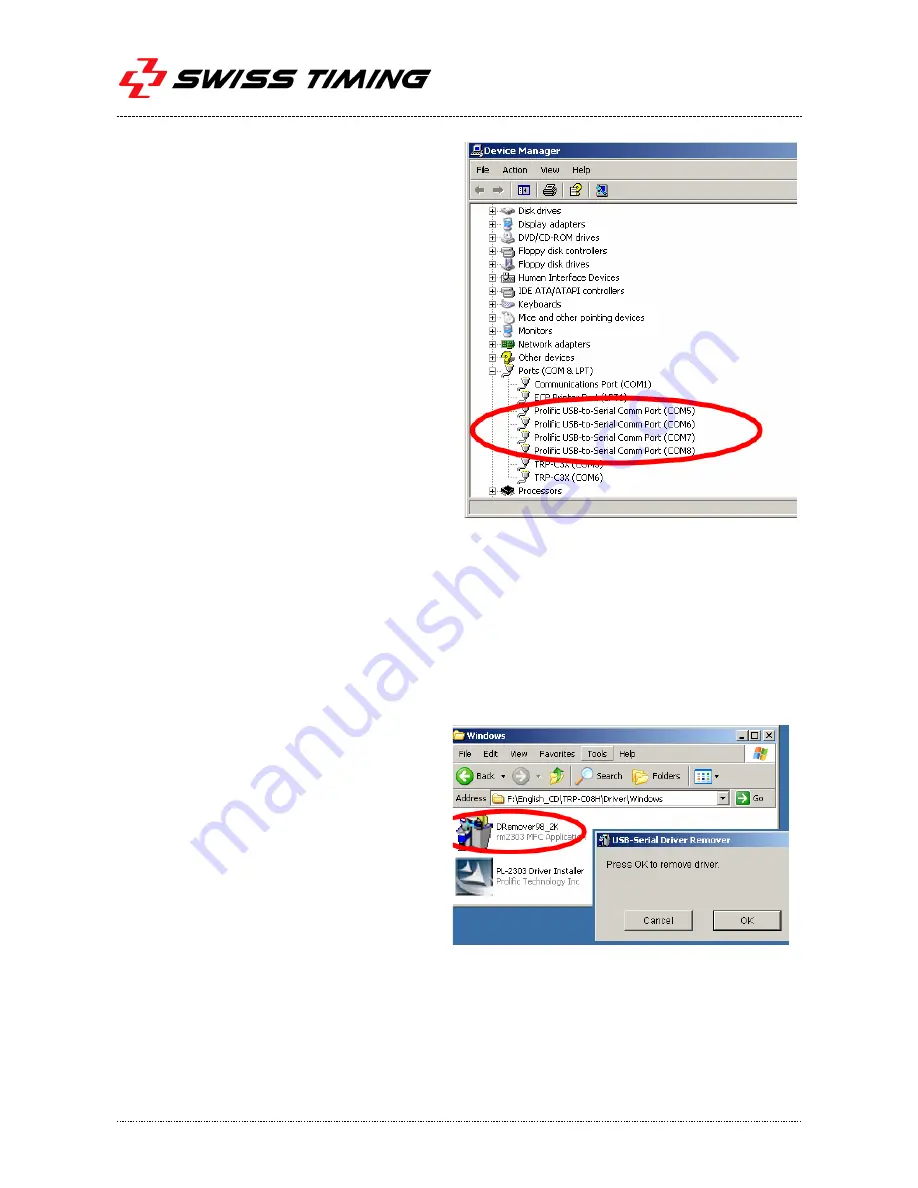
Page 12
3373.502.02
Version 1.0
5. After driver installation, please follow the
below process to verify whether the device was
properly installed. Click Start – Setting -- Control
panel -- double click system icon – Hardware
Device Manager -- Double click on ports
(COM&LPT) (See Fig. 4).
Fig. 4
6. If the device has been correctly installed, you may see 4 ports new COM devices listing. This means
Windows has assigned the device to the COM# port.
*There could be a difference in the port numbers of the Device Manager window, as the PL2303
driver will auto assign a COM number from your system.
1.2
Remove drivers
Use the DRemover98_2k to remove INT131
driver. Double click DRemover98_2k. If INT131
driver software has already been installed, the
modify, repair or remove the program window
will appear, then select “Remove” to clean
INT131 driver completely.
It is necessary to update the driver when INT131 adds new features or functions. Use the
DRemover98_2k to remove old version INT131 driver. Double click DRemover98_2k. If an older
version of the INT131 driver software existed in the system, the modify, repair or remove the
program window will appear, then select “Remove” to clean INT131 driver completely. Once the
software has been removed, install the new software.






































