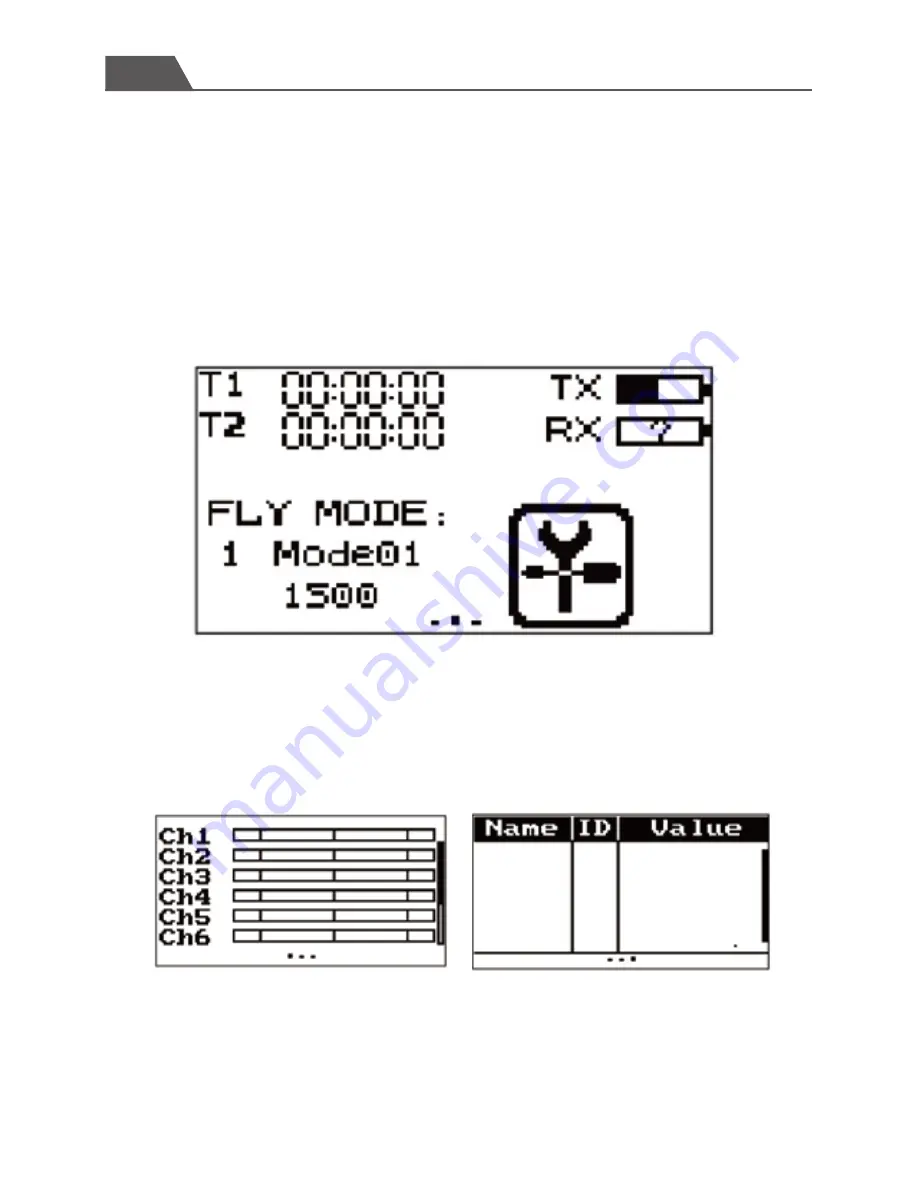
Swift
User Manual
10. Additional Instructions
10.1 Remote controller settings
Boot screen(Main interface)
Display actuator
-17-
Caution: Power off the throttle to avoid damage and personnel injuries before checking
the actuator.
Slide the acutators up and/or down to adjust, long press to check the position or status.
T1 \T2
:
Timer and setting menu
FLY MODE: Current flight mode and setting menu
TX/RX: Status and voltage settings menu
Attention: We strongly recommend that the default settings
of remote controller are not changed. These setting changes
are intended for senior pilots.












































