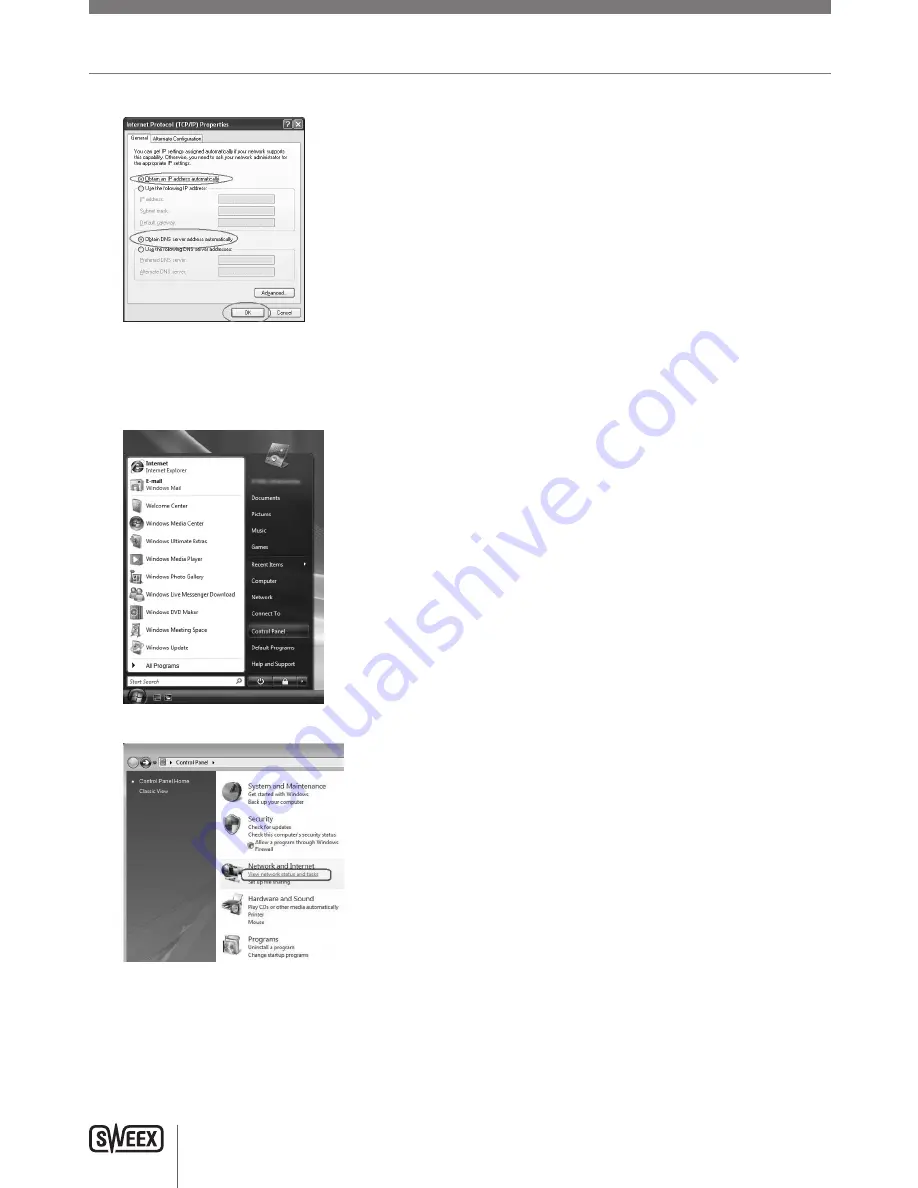
ENglISH VErSIoN
22
5. The Internet Protocol’s property window appears. In this window, ensure that both settings are set to “Obtain automatically”:
6. Confirm the settings by clicking “OK”. The network settings for XP are now properly configured for your router.
Windows Vista
1. Click the start button at the bottom right of your screen and click “Control Panel”
2. In the Control Panel, click “View network status and tasks”. If your Control Panel is in classic view, open the “Network and Sharing Center” icon:
3. The Network and Sharing Center window should now open.
LW310V2_Manual_01.indd 22
03-11-09 13:32
Summary of Contents for LW310V2
Page 31: ...English version 32 ...
Page 32: ...English version 33 ...


























