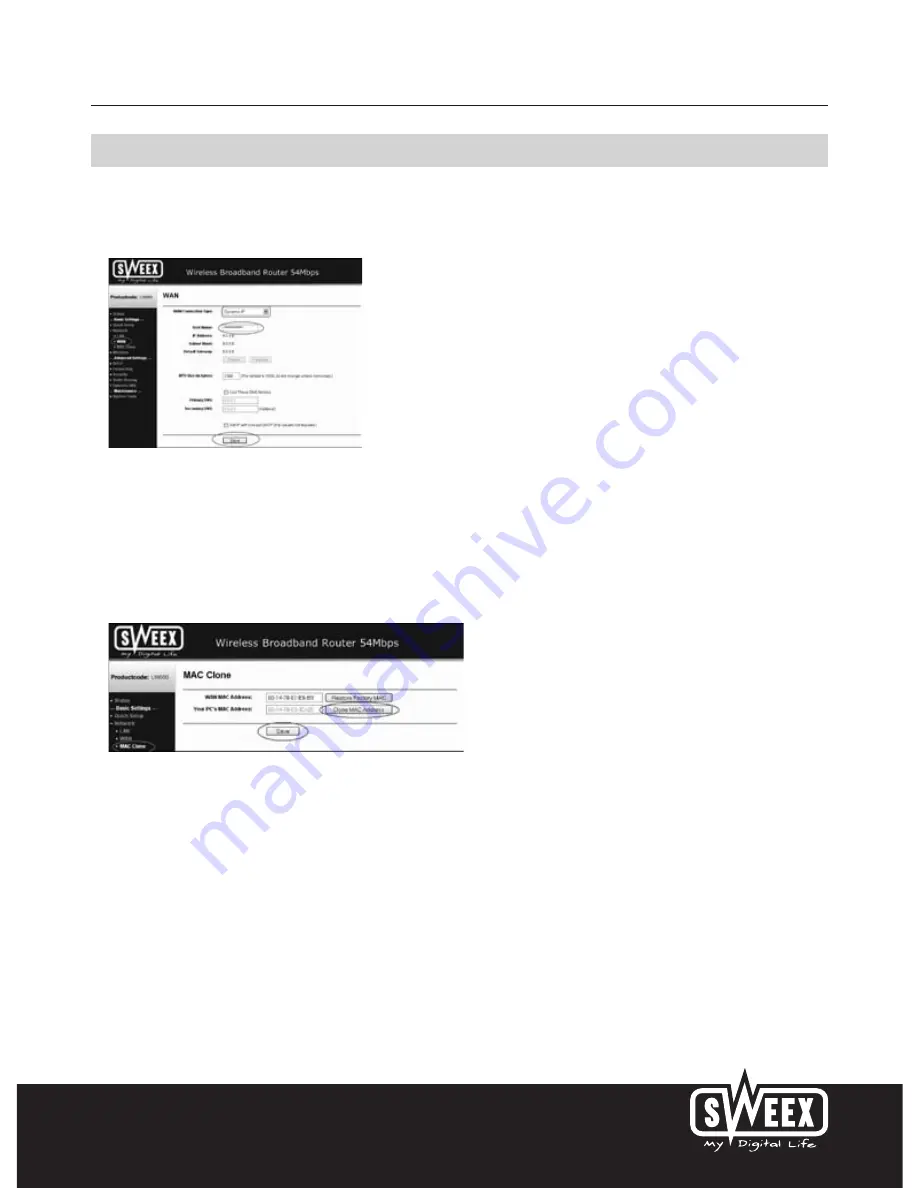
English version
1
Setting 2 DHCP with hostname
Important: when configuring the router, always use the computer with which you were connected to the Internet prior to connecting the router.
1. Left in the column, click “Network". Now click “WAN”.
2. Under “WAN Connection Type” select “Dynamic IP”. This setting is for providers who use a DHCP connection.
3. Under “Hostname” enter the hostname you received from your provider.
4. Click “Save” to save the settings.
5. Left in the column, click “MAC Clone".
6. In order to enter the MAC address of your computer into the router, click “Clone MAC Address” and then “Save” to save the settings.
7. Click “OK” to confirm.
In order to check whether the Internet connection has been set up successfully, go to the status screen by clicking “Status” left in the column.
The “WAN” section will display your Internet IP address. It can sometimes take up to 1 minute for this IP address to appear.
You have now completed the configuration and are ready to surf the Internet.






















