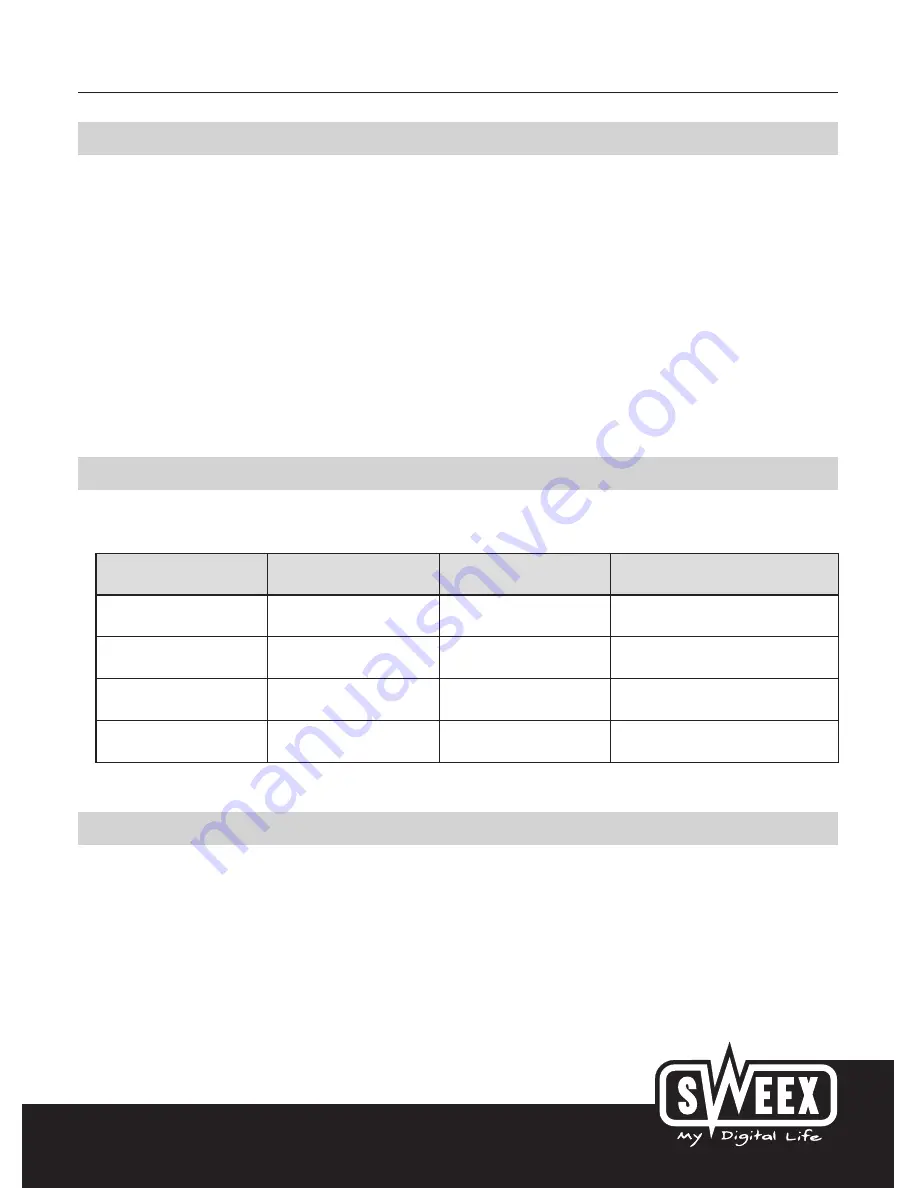
English version
Installation Windows 98SE/2000/XP
We advise you to ensure the operating system is up-to-date before starting the installation. This can be easily checked by starting up Internet
Explorer and selecting the option “Windows Update” in the “Extra” menu. Note! Prior to inserting the Sweex LAN PC Card Gigabit in the laptop,
it is important to install the drivers first.
The same installation procedure applies to all operating systems. Insert the CD-ROM in the CD-ROM player. It will start automatically. From the
menu select the ‘Driver’. In the event that the autorun menu does not appear, it can also be started manually. In order to do this, open ‘My
computer’ and go to X:\driver\ (X being the letter of your CD-ROM drive). Here the ‘Setup.exe’ file will be located, double-click this file and
follow the instructions.
The installation is all self-evident. Simply click ‘Next’ and ‘Finish’. Finally, select the option to restart the computer. After having restarted the PC,
the Sweex LAN PC Card Gigabit can be inserted in the laptop. Windows automatically detects and installs the PC Card. In the event that Windows
asks for confirmation of the PC Card, click ‘Yes, continue anyway’. Now the hardware has been installed successfully.
LED indicators
The Sweex LAN PC Card Gigabit includes 2 LEDs.
LED indicators
Colour
Status
Meaning
F
Red
On
Connected at 1000 Mbps
Blinking
Sending/Receiving Data
L
Green
On
Connected at 10/100 Mbps
Blinking
Sending/Receiving Data
Warranty
All products under the Sweex brand are warranted for a period of three years. We do not grant support or warranties for any software and/or
(rechargeable) batteries included. Warranty claims are settled only via the dealer where the product concerned was purchased.
The rightful owner has and retains title to all brand names and related rights mentioned in this manual.



















