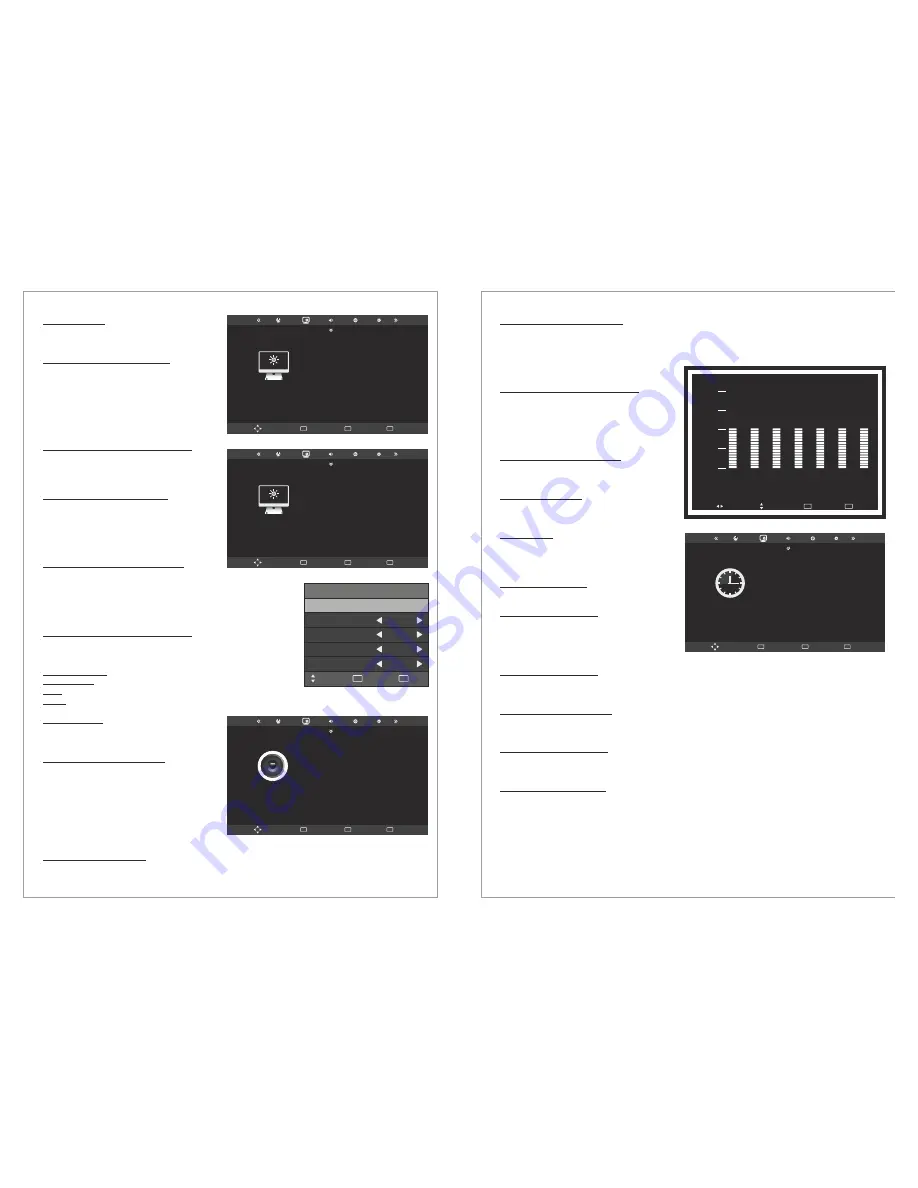
Design and specifications are subject to change without notice.
Menu > Picture
Picture mode
Use the Picture menu to adjust the picture
settings to meet your requirements:
Choose between predefined settings:
Suitable for a normal room
Suitable for a bright room
Suitable for a dark room
In Personal mode you can adjust the
Contrast, Brightness, Color, Sharpness and
Tint to meet your own requirements.
Standard:
Dynamic:
Mild:
User:
Menu > Picture >
Menu > Picture > Color Temperature
Menu > Picture > Aspect Ratio
Menu > Picture > Noise Reduction
Menu > Picture > Screen (only in PC
Menu > Sound
Menu > Sound > Sound Mode
Menu > Sound > Balance
Choose between predefined settings (User,
Cool, Medium, Warm). In User mode you can
adjust the Colors Red, Green and Blue.
Choose the desired Aspect Ratio. Available
options are Auto, 4:3, 16:9, Zoom1, Zoom2,
Panorama and Just Scan (1:1).
Choose to activate noise reduction. Available
options are On, Mild, Medium, High and Off.
When the TV is in PC-Mode additional settings are available for
PC-Setup.
Adjust the PC’s screen positioning horizontally
Adjust the PC’s screen positioning vertically
Adjust the screen sizeclock
Adjust the signal phase
Use the Sound menu to adjust the sound
settings to meet your requirements:
Choose between predefined settings:
Suitable for normal programs
Suitable for movies
Suitable for sport programs
Suitable for music program
In Personal mode you can adjust the
Treble and Bass to meet your own
requirements.
Adjust the sound output balance between left and right speaker.
In PC Mode, only "16:9" and "4:3" mode can
be adjusted.
If the broadcast signal received by your TV is weak, you can
activate the Noise Reduction feature to help reduce any static and
ghosting that may appear on the screen.
Horizontal Pos.:
Vertical Pos.:
Size:
Phae:
Standard:
Movie:
Sport:
Music:
User:
15
PICTURE
Move
Menu
MENU
OK
OK
Exit
EXIT
Picture Mode
Contrast
Brightness
Color
Sharpness
Tint
Standard
50
50
50
50
50
Screen
Horizontal Pos.
Vertical Pos.
Size
Phase
Menu
MENU
Exit
EXIT
Move
50
50
50
50
PICTURE
Move
Menu
MENU
OK
OK
Exit
EXIT
Color Temperature
Red
Green
Blue
Aspect Ratio
Noise Reduction
Screen
User
50
50
50
Just Scan
On
SOUND
Move
Menu
MENU
OK
OK
Exit
EXIT
Sound Mode
Treble
Bass
Balans
Auto Volume
Surround Sound
SPDF Mode
Standard
50
50
0
Off
SRS TruSurround
Auto/PCM/OFF
Design and specifications are subject to change without notice.
Menu > Sound > Auto Volume
Menu > Sound > Surround Sound
Menu > Sound > SPDIF Mode
Menu > Sound > EQ
Menu > Time
Menu > Time > Clock
Menu > Time > Off Time
Menu > Time > On Time
Menu > Time > Sleep Timer
Menu > Time > Auto Sleep
Menu > Time > Time Zone
Each broadcasting station has its own signal conditions, and so it is not easy to adjust the volume
every time the channel is changed. This feature lets you automatically adjust the volume of the
desired channel by lowering the sound output when the modulation signal is high or by raising the
sound output when the modulation signal is
low.
When ON it delivers a compelling, virtual
surround sound experience through any two-
speaker playback system, including internal
television speakers. It is fully compatible with
all multichannel formats.
Choose the output mode for the SPDIF
signal. Choose between Auto, PCM an Off.
Choose the equalizers to do fine tuning for
the audio output.
Use the Time menu to set the TV time and
adjust some other settings related to time
settings.
Adjust the time.
Set a certain time to turn
the TV
automatically. The available time intervals are
and
Set a certain time to turn
the TV automatically. The available time intervals are
and
Set the TV to turn off after a certain time. The time intervals are
When set to ON the TV will turn off automatically if no input signal is detected otherwise the TV will
remain ON even if no input signal is detected.
Adjust the Time Zone according to GMT Standard.
Not available in X10.
off
Once, Everyday, Mon-Fri, Mon-Sat, Mon-
Sun
Sunday.
On
Once, Everyday,
Mon-Fri, Mon-Sat, Mon-Sun
Sunday.
240, 180, 120, 90, 60, 30, 20 and
10 min.
16
100
75
50
25
0
50
50
50
50
50
50
50
120Hz 200Hz 500Hz 1.2KHz 3KHz 7.5KHz 12KHz
Adjust
Menu
MENU
Exit
EXIT
Move
TIME
Move
Menu
MENU
OK
OK
Exit
EXIT
Clock
Off Time
On Time
Sleep Timer
Auto Sleep
Time Zone
01/Jan 00:00
Off
Off
Off
On
+1 GMT
Not
for T/X12
available






























