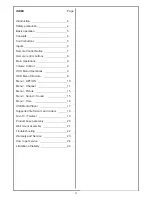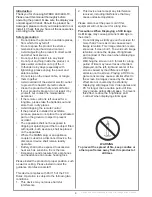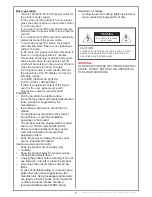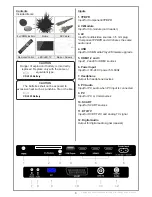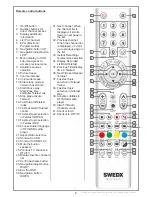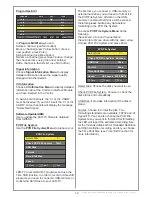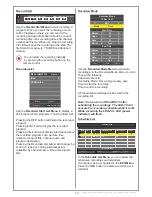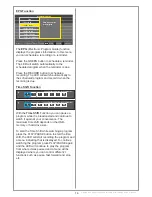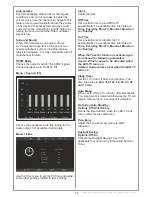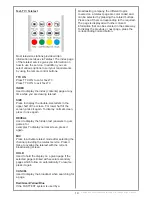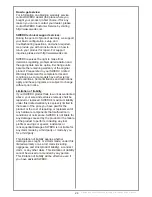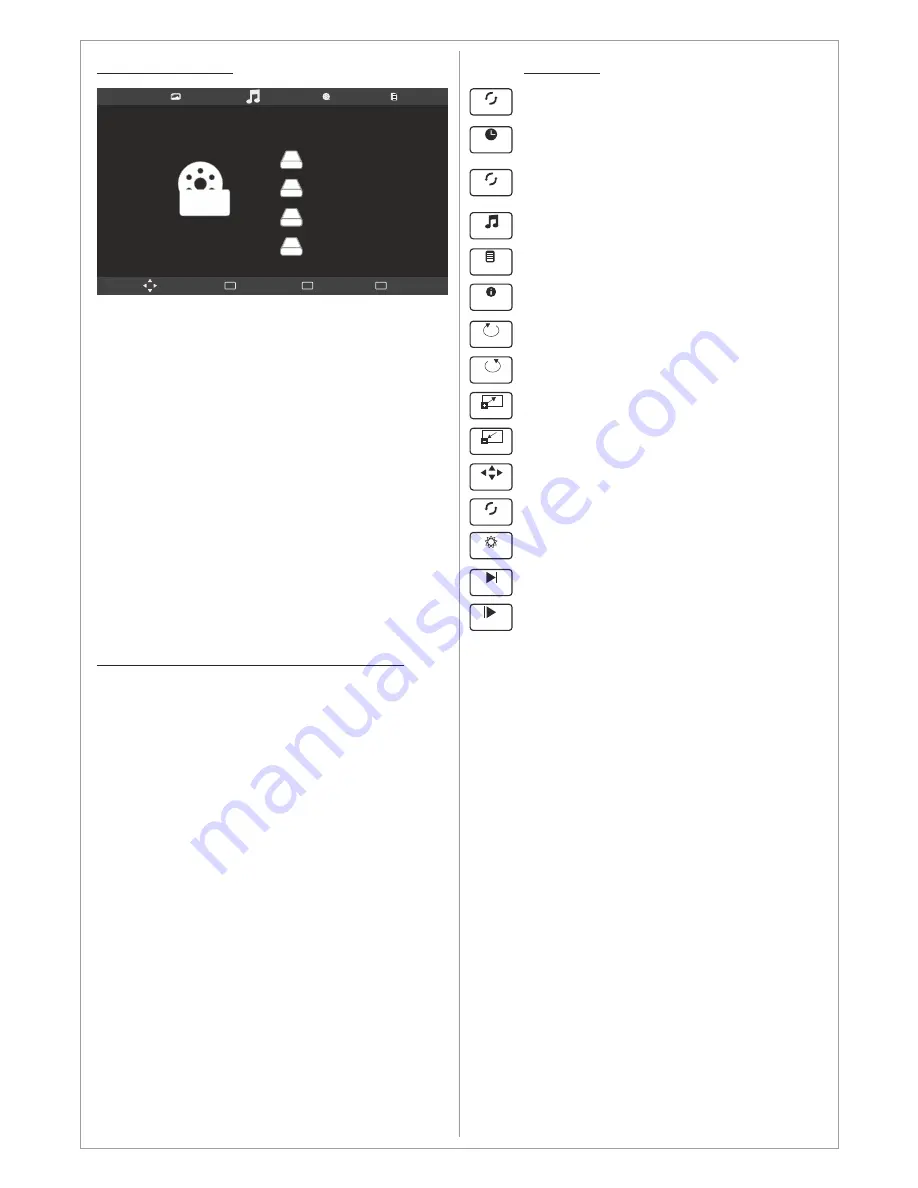
Design and specifications are subject to change without notice.
17
Functions
Repeat the file
Go to defined time position in the file
Repeat the file. Choose between
ALWAYS, ONCE or NO REPEAT
Play audio files while displaying images
Display the Playlist
Display current file’s information
Press to rotate 90 degrees CW
Press to rotate 90 degrees CW
Press to Zoom IN
Press to Zoom OUT
Press to MOVE in ZOOM mode
Define a part of a video to be repeated
Change aspect ratio
Play step forward in a video
Play slowly forward in a video
USB Media Player
This product is equipped with high end USB
Media Player. It is capable of playing music,
movies (up to 1080p and with subtitle support),
and display photos or text documents.
To Enter USB mode
Press Source
Choose USB
Press Enter
In USB mode you can choose between:
Photos:
Enables you to display several formats
of photos and images
Music:
Enables you to play several formats of
music and audio files
Movie:
Enables you to play several formats of
movies and video files
Text:
Enables you to display TXT files
Remote Control Keys used in USB Mode
The INFO button will display available controllers
where it is possible to i.e. rotate an image. The
controllers may vary depending on the USB
mode.
Navigation Key to navigate in the different
position of the menu and press enter to activate
the function.
The AUDIO button will alter audio track (if several
audio tracks are available in the played file).
The SUB-T button will alter the subtitles or turn it
off (if several subtitles languages are available in
the played file).
The subtitle file should be saved in UNICODE In
order to display the correct characters.
Disk C:
Move
Menu
MENU
Play
OK
Exit
EXIT
MOVIE
Repeat A..
Repeat A..
A
Playlist
Info.
Move view
Zoom in
Zoom out
Rotate
Rotate
Music
Set A
AB
Step Fo..
Slow Fo..
Aspect Re..
Goto TL.