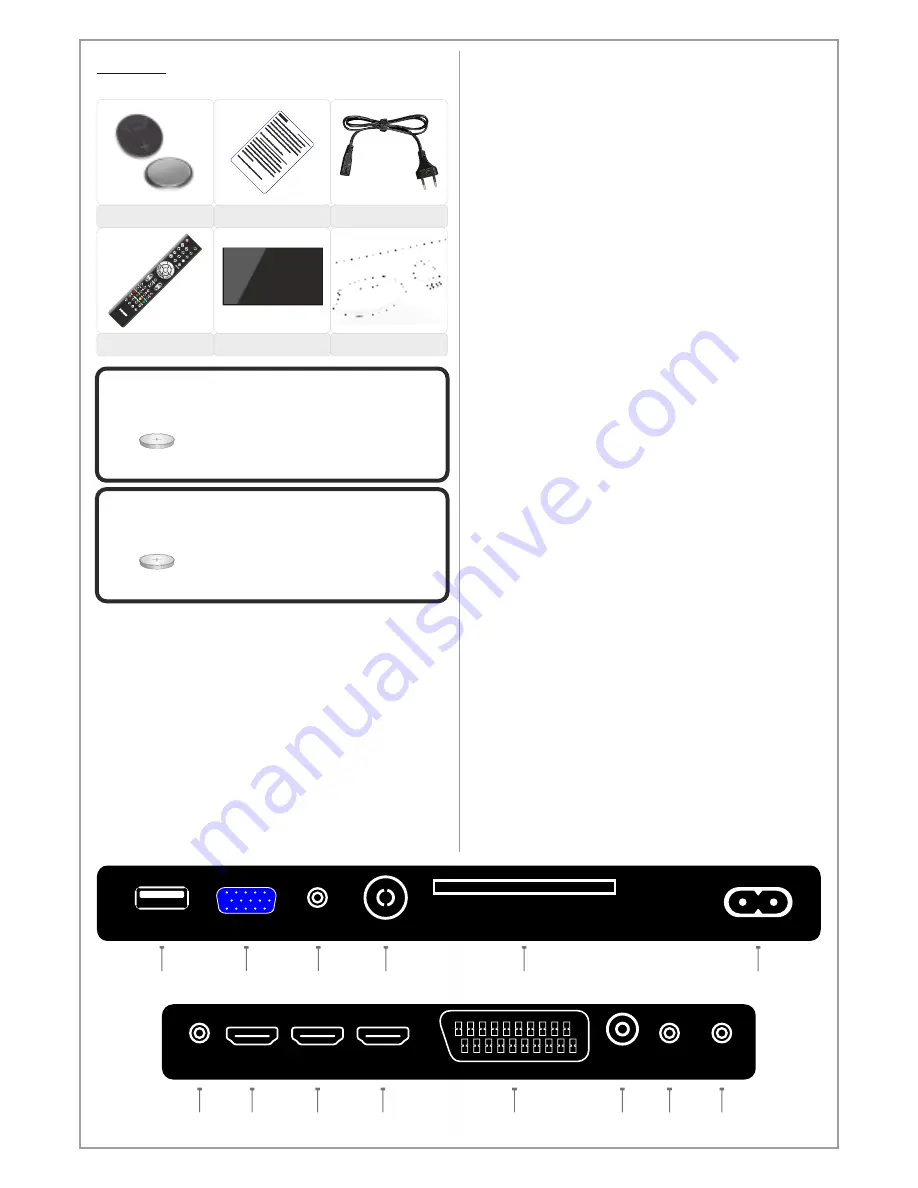
Design and specifications are subject to change without notice.
1
2
3
4
5
7
6
12
8
9
10
11
13
14
Inputs
1. USB
Input for USB Media Player
2. PC
Input for PC or VGA sources
3. PC Audio
Input for PC audio when PC input is connected
4. DTV/TV
Input for DTV and analog TV signal
5. CI-Module
Input for CA-module (card reader)
6. Power Input
Input for 100-240 V power
7. Headphone
Output for headphone devices
8. HDMI1
Input 1 for HDMI sources
9. HDMI2
Input 2 for HDMI sources
10. HDMI3
Input 3 for HDMI sources
11. SCART
Input for SCART sources
12. Coaxial
Output for digital audio signal (coaxial)
13. Component
Input for component sources
(YpBpR)
14. AV
Input for audio/video sources
*Component and AV shares the same audio
input
6
Power Input
AC 100-240 V ~ 50/60 Hz
PC
Audio
DTV/ATV
CI-Module
USB Player
PC
HDMI1
SCART
HDMI2
YPBPR
HDMI3
AV
Digital
Audio
Head
Phone
Contents
Included items:
2 x CR2025 Battery
Notice! / Information
G
P
E
FA
V
OK
INFO
9
CH
VOL
ARC
AUDIO
SUB.
TV
/R
AD
IO
HDMI
USB
AV
TV
. L
IST
CH
Notice
AC Cable
Remote Control
LED/LED-TV
Base + Screws
CAUTION
Danger of explosion if battery is incorrectly
replaced. Replace only with the same or
equivalent type.
CR 2025 Battery
CAUTION
The batteries shall not be exposed to
excessive heat such as sunshine, fire or the like.
CR 2025 Battery







































