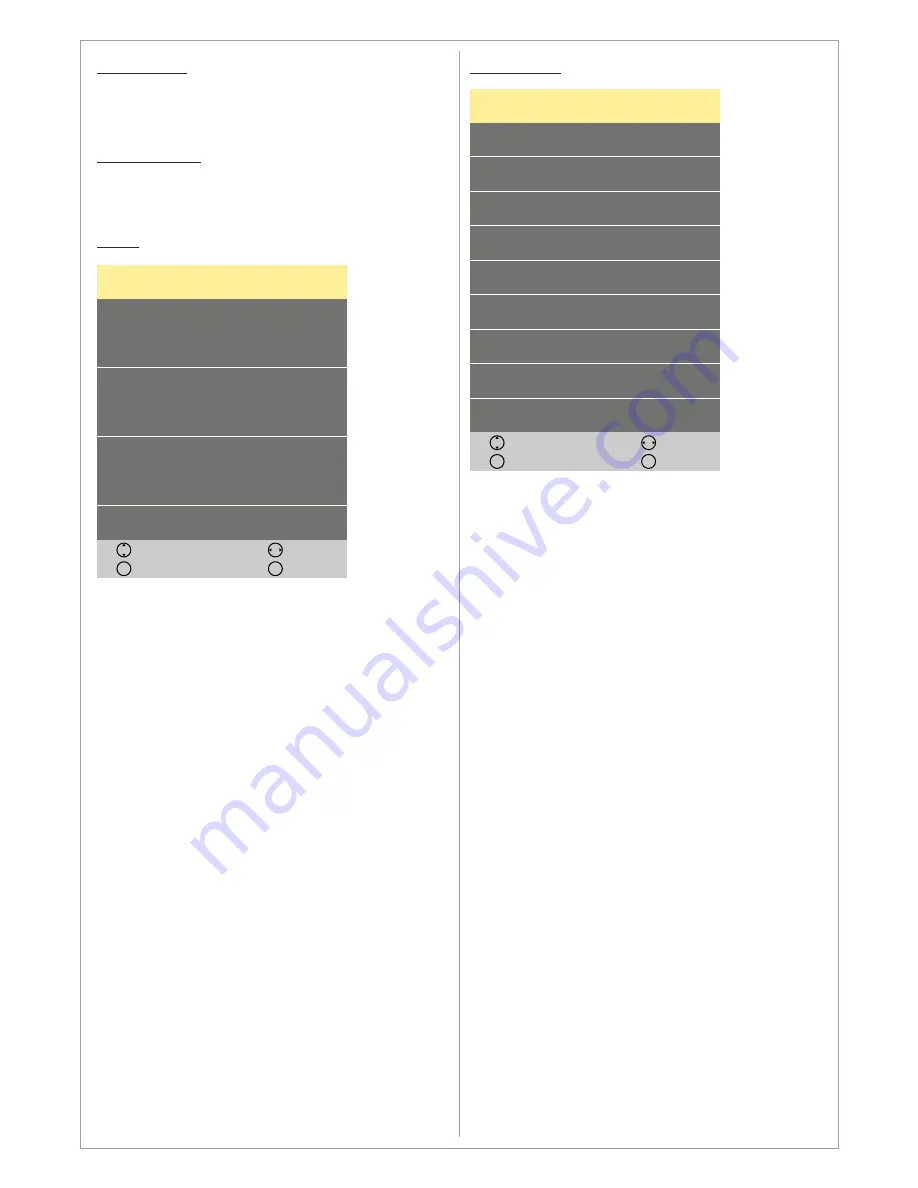
Sleep Timer
Set the TV to turn off after a certain time. The
time intervals are
240, 180, 120, 90, 60, 30, 20
and 10 min.
Auto Standby
Options: Off / 3 / 4 / 5 hrs
Define the time duration when the LED-TV will
turn on after the last interaction.
System Lock
Lock
Password
Channel Lock
Parental Guidance
Key Lock
Hotel Mode
Move
Back
MENU
Adjust
Exit
EXIT
>
>
>
>
>
>
>
Off
Off
Off
Lock:
To enter Lock settings you need to provide a
password. The default password is
0 0 0 0
Use Lock settings to activate the lock functions.
You can also use the Lock settings to Lock
certain broadcasting (programme) to prevent
them from being viewed. You can choose under
Parental Guidance the age level you want to lock
up to (4-18 years). For this function it is required
that the information about Parental Guidance is
embedded in the broadcasted programme.
You can also change the default password to a
personal one (PIN). The password must be 4
digits (0-9).
Hotel Mode:
In Hotel Mode it is possible to define features
suitable for using the TV in hotel environment.
When the Hotel Mode is activated you can
choose to:
Lock certain sources
Set a default source to be activated when the TV
is turned on
Set a default channel to be activated when the
TV is turned on (when the default source is DTV
or Satellite)
Set the default volume level when the TV is
turned on
Set the maximum volume level
Import and Export the channel database
Clear all locks
Hotel Mode
Hotel Mode
Source Lock
Default Source
Default Program
Default Volume
Max Volume
Import Database
Export Database
Clear Lock
Move
Back
MENU
Adjust
Exit
EXIT
>
>
>
>
>
>
Off
DTV
01
30
100
21










































