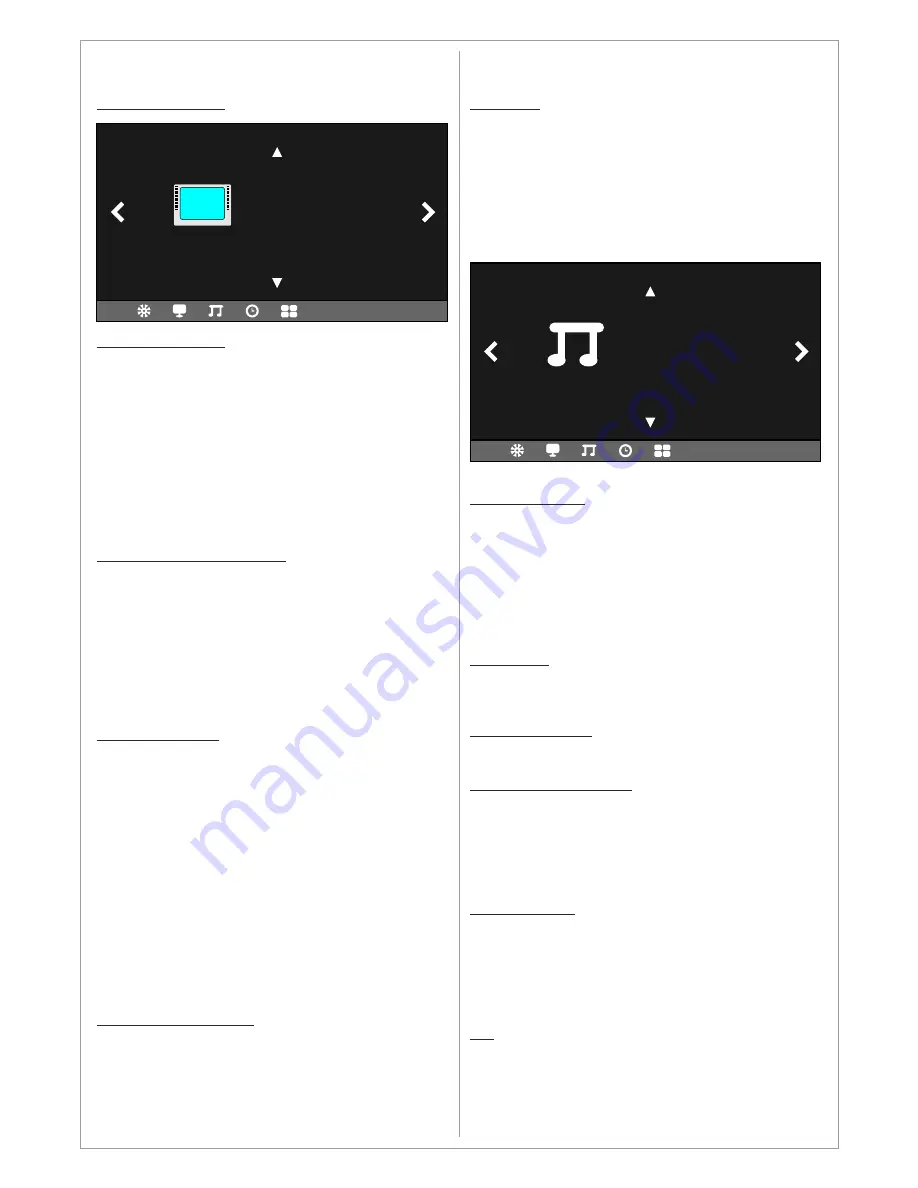
Design and specifications are subject to change without notice.
Menus in AV, YPBPR and HDMI mode
PICTURE MENU
PICTURE MODE
In this menu you can choose the picture settings.
Choose between 3 predefined settings
(Standard, Mild, Dynamic) or define your own
settings under the User mode. The values that
can be adjusted are:
Contrast
between 1-100
Brightness
between 1-100
Color
between 1-100
Sharpness
between 1-100
Tint
between 1-100 (only in NTSC signal)
COLOR TEMPERATURE
In this menu you can choose the color
temperature settings. Choose between 3
predefined settings (Standard, Warm, Cool) or
define your own settings under the User mode.
The values that can be adjusted are:
Red
between 1-100
Green
between 1-100
Blue
between 1-100
ASPECT RATIO
In this menu you can choose the aspect ratio
settings. The following predefined aspect ratios
are available:
1
Auto
4:3
16:9
1
Zoom1
1
Zoom2
2
Just Scan
Panorama
2
Point to point
1. Not available in PC-RGB mode.
2. Available only in HDMI mode.
NOISE REDUCTION
In this menu you can choose the settings for
noise reduction. Choose between
Off
Low
Middle
High
Picture Mode
Color Temperature
Aspect Ratio
Noise Reduction: Middle
Screen
PICTURE
Default
SCREEN
In this menu you can choose the screen settings
when the device is in
PC-RGB
mode. The values
that can be adjusted are:
Horizontal Position
Vertical Position
Size
Phase
SOUND MENU
SOUND MODE
In this menu you can choose the sound settings.
Choose between 4 predefined settings
(Standard, Music, Movie, Sports) or define your
own settings under the User mode. The values
that can be adjusted are:
Treble
between 1-100
Bass
between 1-100
BALANCE
In this menu you can choose the sound balance
between Left and Right speakers.
AUTO VOLUME
Not supported in this device
SURROUND SOUND
In this menu you can choose the surround sound
settings. Choose between:
Off
Surround
SRS TrusSurround XT
SPDIF MODE
In this menu you can choose how the digital
audio signal is sent out from the device through
the COAX. (output 11). Choose between:
Auto
PCM
(Pulse-code modulation)
EQ
In this menu you can adjust the balance between
sound frequencies. You can adjust the following:
120Hz, 500Hz, 1.5KHz, 5KHz, 10KHz
Sound Mode
Balance
Surround Sound
SPDIF MODE
EQ
SOUND
15
























