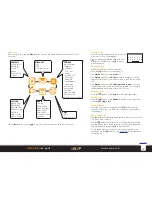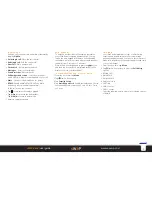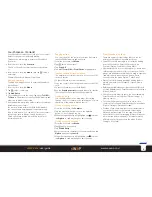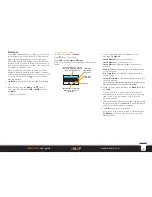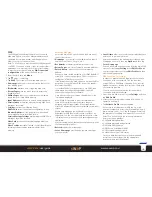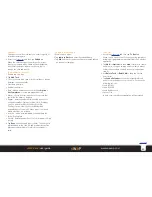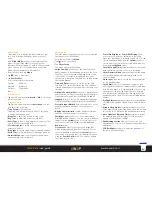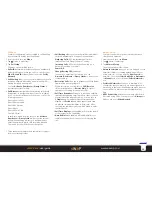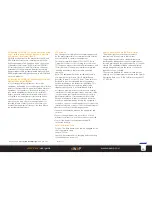17
sWaP Rebel
user guide
www.s-w-a-p.co.uk
Contents
FM radio
This application allows you to listen to any FM radio
stations available within your vicinity. The stereo
earphones must be used uncoiled as the cable cleverly
forms the radio aerial.
1 From the clock face, tap
Menu
.
2 Tap (twice, if necessary).
3 Tap
FM Radio
. You will be asked to plug in the
earphones. Do so and then tap the screen to continue.
4 The FM Radio screen will be displayed:
Finding a station
To search manually: Tap or to change the
frequency.
To choose a frequency: Tap
Option
and then
Manual
Input
. Enter the frequency and tap
OK
.
To auto search: Tap and then tap either or to
locate the next radio station.
To create/use a channel list entry: Tap
Option
and then
Channel List
. Tap an existing entry to select its frequency
or tap an empty entry to add a new frequency.
Change frequency or
station search (when Auto
Search option is selected)
Mute
Current
frequency
setting
Volume
increase
and decrease
Auto
Search
Settings
General settings
Use the
+
and
-
buttons to adjust the volume or tap
to mute / unmute.
Tap to gain quick access to the settings menu.
If the
Settings
>
Background Play
option is enabled,
then the radio output will continue while you are
using other applications. Also, output will be muted
during calls and will automatically resume once a call is
completed.