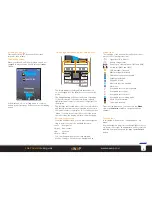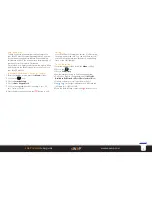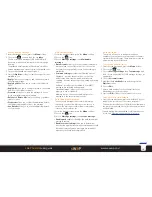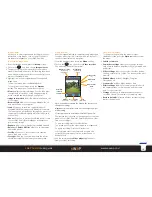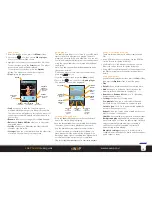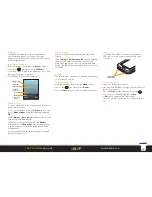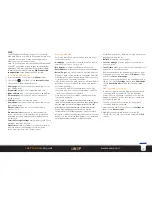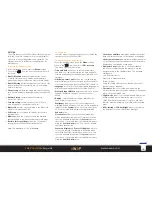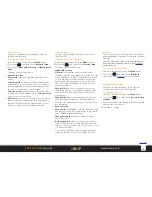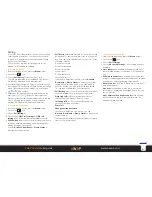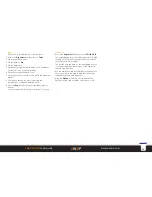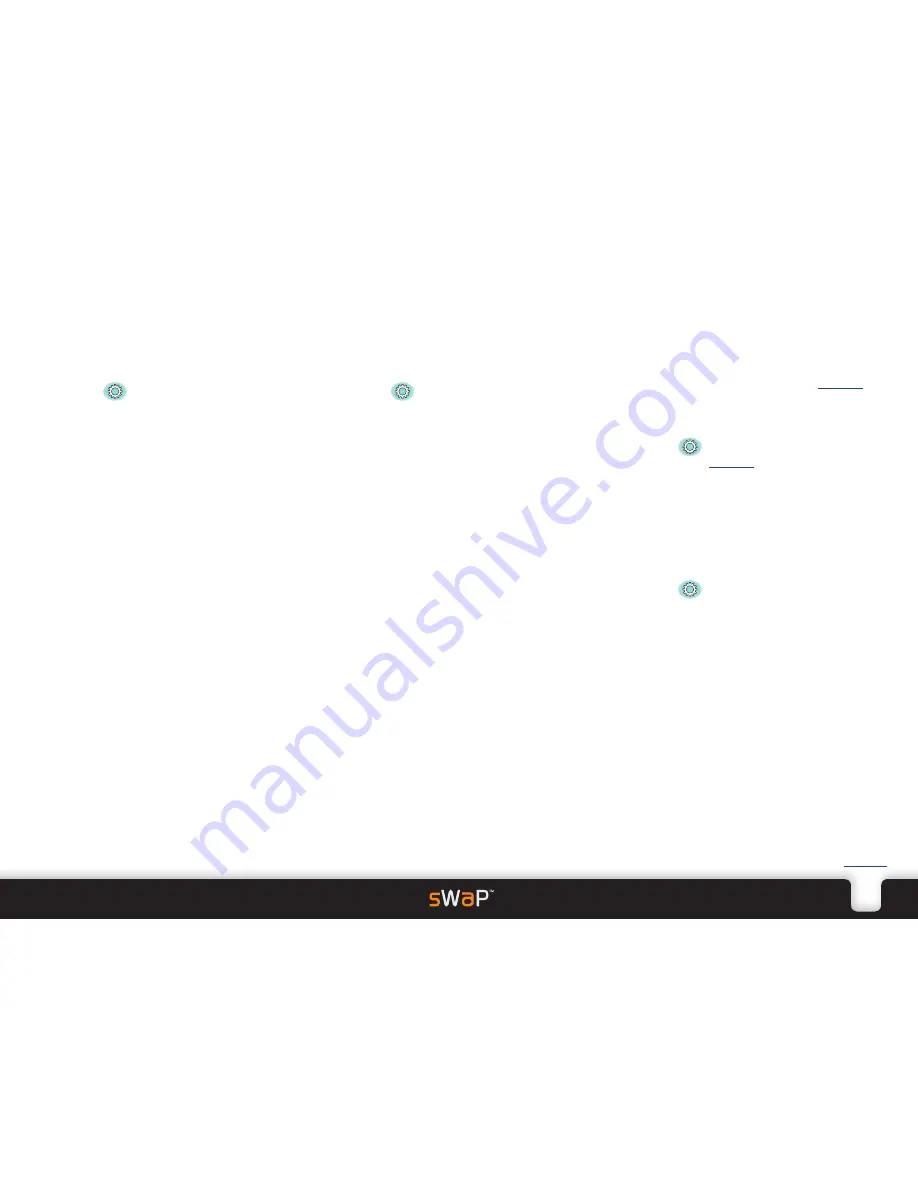
19
sWaP Dual SIM
user guide
www.s-w-a-p.co.uk
Contents
Network Setup
Contains configuration options related to network
selection and operation.
To access the network setup section
1 From the standby screen, press the
Menu
softkey.
2 Choose the
icon, then choose
Network Setup
.
3 Choose either
SIM1 network setup
or
SIM2 network
setup
.
The menu options will be shown:
•
Network selection
New search
scans for all available networks in your
vicinity.
Select network
provides a list of all found networks
and allows you to choose which one to use (subject to
roaming agreements with your home network) when
the Selection mode option is set to
Manual
.
Selection mode
determines how networks should be
selected. When set to
Manual
, use the
Select network
option to choose the network.
•
Preferences
allows you to maintain a list of networks
that you prefer to use and assign each a weighting, so
that your sWaP Dual SIM can make decisions on your
behalf to match network availability at any time.
Security Setup
Contains options related to the secure use of your
sWaP Dual SIM.
To access the security setup section
1 From the standby screen, press the
Menu
softkey.
2 Choose the
icon, then choose
Security Setup
.
The menu options will be shown:
•
SIM1/SIM2 security
PIN lock
when enabled, causes your SIM card to
request a valid PIN code whenever your sWaP Dual SIM,
or any other phone in which it is installed, is switched
on. You are given only three attempts to unlock the
SIM card and then it permanently locks itself until a
PUK code is entered (available on request from your
network provider).
Change PIN
allows you to change the chosen SIM
card’s main PIN code. You will be prompted to enter
the old code and then enter the new code twice, as
confirmation.
Change PIN2
allows you to change the chosen SIM
card’s secondary PIN code. You will be prompted to
enter the old code and then enter the new code twice,
as confirmation.
•
Phone security
Phone Lock
when enabled, locks your sWaP Dual SIM
and requests its own PIN code (different to the SIM PIN
code -
1122
as standard) before use.
Change Password
allows you to alter the current
phone PIN code.
•
Auto keypad lock
allows you to choose a period of
inactivity, after which your sWaP Dual SIM screen will
lock. You can choose from 5 sec, 10 sec, 30 sec, 1 min
or 5 min of inactivity.
Once locked, you need to press the right softkey and
then press the
#
key to unlock your sWaP Dual SIM.
Bluetooth
This section contains all tools required to locate, pair
and manage Bluetooth devices for use with your sWaP
Dual SIM.
Note: The Bluetooth section is also accessible directly
from the main menu page. Please see the
Bluetooth
section for details.
To access the Bluetooth section
1 From the standby screen, press the
Menu
softkey.
2 Choose the
icon, then choose
Bluetooth
.
Please refer to the
Bluetooth
section for details.
Restore Factory Settings
Allows you to return all options to their factory
conditions and reboot your sWaP Dual SIM.
To restore factory settings
1 From the standby screen, press the
Menu
softkey.
2 Choose the
icon, then choose
Restore Factory
Settings
.
3 Enter the sWaP Dual SIM password (1122 as standard)
and press the Select button.
4 Press
Yes
to confirm.