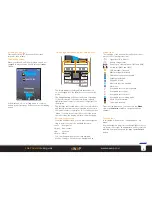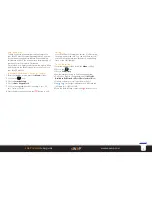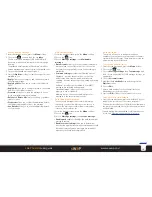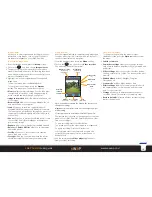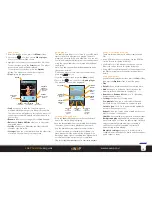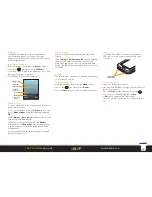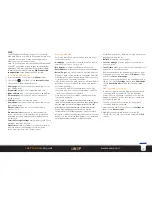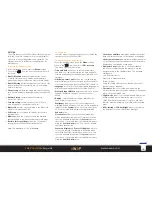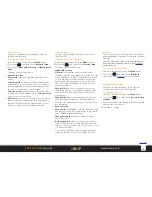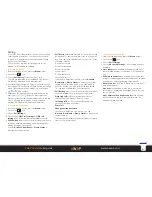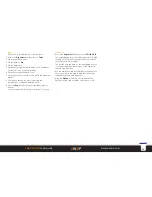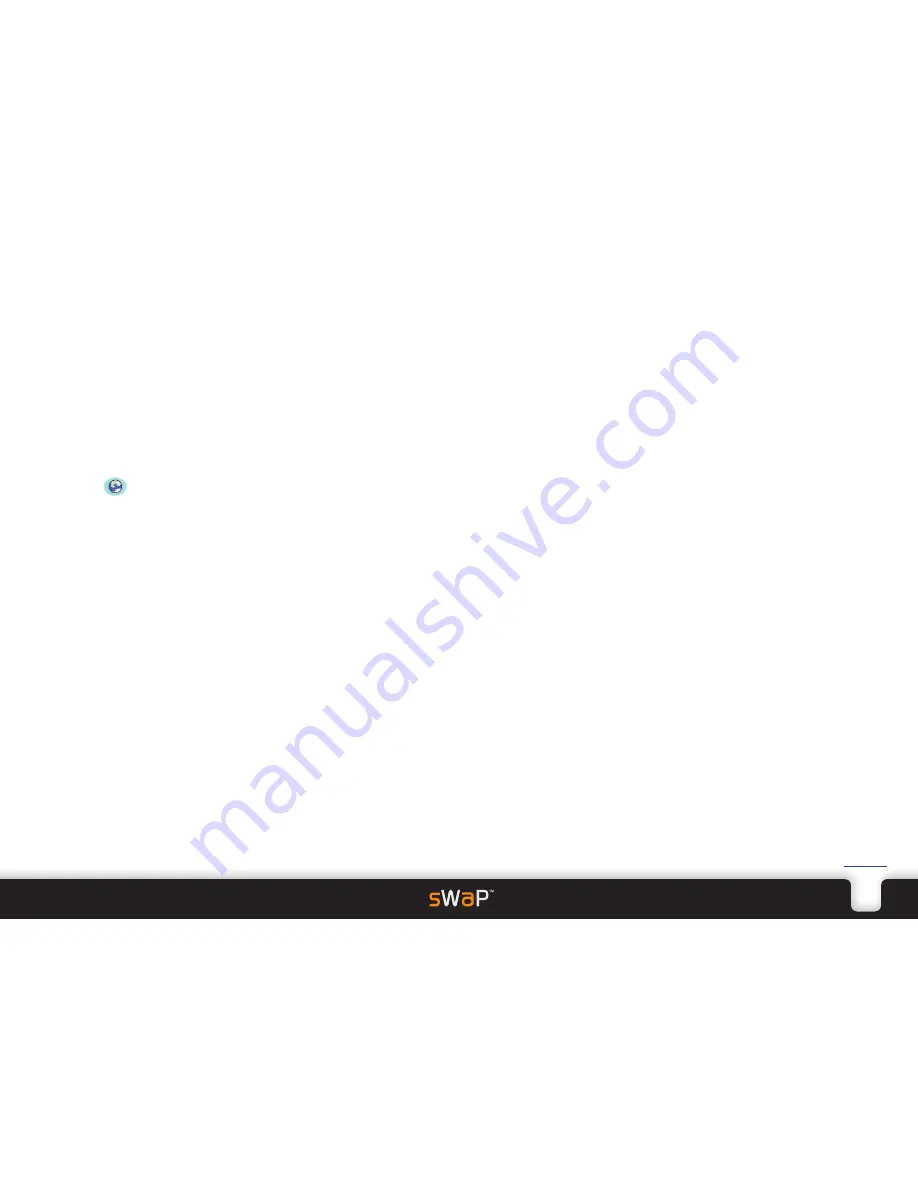
17
sWaP Dual SIM
user guide
www.s-w-a-p.co.uk
Contents
WAP
The WAP application brings the power of the world
wide web right to your mobile. Many websites are now
optimised for compact screens and this application
allows you to access and use them.
Note: To use WAP you must have either GSM data and/
or a GPRS connection as part of your service provider
agreement. You must also choose the correct settings
to match your network. Please see
WAP connection
configuration
at the end of this WAP section.
To access the WAP browser
1 From the standby screen, press the
Menu
softkey.
2 Choose the
icon, then choose
Internet service
.
The screen will show the main options:
•
Homepage
takes you to the web location that acts as
your starting point.
•
Bookmarks
provides a list of regularly used sites.
•
Input address
allows you to enter a new web address.
•
Recent pages
gives you quick access to previously
visited locations.
•
Settings
contains the following items:
Homepage
takes you to the web location that acts as
your starting point.
Data account
allows you to choose which data
account to use.
Browser options
allows you to clear the memory
cache, the stored cookies (identification information
deposited by certain websites) and/or authentication
information.
Service Message Settings
decides whether WAP Push
messages should be received.
Preferences
contains settings for connection timeout,
whether pictures in WAP pages should be shown,
cache memory control and cookies control.
Accessing WAP sites
Access the main WAP options list and then use any of
the first four options:
•
Homepage
- your portal to the web (usually a search
engine such as Yahoo, Google, etc.).
•
Bookmarks
- websites saved from previous visits.
•
Enter Address
- where you enter a new website address.
•
Recent Pages
- a history of recently accessed websites.
When you have chosen a website, your sWaP Dual SIM
will attempt to connect using either a GPRS connection
or, failing that, a GSM data connection.
If the former cannot be used, then you will be asked for
permission to use the latter (GSM connection speeds
are lower than GPRS).
If your sWaP Dual SIM continually fails to use GPRS,
then there may be a configuration problem - see WAP
connection configuration for details.
Once a data connection is made, the website will be
located and displayed.
Note: While it is possible to access normal websites,
some will not display correctly because they are designed
only for large screens. Many organisations offer WAP
alternatives which are optimised for compact screens.
Within each webpage you will be able to use the
navigation key to highlight hyperlinks (usually shown in
blue with or without an underline) and then use the Select
button. You can also move the highlight to text boxes and
enter alphanumeric characters using the keypad.
While browsing online, there are a couple more options
that appear within the list:
•
Refresh
reloads the current page.
•
Set as homepage
uses the page you are viewing as
your new portal.
•
Save Picture
allows you to select any displayed picture
and save it to a memory location.
As mentioned above, the easiest way to create a new
homepage is to visit it, then press the
Options
softkey
and choose
Set as homepage
.
You can also make a change to the homepage setting
offline. Choose the
Settings
option, then
Homepage
,
choose
User defined
and then edit the Homepage
entry.
WAP connection configuration
In order to operate, the WAP browser requires a data
connection with your network. This can be either
using GPRS or a GSM data connection. Your contract
agreement may not include such services - check with
your network provider.
You also need to ensure that the correct network
connection details are selected:
1 From the main WAP options list, choose
Settings
and
then choose
Data account
.
2 Highlight the appropriate account from the list,
choose SIM1 or SIM2 once selected and press the
OK
softkey.