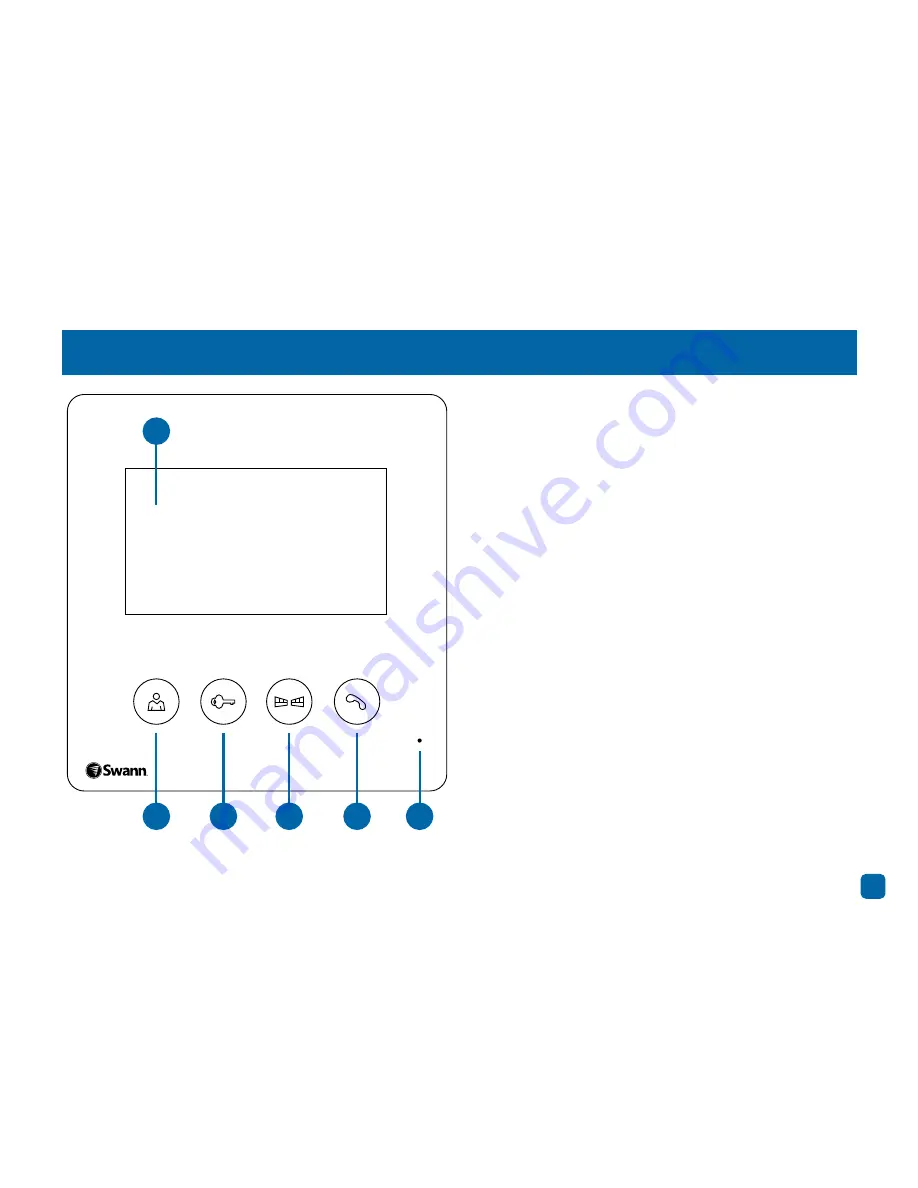
1
1) LCD Screen
- This is where you view your visitor
that the intercom camera sees.
2) Monitor
- Touch this button to view what the in-
tercom camera sees. Touch again to turn off the
LCD screen.
3) Door Unlock
- If you have an electronic lock con-
nected to the LCD screen, you can unlock the door
by touching this button.
4) Gate Unlock
- If you have an electronic gate con-
nected to the LCD screen, you can unlock the gate
by touching this button.
5) Talk
- Touch this button to activate the intercom
so you can speak to your visitor after the doorbell
has been pressed. The LCD monitor and intercom
will remain active for two minutes. Touch again to
turn off the LCD screen.
6) Microphone
- Speak into the microphone to
communicate with your visitor.
Getting to know your LCD Screen (Front)
2
3
4
5
6
1




























