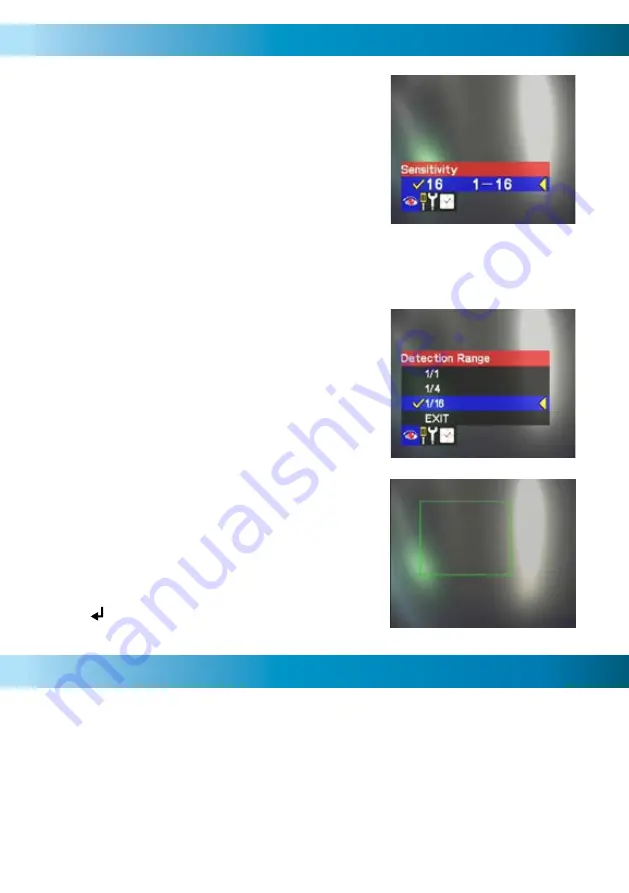
13
Motion Detection Settings
Manual Recording
Typically, a value somewhere in the middle of the
range is a good choice (somewhere between 5 and
10 is suggested). This is usually sensitive enough
to pick up the majority of significant events but
not so sensitive that your SD card will fill up with
numerous false alarms!
The best way to tweak the sensitivity is by trial and
error. Set the value to somewhere near 8, and then
walk in front of your camera, impersonating the
path of a potential security risk. If the
RedAlert2
does not record you doing so, lower the sensitivity
value. If the
RedAlert2
starts recording when you’re
not in the picture, then raise the value.
Detection Range:
If you have some continual motion in view of the
camera, such as a busy road or a tree blowing in
the wind, then you’ll need to define which part
of the screen you want to be sensitive to motion.
You can choose the whole screen, a quarter of the
screen or 1/16th of the screen.
Once you’ve selected the size of the sensitive area,
you’ll be taken to the Detection Range Placement
screen. The area that is sensitive to motion will
be represented by a green square. Use the arrow
buttons to move the green square to a position
which suits your situation.
Press
when you’re done.
If you prefer more control over your recordings or want to record for long periods
of time then use the REC button to manually start a recording.
1. Exit all menus until you are viewing the camera you would like to record
2. Push the REC button to snap a picture or start a video recording
3. Push the REC button again to stop recording
NOTE: Video files will record in 1 minute segments until the SD card is full (unless
Overwrite is enabled, in which case it will automatically record over old footage).
Depending on the size of the memory card a slight delay may occur between
recordings.




















