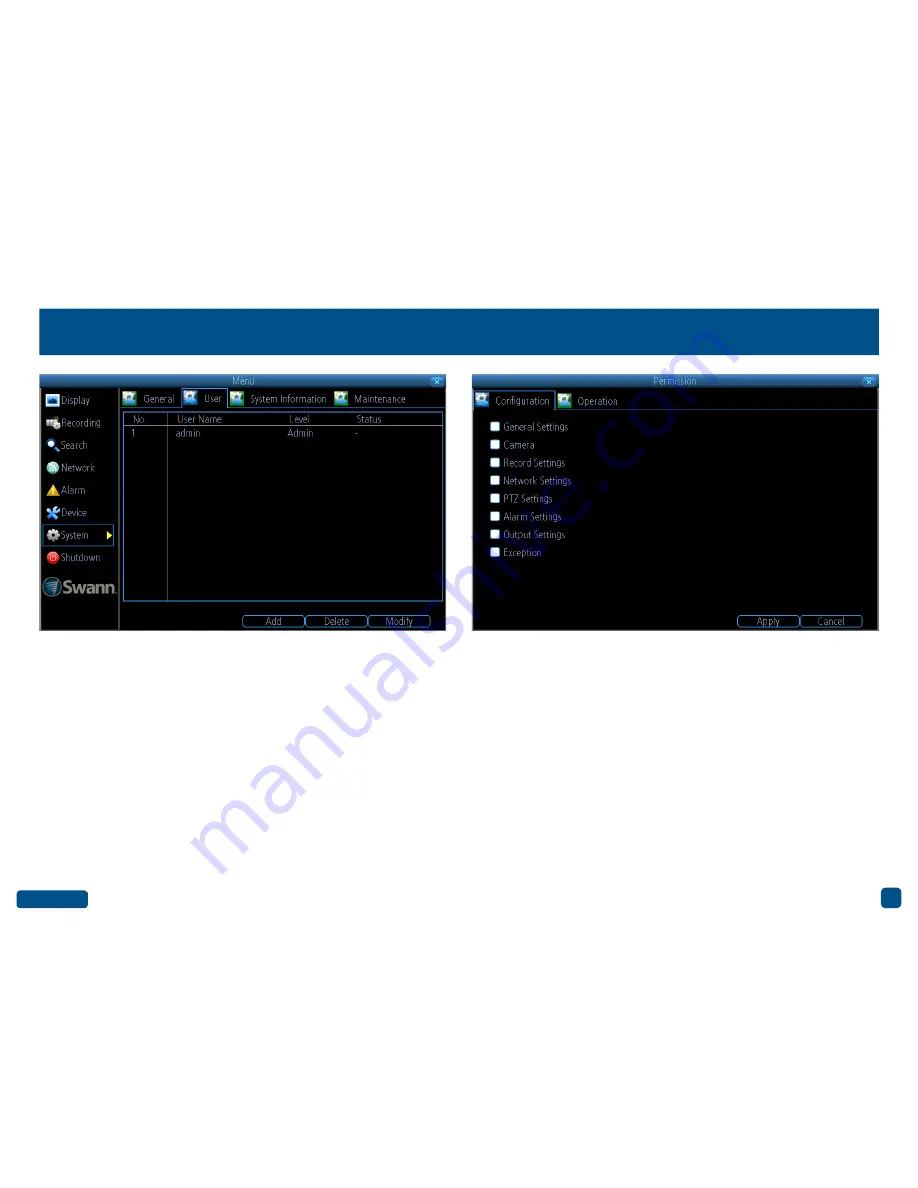
Back to top
36
System: User
Add:
Click this button to add a new user.
Delete:
Delete an existing user (the Administrator cannot be deleted).
Modify:
Modify an existing user’s password. Click the “Permission” but-
ton to modify configuration and operation permissions (see above right
example). The Administrator’s permissions cannot be modified.
• Right-click the mouse to exit the Menu.
















































