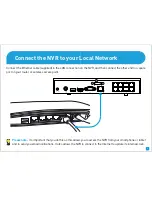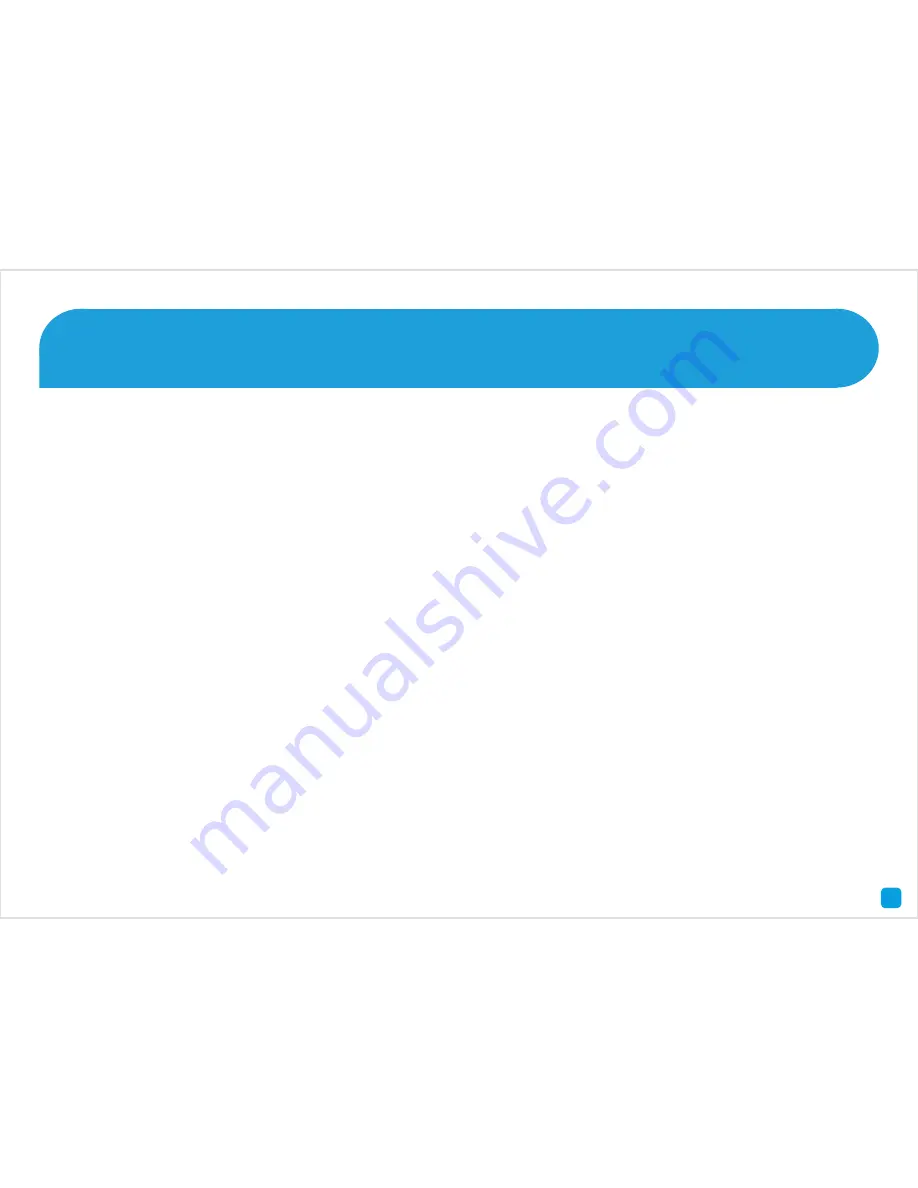
3
Here are explanations for the various connections and
lights on the NVR -
1) Power
- This is where you connect the power adapter.
2) Audio Out
- For connecting speakers.
3) USB
- Connect the mouse here.
4) HDMI
- If you have a digital TV with HDMI input, connect
this to an available input.
5) VGA
- If you have a digital TV or a monitor with VGA
input, connect this to an available input.
6) eSATA
- An easy way to connect an additional Hard
Drive for extra storage.
7) LAN
- Connect this to your home network so your NVR
can connect to the Internet.
8) Camera Inputs
- Plug the camera cables here.
9) IR Receiver
- Receives a signal from a remote control
(not included).
10) Power LED
- When the NVR has power, this light will
turn on.
11) HDD LED
- This will flash when the hard drive is
working.
12) LAN LED
- This will flash when there is network activity.
13) USB
- Able to connect a Flash Drive to copy recorded
events or to perform firmware upgrades.
What does this mean?