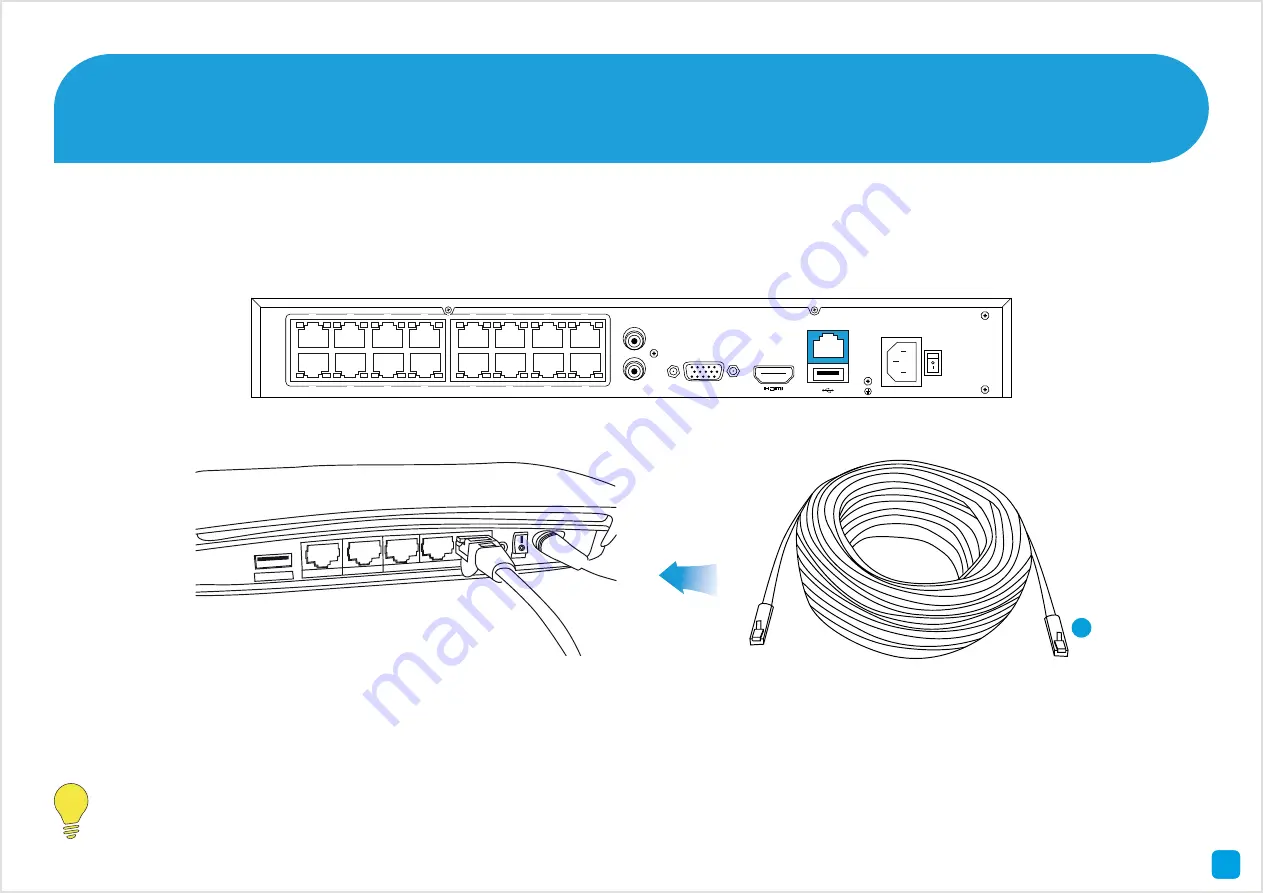
5
Connect the supplied Ethernet cable (1) to the LAN connection on the NVR then connect the other end to a spare port
on your router or wireless access point.
It’s important that you do this as this allows you to access the NVR from your smartphone or tablet and to send
you email notifications. It also allows the NVR to connect to the Internet to update its internal clock.
Connect the NVR to your Local Network
2
5
4
3
2
1
9
10
11
12
5
6
7
8
16
15
14
13
AUDIO OUT
AUDIO IN
VGA
LAN
POE
USB
Internet
4
3
2
1



























