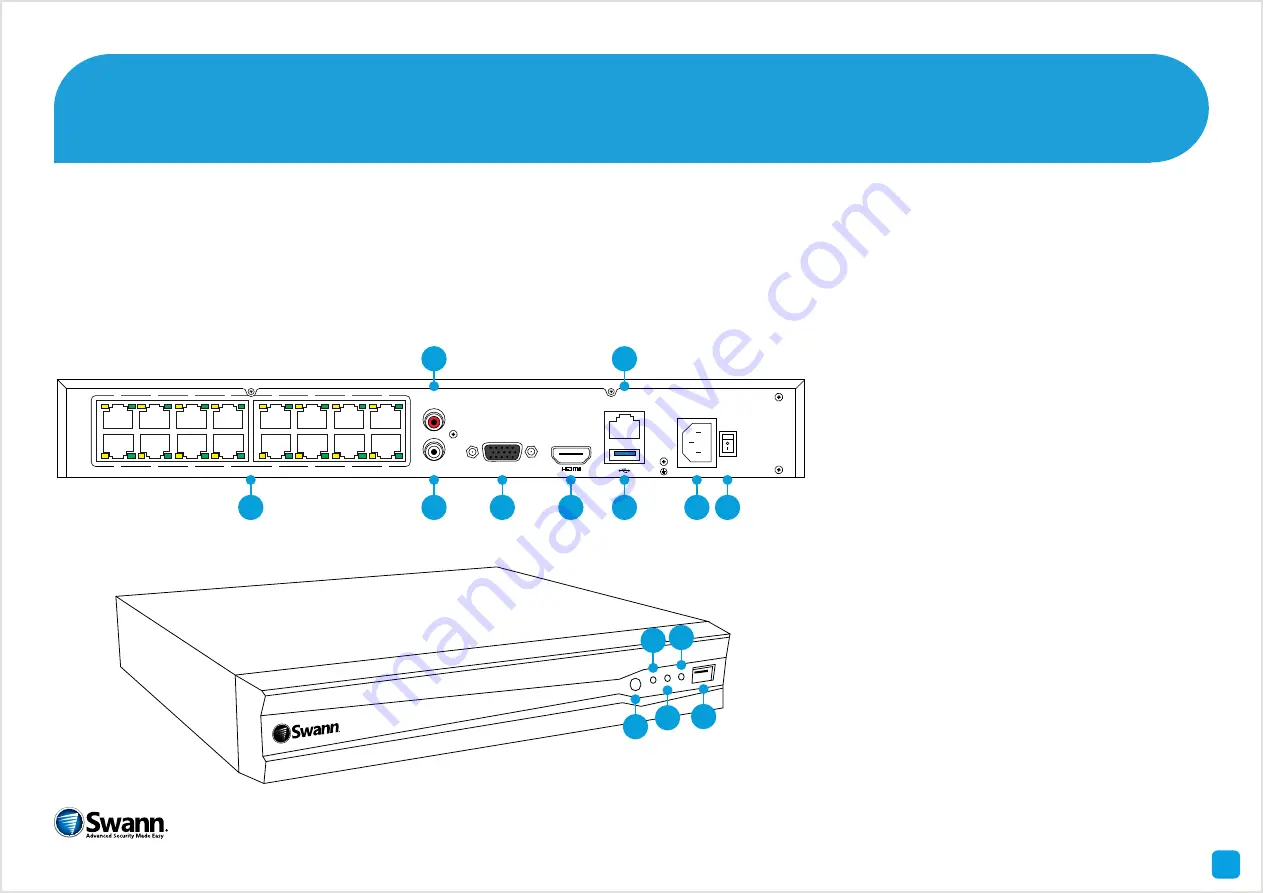
1
Congratulations on the purchase of your Swann NVR. This quick start guide will assist you on getting your NVR and PoE
switch up and running as soon as possible. To make sure that nothing was damaged during shipping, we recommend
that you connect all the components and give it a try before you do a permanent installation. On the other side is a
detailed connection map which illustrates the various connections on the NVR and PoE switch.
1)
Camera In-
puts
2)
Audio In
3)
Audio Out
4)
VGA
5)
HDMI
6)
LAN
7)
USB
8)
Power
9)
Power Switch
10)
IR Receiver
11)
Power LED
12)
HDD LED
13)
LAN LED
14)
USB
Getting to know your NVR
QHNV243MP290615E | © Swann 2015
11 13
12 14
10
4
3
2
1
9
10
11
12
5
6
7
8
16
15
14
13
AUDIO OUT
AUDIO IN
VGA
LAN
POE
1
3
2
4
5
6
7
8 9









