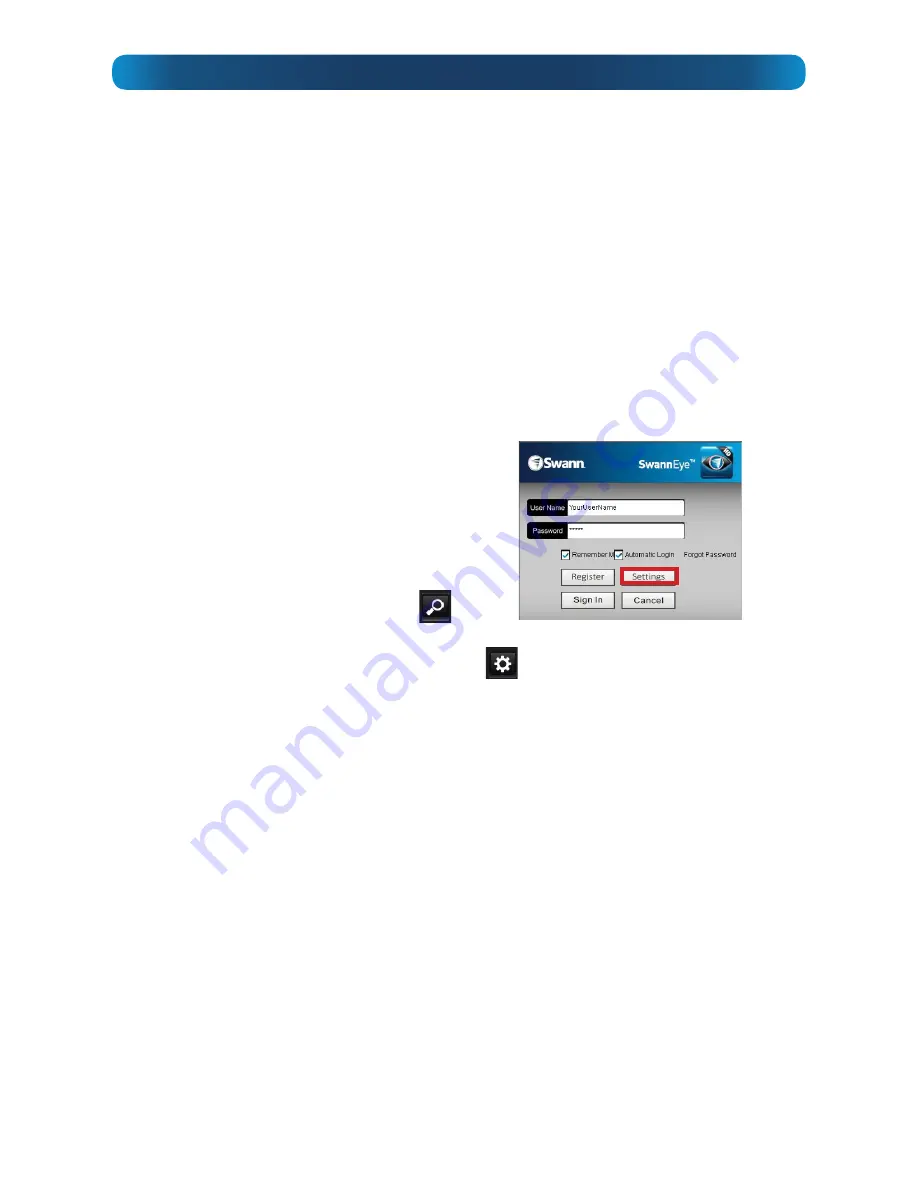
23
Additional Operations
How to Reset the Camera to Factory Defaults
•
Unplug
the
5V DC In
plug from the rear of the
•
Press
and
hold
the
WPS/Reset Button
on the side of the camera.
•
Reconnect
the 5V DC In plug.
•
Release
the
WPS/Reset Button
.
Connecting to a Wireless Network
without
using WPS
The SwannEye HD doesn’t need WPS to connect to a wireless network, but it does
make things much easier. If you’re determined to connect wirelessly to a non-WPS
network, then:
•
Connect the
SwannEye HD
to the router via an ethernet cable, as shown in
“Connection Guide” on page 5. You can get rid of the cable later - but we
need to access the camera first.
•
Open the
SwannEye HD
software on a
computer connected to the same network.
•
From the
Login
screen, click on the
Settings
button.
•
On the Local Management Overview
screen, click on the
Search
icon (
).
•
Your camera should appear on the list of devices. Click it once to select it, and
then choose the
Device Properties
icon (
). You may be asked for the camera’s
username/password (defaults:
admin
/
123456
).
•
From the list on the left hand side of the menu, select
Wi-Fi.
•
Click
Search Wifi
and then click
Search
. A list of the discovered WiFi networks will
be shown, select yours from the list and click
Select
. Enter your WiFi password in
the box next to
Key
. Leave the other settings as default unless you are sure you
know what goes there, the automatic options are usually the easiest and most
realiable to use. When you’re done, choose
Apply
. You should then be able to
disconnect the ethernet cable, and the camera should automatically reconnect
via
Wi-Fi
, assuming you’ve entered your details correctly.
Changing Your Password
From Program Settings, choose
Modify User Info
. Then, enter your Old Password,
then your New Password and confirm it in the field below. Also enter your email
address - that way, if something goes wrong, we can get in contact with you and fix it.




















