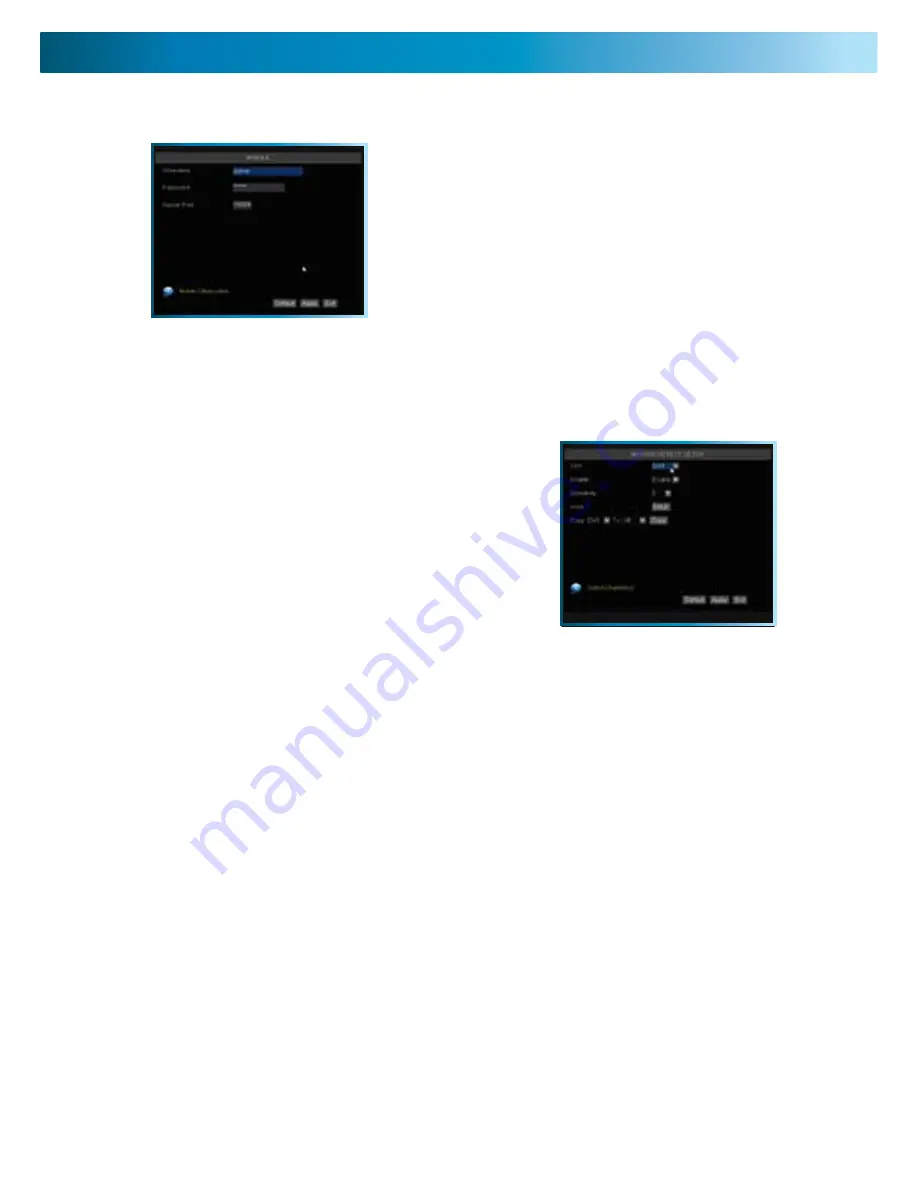
Mobile Devices & Motion Detection Menu
Remember: After making changes to the settings press/click the APPLY button.
26
For more information about accessing the DVR via a mobile device, see page 35.
USER NAME:
This is the user name that you’ll need to
use when logging into the DVR via a mobile device. The
default user name is “admin” - but this can be set to
anything you desire. We suggest changing this setting
to something unique, to aid in preventing unauthorized
access to the data stored on the DVR.
PASSWORD:
The security password associated with
the above user name, which will allow you to access
the DVR. As above, we suggest changing this value to
something unique to better safeguard the DVR against
unauthorized access.
SERVER PORT:
The port number that the DVR will use to access the Internet. See the section on
Remote Access (pages 51 - 55) for more information about selecting and configuring ports.
The MOTION DETECTION menu
Here, you’ll be able to choose which channel(s) you want to
be sensitive to motion. Additionally, you’ll be able to choose
how sensitive each channel is. The SETUP button will take you
to the MOTION DETECTION CONFIGURATION screen.
How it Works:
Once motion detection has been enabled for a
channel, it will register to the DVR as an ALARM EVENT. Thus,
you can use the ALARM RECORDING mode in the schedule
to trigger the DVR to record when either an external sensor is
triggered, or motion detection triggers the alarm signal.
Using the ALARM menu, you can also set up the DVR to trigger an external alarm system, send an
automatic email alert or simply beep when it detects motion.
Enable:
Whether or not motion detection is enabled on a specific channel. Each channel can be
configured independently of one another.
Sensitivity:
There are eight levels of motion detection sensitivity, 1 being the least sensitive and 8 being
the most sensitive. To find the right value for you, we suggest setting it and then testing the chosen
setting by getting an able volunteer to move through the camera’s view and testing whether or not the
motion detection is triggered.
Area:
Click the applicable
Setup
button to setup the motion detection area for that channel. See page 27
for details on how to do this, and what it means.
Notes
•
Analog wireless cameras are not recommended for use with the motion detection functions of the DVR.
•
Motion detection is not recommended for use with PTZ systems. Avoid enabling motion detection on a
channel which has a PTZ system attached to it - especially when the PTZ system is set to Cruise Mode.
•
Setting the motion detection at high sensitivity levels (5 or higher) increases the frequency of false alarms.
On the other hand, low sensitivity levels (4 or lower) increase the risk that a significant motion event (such
as an intruder) will not trigger the motion detection to record.
•
Check the Motion Detection settings both during the day and at night. In low-light conditions (or when
your cameras are using infrared night vision) the DVR may be more or less sensitive to motion, depending
on your unique circumstances. The difference might be very dramatic!














































