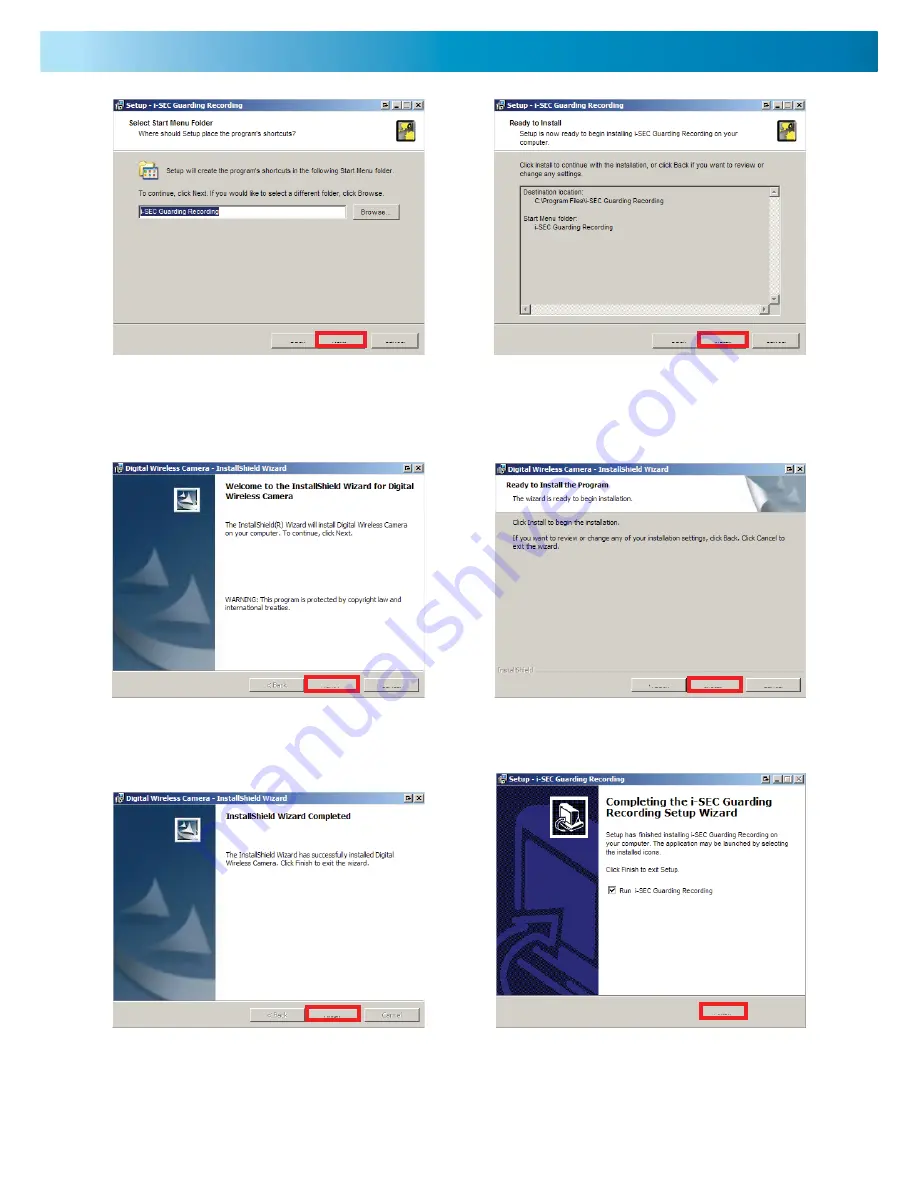
11
11
6. Click NEXT or select your preferred
location for the program shortcuts.
7. Click INSTALL.
8. Click NEXT.
9. Click INSTALL.
10. Click FINISH.
11. Tick the box if you would like to
run the program straight away then
click FINISH.
< Back
Next >
Cancel
< Back
Install
Cancel
Next >
Cancel
< Back
Install
Cancel
Finish
Finish




















