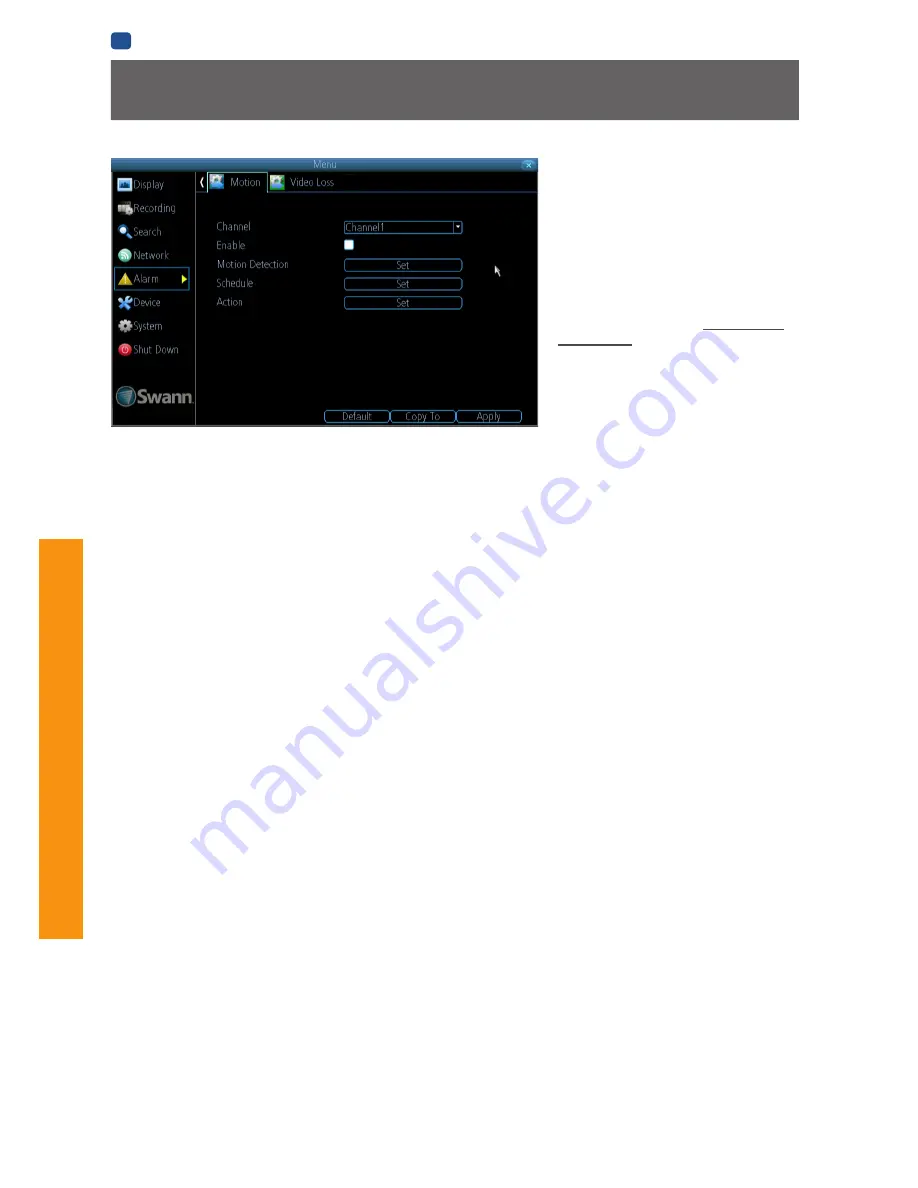
38
MENU
FUNC
TIONS
EN
MENU FUNCTIONS
Alarm: Motion
If you’re planning to use
Motion Detection
as
the primary (or sole) recording mode for the
DVR, it’s worth taking a moment to ensure
it’s properly configured.
If the motion detection sensitivity is
too
sensitive
, then the DVR will record too
frequently or continually - any benefit of
motion detection will be lost.
If the motion detection sensitivity is
not
sensitive enough
, then the DVR will not
record when it should and
may not record
anything at all.
We think that motion detection is the best
way to get your DVR to operate almost
autonomously for long periods of time
(typically weeks to months) without you
having to worry about losing old footage.
How Motion Detection Works
The way that the DVR looks for motion is quite straight
forward - it’s a process where it compares one frame (that is,
a single image taken approximately a 25th/30th of a second
from the previous image) with the next. A certain amount of
“difference” between these two “frames” is interpreted as
motion.
As a result, the DVR is able to detect when there is a change
in the picture. However, this does not necessarily need to be
something moving in the frame. For example, a light being
turned on or off, a lightning flash or even the sun coming
out momentarily on a cloudy day might be enough to trigger
the motion detection on the DVR. However, as these events
last only a moment (and are relatively rare) they will only
create a few very short redundant clips, which will not take
up too much space or pose a problem with scanning through
footage.
For a similar reason,
don’t use PTZ systems and motion
detection simultaneously
. The DVR will interpret the camera
moving as ‘motion’ and record. This is particularly true
when using Cruise Mode - as the camera is moving almost
continually, so too is the DVR recording almost continually!
Here, you’ll be able to set the motion detection features of
the DVR for each channel. We suggest that motion detection
is, under most circumstances, the most practical recording
method for the DVR to employ.
How it Works:
Once motion detection has been enabled for a
channel, it will register to the DVR as a
Motion Event
. Thus,
you can use the Motion recording mode in the schedule to
trigger the DVR to record when motion detection triggers an
alarm signal.
Enable:
Whether or not motion detection is enabled
on a specific channel. Each channel can be configured
independently of one another.
Motion Detection:
Click the applicable
Set
button to setup
the motion detection area for that channel. See
“Alarm:
Motion Detection Configuration” on page 39
for details on
how to do this, and what it means.
Say, for example, you are trying to monitor your front yard,
whilst in the background there is a busy street, and the cars
driving past continually set off the motion detection. What
can you do about it? Setting only part of the camera’s view to
be motion sensitive might be the answer. This is useful in a
number of circumstances, such as monitoring one particular
door at the end of a busy hallway, or a backyard with a tree
that keeps blowing in the wind.
Action:
Here you can define what will happen when the
camera you’ve selected detects motion.
Note: If you’ve used the Copy-To feature to copy from one
camera to another, remember that you’ll still need to set
the
Action
for each channel independently - that information
isn’t copied.















































