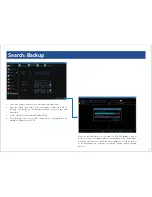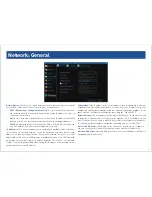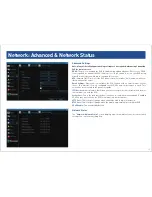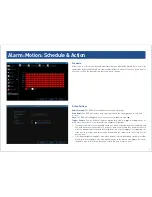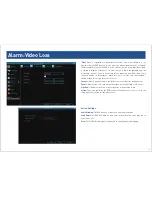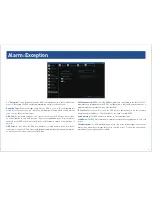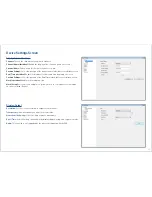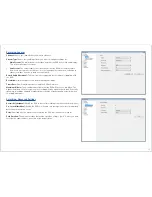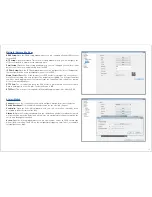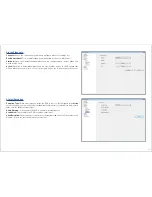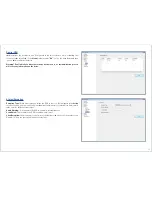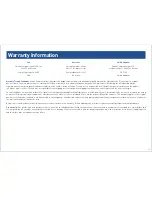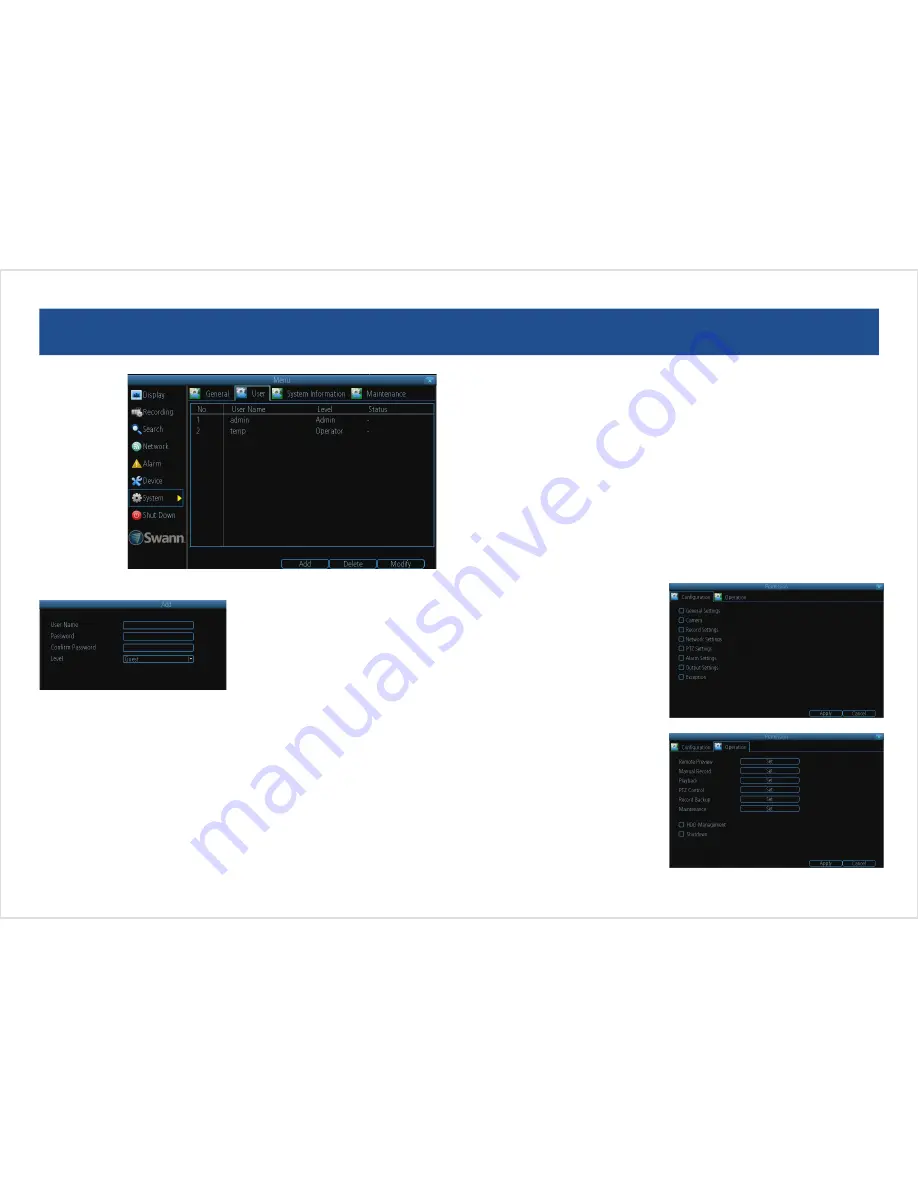
25
25
System: User
Add User Screen
User Name:
Select a name for the user you
want to define. The best usernames are short,
to the point, are relevant to the specific user
they’re intended for, are easily memorable and
hard to guess.
Password:
A password can be any combination
of numbers (0 though 9) between one and eight
characters long.
Confirm Password:
Must exactly match the password for the definition of a new user to
be successful.
Level:
There are two default levels of access to the DVR - Guests and Operators.
•
Guest:
By default, a Guest user has access to the live images on the DVR and can
search through recorded events. They cannot change any settings or configure the
DVR in any way.
•
Operator:
The default permissions of an Operator allow them to access and
configure all aspects of the DVR.
Customizing User Access Permissions
You can easily customize the level of access each individual user has. Simply choose
the
Permission
button on either the
Add User
or
Modify
to set the specific access for
the user you want. The Permission menu has two tabs -
Configuration
and
Operation
.
Configuration:
The configuration page
specifies which menu(s) the user can
access. There is no hierarchy and any
combination of menus can be selected
(although some combinations would
make little sense in practice).
Operation:
You can select which channels
the user has access to, and what they can
do with them. For example, you could
set a user to have permission to view all
channels in live viewing mode, but only
playback channels 2 and 4.
Click the
Set
button next to each type of
access to select specific channels that
the user can access.
Also, this page contains permissions for
HDD Management
and
Shutdown
. These
are surprisingly powerful levels of access:
between them, a user can remove all
footage from a DVR’s hard drive and turn
the DVR off. Be careful assigning these
permissions!
The
“System: User”
menu is where you can define and configure the
different levels of access various users have to the DVR.
We suggest that at minimum the admin account be password protected,
as it has access to all aspects of the DVR’s operation.
• To add additional users, choose
Add
.
• To remove a user, choose
Delete
.
• To customize a user’s level of access, choose
Modify
.
You cannot modify the access level of the default admin account - they
can do everything. This is to prevent an unfortunate incident where,
for example, no user has the permissions required to change another
user’s permissions - which could lead to the DVR being, in at least some
senses, inoperable.