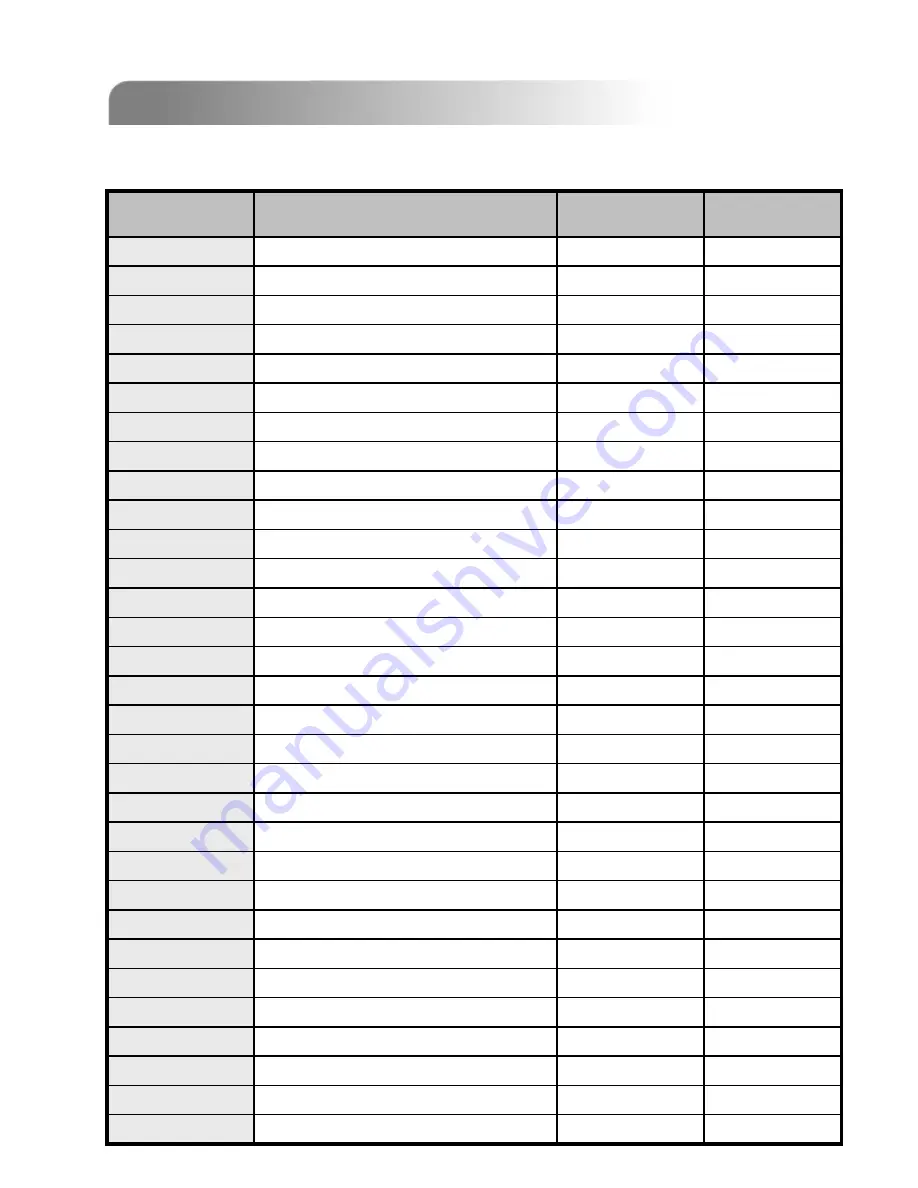
APPENDIX #6
APPENDIX #6
APPENDIX #5
APPENDIX #5
–
–
COMPATIBLE HDD BRAND
COMPATIBLE HDD BRAND
NOTE: Please upgrade the Firmware of the DVR to latest version to ensure the
accuracy of following table
56
Brand Name
Brand Name
Model
Model
Capacity
Capacity
Deskstar HDS728080PLAT20 80GB
HITACHI
Deskstar 180 GXP
120GB
7200 rpm
HITACHI
Deskstar 511DHT0021
500GB
7200rpm
Maxtor
DiamondMax 10 6L120PO
120GB
7200rpm
Maxtor
MaxLine Plus
Ⅱ
, Model#7Y250P0
250GB
7200rpm
Maxtor
DiamondMax 10 6L250R0-3
250GB
7200rpm
Seagate
Barracuda 7200.8 ST3300831A/P
300GB
7200 rpm
Seagate
Barracuda 7200.8 ST3400832A/P
400GB
7200 rpm
Western Digital
Caviar SE WD1200JB
120GB
7200rpm
Western Digital
Caviar SE WD1600JB
160GB
7200rpm
160GB
160GB
160GB
250GB
80GB
120GB
60GB
80GB
120GB
160GB
160GB
200GB
200GB
80GB
120GB
160GB
200GB
250GB
120GB
200GB
250GB
Deskstar 7K250, HDS722516VLAT20
HDS722516VLAT80
HITACHI
HDS722516DLAT80
7200rpm
HITACHI
Deskstar 7K250, HDS722525VLAT80
7200rpm
IBM
Deskstar 120GXP (80GB)
7200 rpm
IBM
Deskstar 120GXP (120GB)
7200 rpm
Maxtor
DiamondMax 536DX(60GB) 4W060H4
5400rpm
Maxtor
DiamondMax Plus 9
7200 rpm
Maxtor
DiamondMax Plus 9, Model#6Y120L
7200 rpm
Maxtor
DiamondMax Plus 9, Model#6Y160L0
7200rpm
Maxtor
DiamondMax 10 6L160R0
7200rpm
Maxtor
DiamondMax 10 6L200R0
7200rpm
Maxtor
DiamondMax 10 6L200PO
7200rpm
Barracuda ATA IV, ST380021A
Barracuda ATA V, ST3120023A
Barracuda 7200.7 Plus, ST3160023A
Barracuda 7200.8 ST3200826A
Barracuda 7200.8 ST3250826A
Caviar WD1200BB-00CAA1
Caviar WD2000BB-00DWA0
CaviarSE WD2500JB
Rotation
Rotation
HITACHI
7200 rpm
HITACHI
7200rpm
HITACHI
7200rpm
Seagate
7200rpm
Seagate
7200 rpm
Seagate
7200 rpm
Seagate
7200 rpm
Seagate
7200 rpm
Western Digital
7200rpm
Western Digital
7200rpm
Western Digital
7200rpm
Summary of Contents for 16CH
Page 60: ......


































