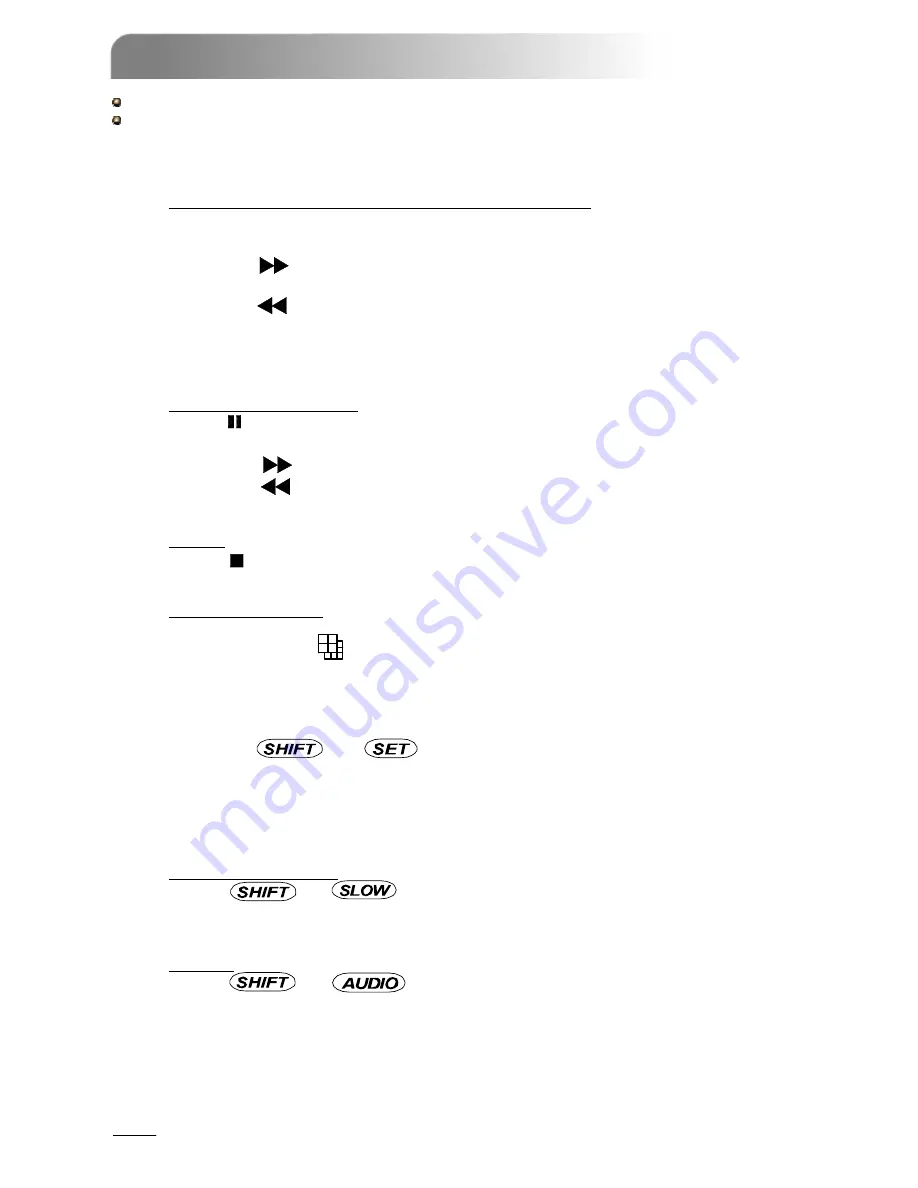
Press “ PLAY ” button, the DVR will display the last recording video.
1)
FAST FORWARD (F.F. ) & FAST REWIND (REW):
You can increase speed for fast forward and rewind on the DVR.
In the playback mode,
*
Press ”
” once to get 4X speed forward and press twice to get 8X speed,…
and the maximum speed can reach 32X.
*
Press ”
” once to get 4X speed rewind and press twice to get 8X speed, …
and the maximum speed can reach 32X.
*
The type of recording image size (Frame or CIF )will also shown on the screen.
2)
PAUSE / IMAGE JOG:
Press “
” button to pause the current image displayed on the screen.
In the Pause mode,
*
Press ”
” once to get forward by frame change.
*
Press ”
” once to get rewind by frame change.
3)
STOP:
Press “
” button under all circumstance, it will return DVR to live monitoring mode.
4)
CHANNEL SHIFT:
*
Display mode:
Press MODE “
” button to select display mode.
*
Full Screen Switch:
Press “
+
” or “
-
” button to show the full screen channels.
*
Channel display switch:
Press “
” + “
”button.
Press “
▲
” “
▼
” “
◄
” “
►
” to select the channel which You would like to change.
Press “
+
” or “
-
” select the channel which You would like show.
Press “ENTER” button to confirm.
5)
SLOW PLAYBACK:
Press “
” + “
” button to get 1/4X speed playback and press twice to
get 1/8X speed.
6)
AUDIO:
Press “
” + “
“to select live or playback sounds of the 4 audio
channels.
*
AUDIO 1 (L) ; AUDIO 1 (P)
*
AUDIO 2 (L) ; AUDIO 2 (P)
*
AUDIO 3 (L) ; AUDIO 3 (P)
*
AUDIO 4 (L) ; AUDIO 4 (P)
3.2 PLAYBACK
3.2 PLAYBACK
12
Note:
Note:
For the playback of the DVD or CD backup file, please refer to “Section 5.14 ADVANCE
MENU_BACKUP” for detailed instruction
16CH / 8CH
16CH (D) / 8CH (D) / 4CH (D)
Summary of Contents for 16CH
Page 60: ......
















































