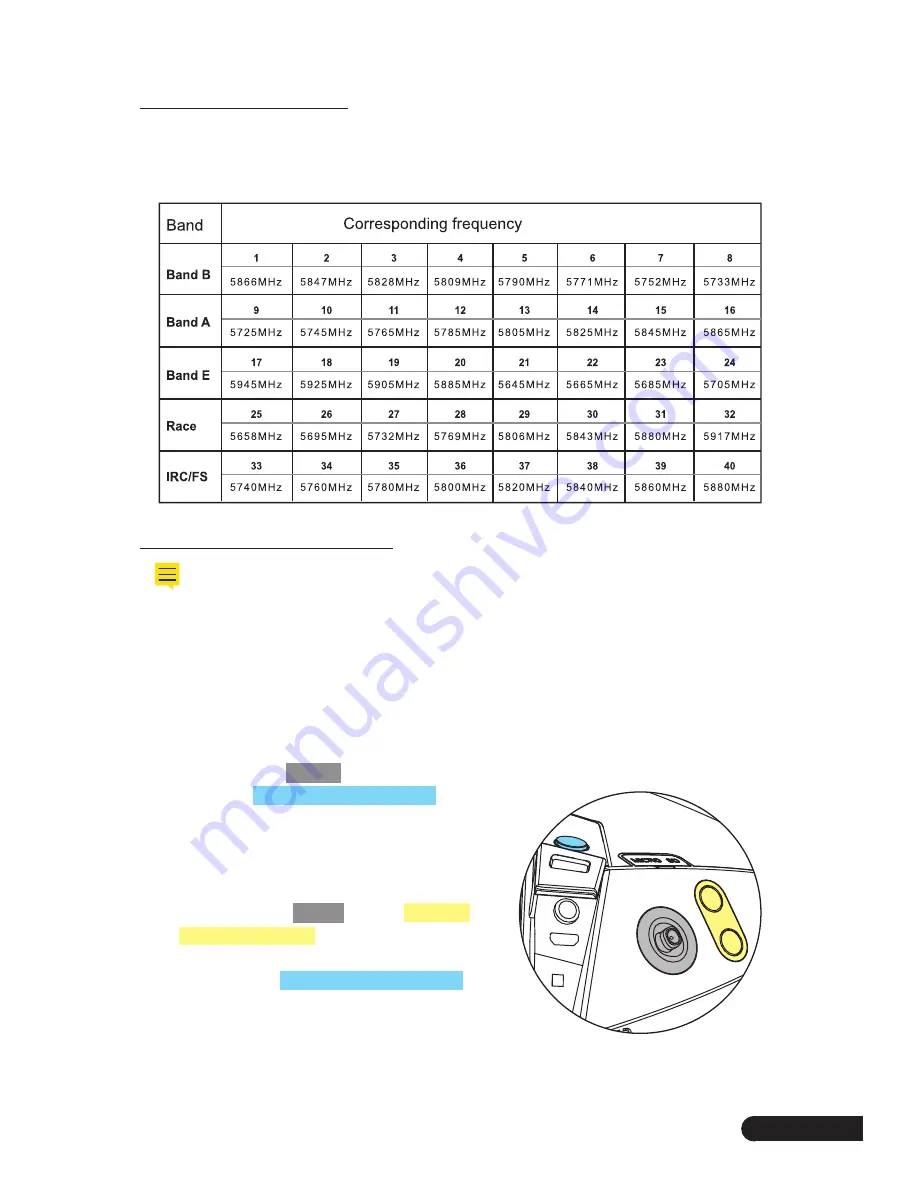
SWAGTRON
TM
SWAGdRONe
TM
4-UP Racing Quadcopter Goggle Quick Start Guide
9
8.0 Band & Channel Table
This equipment comes with 5 bands and 40 channels for option. Please select and use the
channel according to your usage needs.
9.0 Receiving 5.8 Transmission
* Images can be received only when the 5.8G receiving channel is consistent
with 5.8G transmitting channel.
* Refer to Section 8 to check 5.8G receiving channel info.
* When the 4-UP’s screen flashes “Batt: 7.2V”, recharge it.
1. Use the Power Switch to turn the 4-UP on.
2. Long-press the
CF Key
for 3~5 seconds
then press
Receiver Module Button
to
turn on the receiver module. The 4-UP
will automatically search for channels
transmitting 5.8G images. If the search is
unsuccessful, try again or move to step 3.
3. Quick-press the
CF Key
, use the
Channel
Selection Buttons
to manually select the
appropriate 5.8G receiving channel, and
then press the
Receiver Module Button
to
turn the module on.
5.8G Antenna A
5.8G Antenna B
5V Power Cable
















