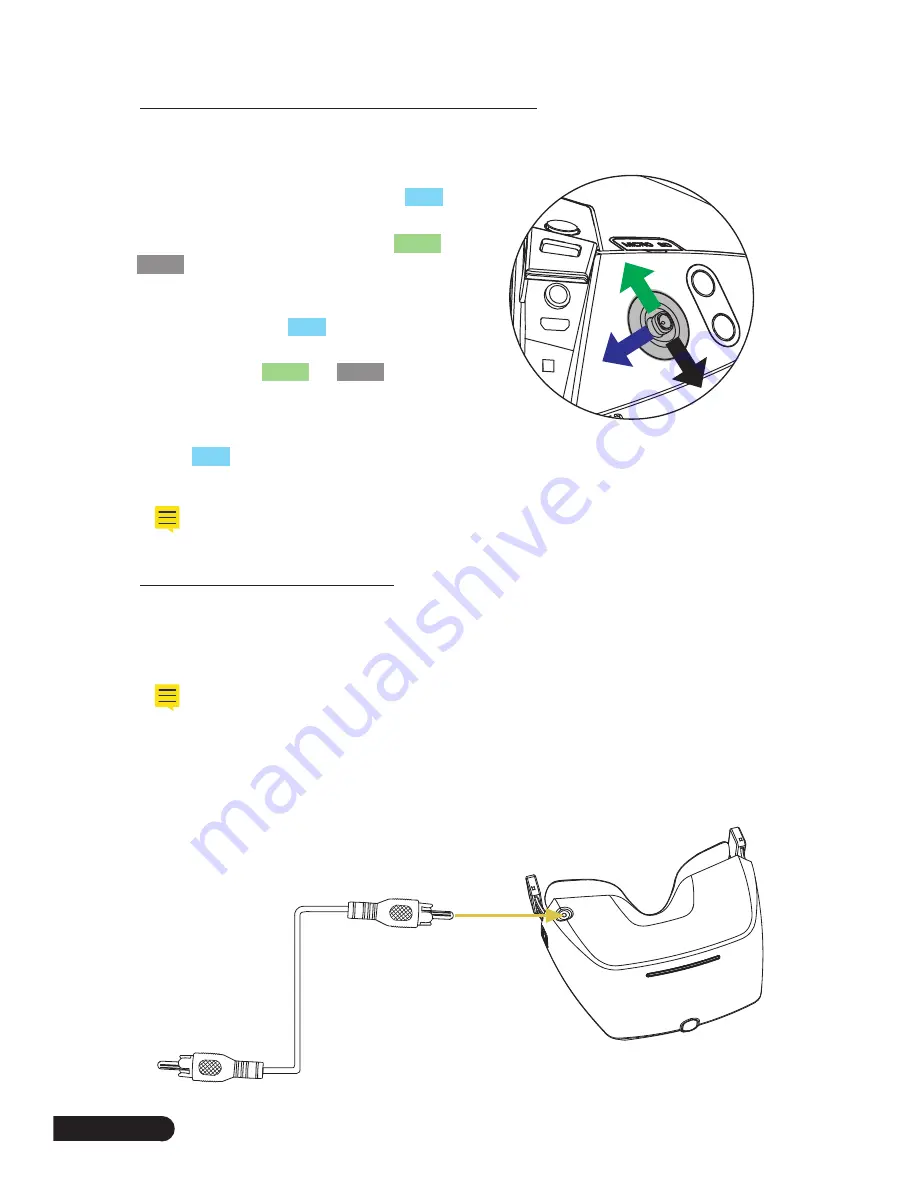
SWAGTRON
TM
SWAGdRONe
TM
4-UP Racing Quadcotper Goggle Quick Start Guide
10
10.0 Brightness, Chroma, & Contrast Adjustment
To adjust these settings, move the CF Key in different directions.
Brightness, Chroma, & Contrast:
Open the
menu by moving the key back; see the
blue
arrow in the adjacent image. Move the key up
or down to make a selection; see the
green
and
black
arrows in the adjacent image.
Language Selection:
Open the menu by moving
the key back; see the
blue
arrow in the adjacent
image. Move the key up or down to make a
selection; see the
green
and
black
arrows in the
adjacent image
Reset:
Open the menu by moving the key back;
see the
blue
arrow in the adjacent image. Press
the CF Key to confirm.
* Gradually adjust according to the image and desired effect.
11.0 AV Input / Output Function
This function is useful if you desire to send or receive signals to or from the Swagdrone 4-UP.
For example, you can use output to connect to a DVR and record videos or connect to a
monitor to display the image and sound from the 4-UP.
* When using AV input, turn off the 5.8G receiver module.
AV Input:
Receiving composite video and analog audio signals from external devices will
require AV input. Use an AV cable to connect the 4-UP and an external device via the AV
Input Port.
AV Input Port
AV Cable
AV Cable
AV Output Port
















