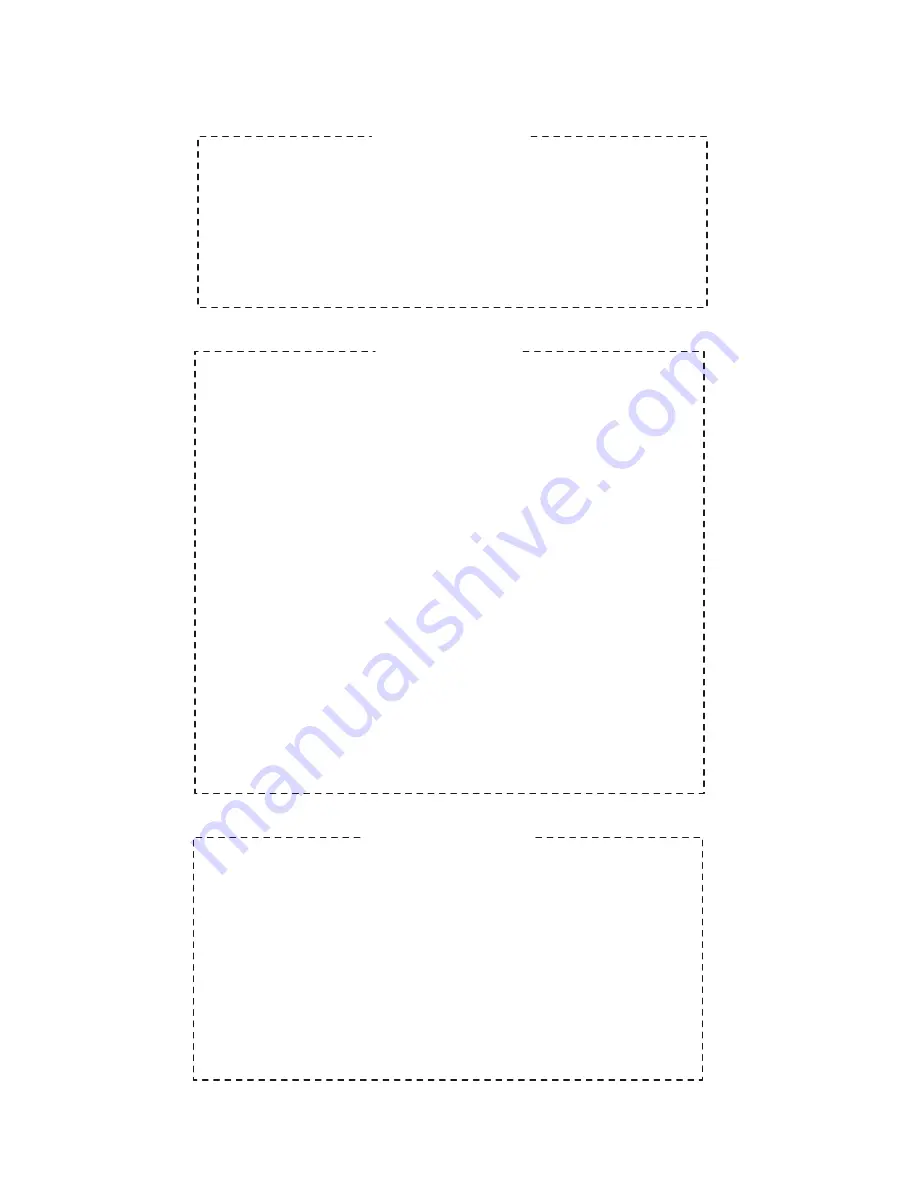
-1
5
-
In the setting mode:
Press 0, a Di sound heard, and press 7 to hear another Di sound.
Then enter 6-digits master card number or swipe the master card.
After a Di sound, the setting is completed.
Press * to return to setting mode, and press * again to return to
standby mode.
Set master card
Delete user card
Add user card
In the setting mode:
Press 2 with a Di sound. It is in the delete card mode. Enter the last
6-digits of the deleted card. If a Di sound is heard, it indicates the
deletion is successful. Or swipe the deleted card, if a Di sound is
heard, and another Di sound indicates deletion is successful.
Continuous batch deleting user cards is available. If deleted card
is deleted again, the access control will sound four Di rejection
sounds. It indicates this card has been deleted.
Press * to return to setting mode, and press * again to return to the
standby mode. No operation in 30 seconds will return automatically.
In the setting mode:
Press 1. Di sound indicates it is in the adding user card mode.
Enter the last 6-digits of a new card number. If Di sound is heard,
it indicates the adding is successful. Or swipe the new card instead
of adding the card numbers. If a Di sound and another Di sound
are heard, it indicates the adding is successful.
Continuous batch adding new user cards is available. If a
registered card is added, four Di Di Di Di rejection sounds will be
heard. It indicates this card has been registered.
Press * to return to setting mode. Then press * to return to standby
mode. No operation in 30 seconds will return automatically.
Use master card to add user card:
In the standby status, swipe master card once. A Di sound indicates
it is in the adding card mode..
During the adding card mode, swipe each new card will accomplish
with a Di sound. Another Di sound to confirm that the setting is
successful. Registered card will be rejected. After four Di sounds,
swipe master card again to return to standby mode.
Summary of Contents for SVT-MF4
Page 4: ... 2 2 Terminal Descriptions ...
Page 7: ... 5 5 1 SVT MF4 SYSTEM WITH ONE ENTRANCE System Wiring and Connections 5 ...
Page 8: ... 6 5 2 SVT MF4 SYSTEM WITH TWO ENTRANCES ...
Page 10: ... 8 ...
Page 19: ......


















