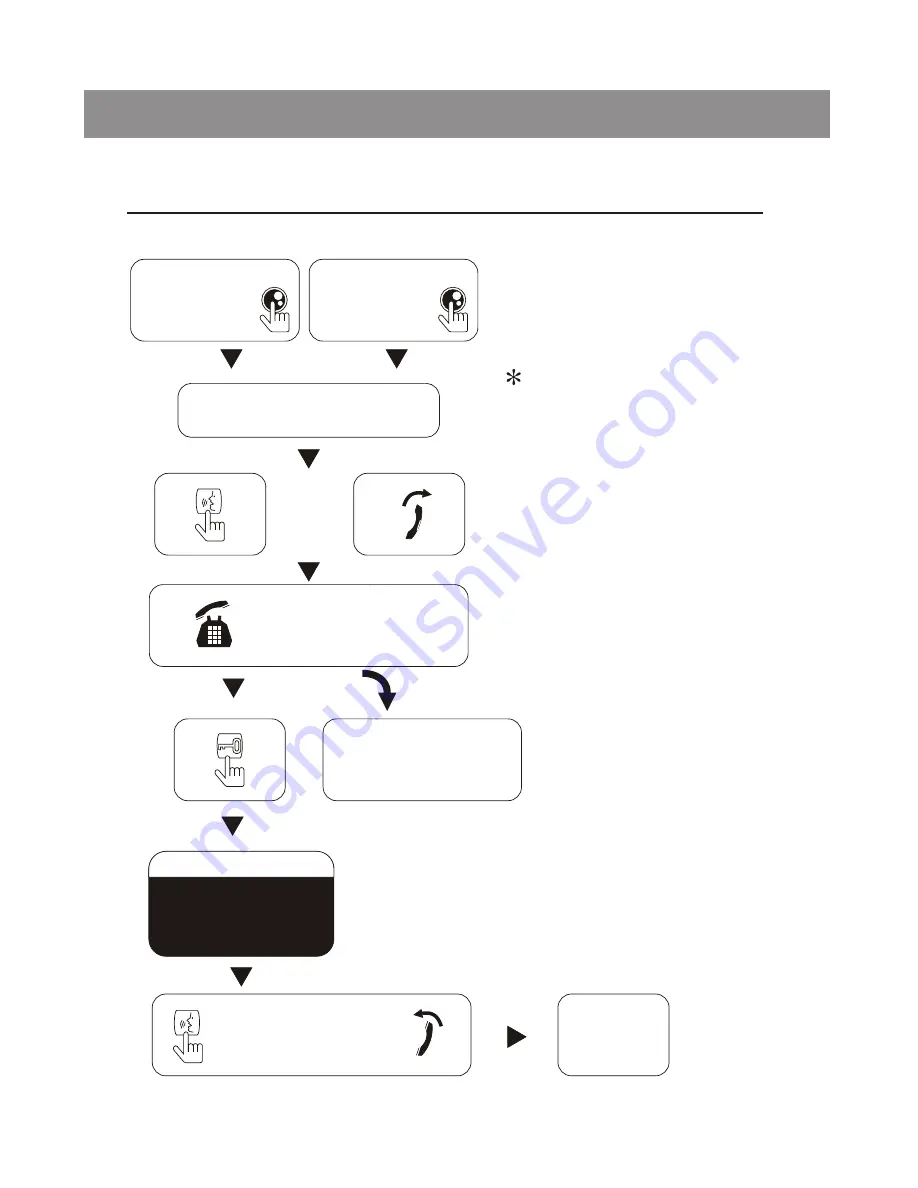
-1
1
-
Press
the
call button at anytime,
the
indoor monitor will show
the view
from the front door
camera
automatically.
Press
talking
button to have
communication
with the
visitor by the front door.
The visitor image shown
on
the monitor
7.1
Visitor calls
Check
After pressing the unlocked
button,
the indoor monitor
still displays
the image from
the front door
camera.
End the call
Talk begins
Open the lock
The talk time is
up to 2 minutes
Press the TALK
button or hang-up
the
handset
The visitor presses
the call button
on outdoor
station-1
Ring
Ring
The visitor presses
the call button
on outdoor
station-2
7.
User instructions
Summary of Contents for SVT-MF4
Page 4: ... 2 2 Terminal Descriptions ...
Page 7: ... 5 5 1 SVT MF4 SYSTEM WITH ONE ENTRANCE System Wiring and Connections 5 ...
Page 8: ... 6 5 2 SVT MF4 SYSTEM WITH TWO ENTRANCES ...
Page 10: ... 8 ...
Page 19: ......






































