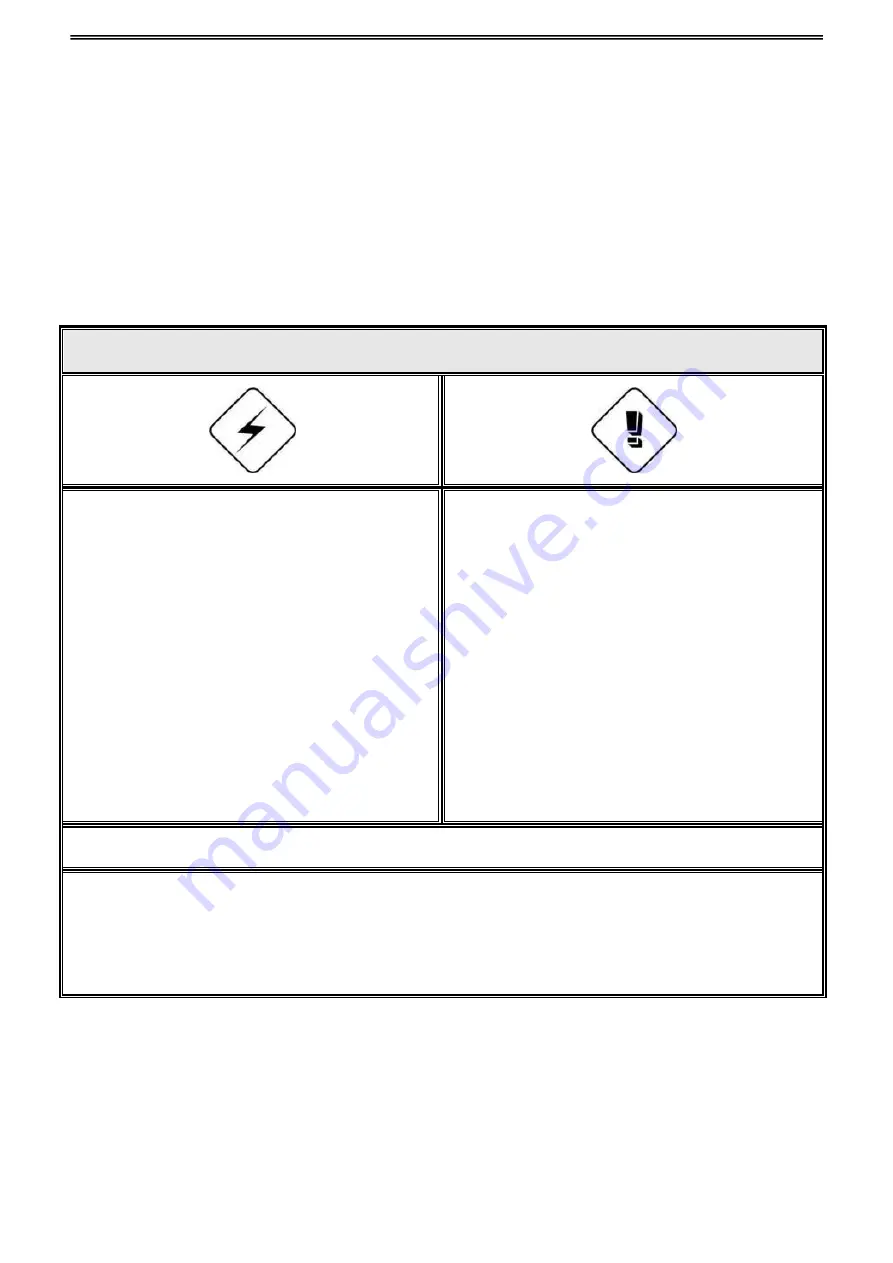
1
1. Overview
WARNING, CAUTION & COPYRIGHT
WARNING
Reduce the risk of fire or electric shock. And do not expose this product to rain.
Do not insert any metallic object through the ventilation grills.
CAUTION
1. The lightning flash with arrowhead symbol,
within an equilateral triangle, is intended to
alert the user on the presence of insinuated
“dangerous voltage” within the products
enclosure that may be of sufficient magnitude
to constitute a risk of electric shock to
persons.
2. Areas of High Lightning Strike regions must
take note to install a lightning protection
device in order to prevent hardware failure or
burnout of the KA- series embedded DVR.
The exclamation point within an equilateral
rhombus is intended to alert the user on the
presence of important operating and
maintenance (servicing) instruction in the
literature accompanying the product.
RISK OF ELECTRIC SHOCK DO NOT OPEN
TO REDUCE THE RISK OF ELECTRIC SHOCK
DO NOT REMOVE COVER (OR BACK).
NO USER-SERVICEABLE PARTS INSIDE
REFER SERVICING TO QUALIFIED SERVICE
USER OF THE SYSTEM IS RESPONSIBLE FOR CHECKING AND COMPLYING WITH
ALL FEDERAL, STATE, AND LOCAL LAWS AND STATUTES COIPCERNING. THE
MONITORING AND RECORDING OF VIDEO AND AUDIO SIGNAL THAT ULTRAK SHALL
NOT BE HELD RESPONSIBLE FOR THE USE OF THIS SYSTEM IN VIOLATION OF
CURRENT LAWS AND STATUTES.



















