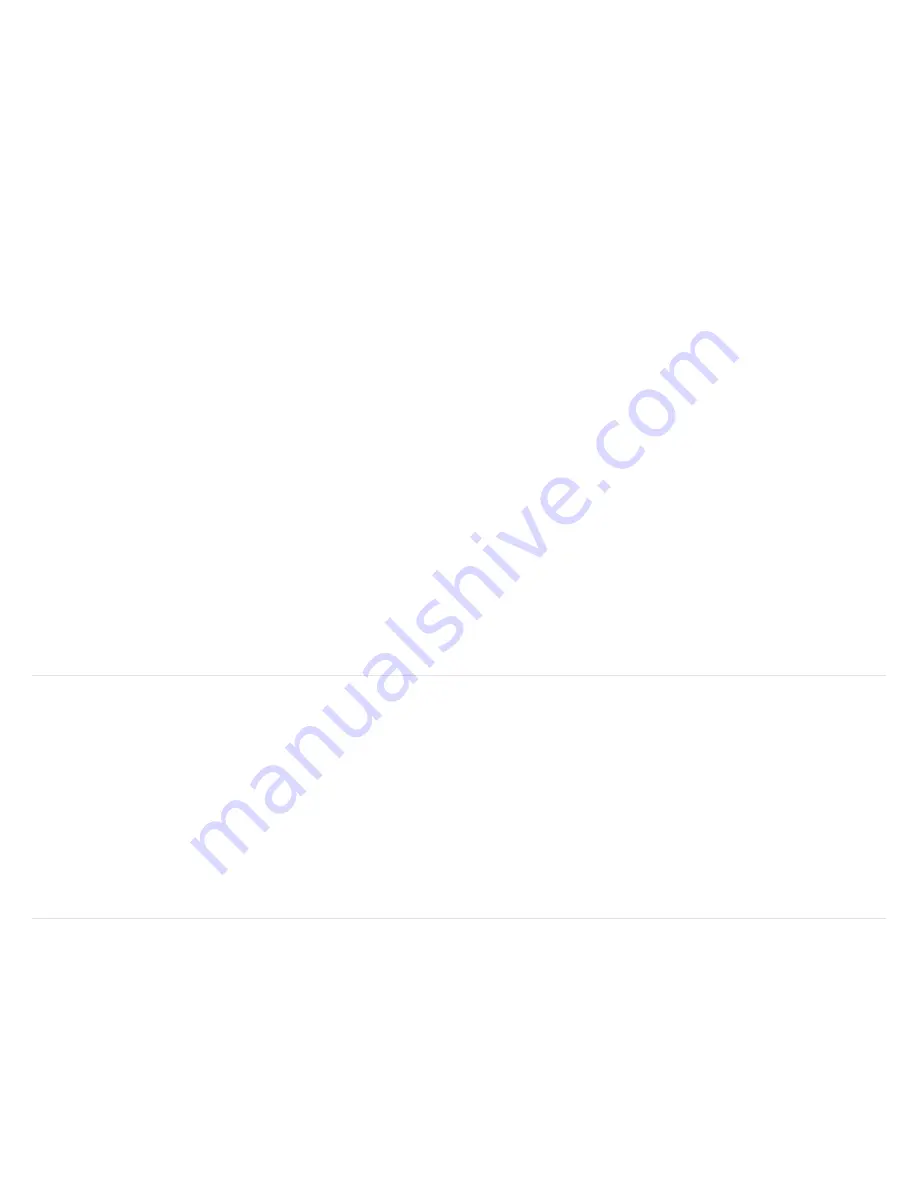
YouTube Music*, Spotify Free*, Pandora* - You'll get a station of songs inspired by the song,
album or artist you requested (free radio service).
YouTube Premium*, YouTube Music Premium*, Spotify Premium*, Apple Music*, Pandora
Premium*, Deezer Premium* - You'll get specific songs, albums or artists along with music based
on genre, mood or activity or your personal playlists.
Note: Some of these partners may be unavailable in your region. Contact the partner to check their availability where you live, or
explore all the music partners available on the Google Assistant
.
Voice control of music from any Google Nest Device on your WiFi network is as simple as, “Hey Google, play music in the
living room,” and you can adjust volume, skip track forward, mute, pause and stop the music. Set-up requires just a few
simple steps.
Open the Play-Fi app Settings page and in the Voice Services and Controllers section, select Works With Google Assistant.
You will get a list of devices on your network that have Chromecast Built In. Select your Prime Wireless Pro Powered
Speakers and you will be directed to open the Google Home app and sign in.
Follow the prompts if you wish to assign your Prime Wireless Pro Powered Speakers to a particular room in your house.
In the example below you can see that all the devices are shown on the left screen shot. In the right-hand screen shot
the Bedroom and Office have been assigned to the Upstairs
Basic voice commands for all content providers
If you have any questions about installing or using Google Assistant with your Prime Wireless Pro Powered Speakers,
please contact our SVS Sound Experts: Email • (877) 626-5623 •
Standby Mode
Your Prime Wireless Pro Powered Speakers have an automatic standby mode designed to save energy when not in use.
If no signal is detected or no commands are given to the Prime Wireless Pro Powered Speakers for 30 minutes, the Prime
Wireless Pro Powered Speakers will go into standby mode. In standby, the amplifiers will turn off and the OLED display
will turn off. The Prime Wireless Pro Powered Speakers will remain connected to your WiFi network so that any use of the
controls on the unit, remote control, or a streaming app will instantly wake up the product from standby. A wake-up
command through HDMI-CEC, or re-connection of a Bluetooth device will also wake-up the product.
Display Brightness Adjustment
The OLED display on your Prime Wireless Pro Powered Speakers defaults to it brightest setting when first powered on.
You can dim the display by a single press on the left control knob or by pressing the display button on the remote
control. A second press will turn off the display and the preset LED backlights but leave the SVS logo on. A third press
turns all lights off.
When the Display is set of Off mode, any use of the controls on the product, the remote control, or a streaming app will
Summary of Contents for Prime Wireless Pro
Page 7: ...Image 9a Image 9b Image 9c Image 9d Image 9e Image 9f...
Page 12: ...Image 14b Image 14c Image 14a Image 14d Image 14e...
Page 19: ...Image 15a Image 15b Image 15c Image 15d Image 15e...
Page 24: ...Image 22a Image 22b Image 22c Image 22e Image 22f Image 22d...
Page 25: ...Image 22g Image 22h Image 22i Image 22j Image 22k Image 22l...
Page 26: ...Image 22m Image 22n Image 22o Controlling With Amazon Alexa Voice Commands...


















