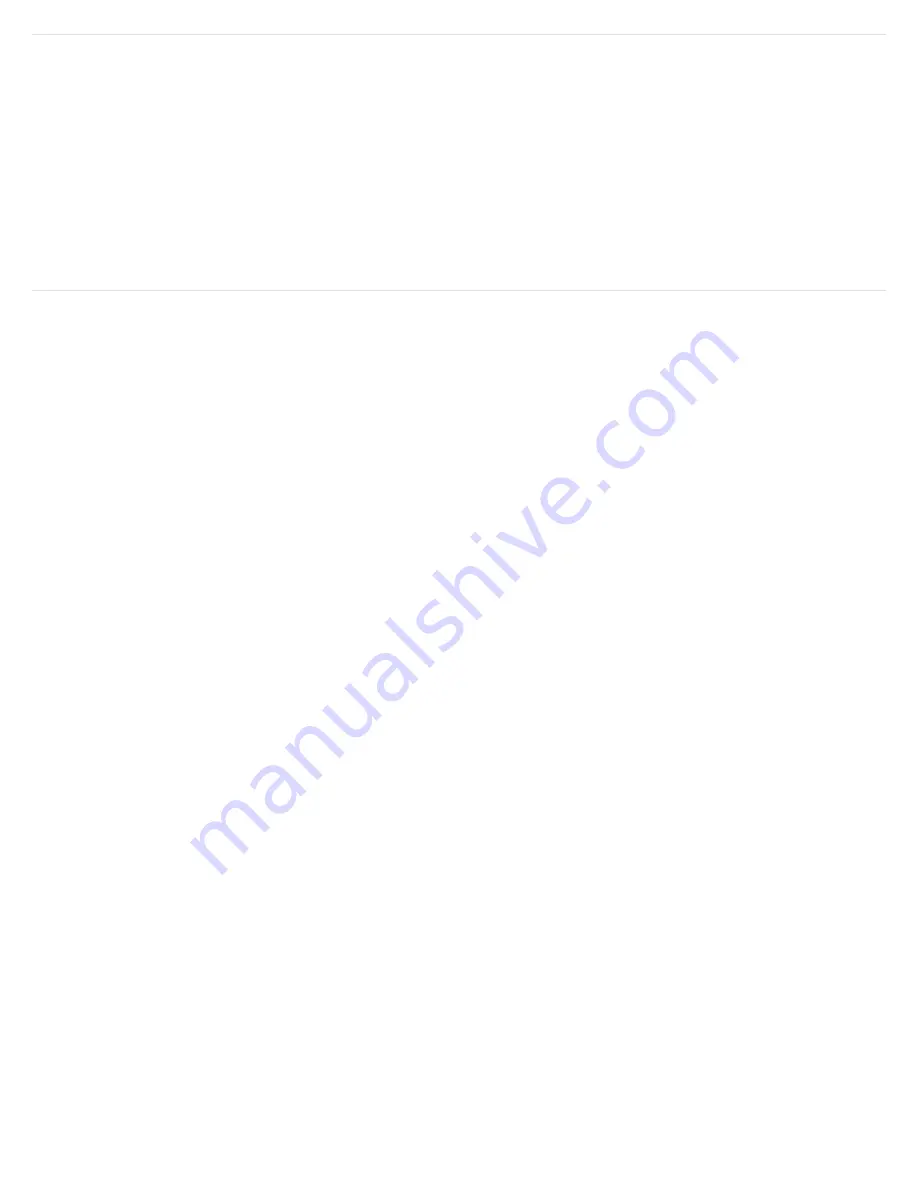
Setting up/Using Amazon Alexa Voice Control
Prime Wireless Pro Powered Speakers does not have a built-in microphone. You'll need an Amazon Alexa enabled
product like a Dot, Echo or other to communicate voice commands to your system and to "Discover Devices" so that your
Prime Wireless Pro Powered Speakers can be identified.
Voice control of music from any Amazon Alexa Device on your WiFi network is as simple as, “Alexa, play reggae in the
living room,” and you can adjust volume, skip track forward, mute, pause and stop the music. Set-up requires just a few
simple steps.
Directions for Setting Up Amazon Alexa
1. Open the Play-Fi app, go to “Settings”. Select “Amazon Alexa”
(image 22a)
. Follow prompts to sign
in and verify your Amazon account
(images 22c - 22e)
.
2. You will see a list of products that can be voice controlled and if you will need to sign into your
Amazon account to enable Alexa voice control
3. Select the device you want to set up for Alexa Voice Control. In the example below “Bedroom”
was selected.
4. Next you will be prompted to sign in to your Amazon account
5. After your device is registered, you will be prompted to launch the Amazon Alexa App (or
download it if it’s not already installed) to finish the Alexa setup
(image 22f)
.
6. Within the Amazon Alexa app, choose the specific Amazon Alexa device you will be connecting,
and follow the prompts
(images 22g, 22h and 22i)
.
7. Click “Enable” to finish linking the Play-Fi skill
(images 22j-22l)
.
8. You are now ready to use your voice to play music on your Prime Wireless Pro Powered Speakers
(images 22m-22o)
.
Summary of Contents for Prime Wireless Pro
Page 7: ...Image 9a Image 9b Image 9c Image 9d Image 9e Image 9f...
Page 12: ...Image 14b Image 14c Image 14a Image 14d Image 14e...
Page 19: ...Image 15a Image 15b Image 15c Image 15d Image 15e...
Page 24: ...Image 22a Image 22b Image 22c Image 22e Image 22f Image 22d...
Page 25: ...Image 22g Image 22h Image 22i Image 22j Image 22k Image 22l...
Page 26: ...Image 22m Image 22n Image 22o Controlling With Amazon Alexa Voice Commands...























