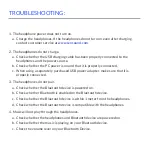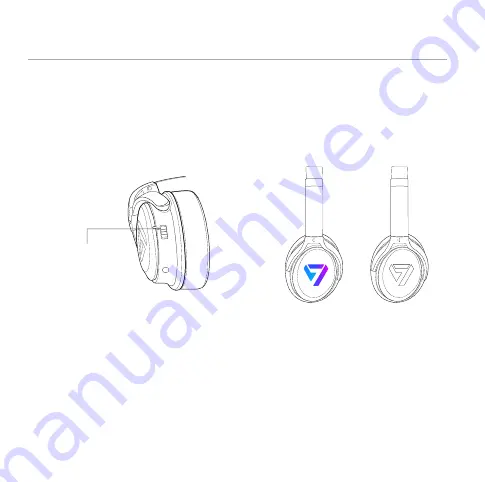
USING YOUR HEADPHONE’S LIGHTING EFFECTS:
1.
Setting the lighting mode.
a.
A short press on the Lighting Effects Button (4) cycles the headphone lighting
between On with solid color, Pulse to Music, SVN Color Mode, and Off.
i. On is a solid neon color under the logo.
ii.
Pulse is a solid lighting color pulsed to the beat of your music.
iii.
SVN Color cycles through all of the colors in 5-second intervals.
iv. Off is no light behind the logo.
Press here to turn
the lights on.
On
Off