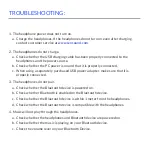1.
If the headphones are powered on and no Bluetooth device is available for pairing,
the headphones will enter “Connection Waiting Mode”. If a Bluetooth device
becomes available, press the Multi-function Button (1) to connect automatically.
2.
If no Bluetooth device becomes available, the headphones will power off automatically
after five minutes.
CONNECTION WAITING MODE:
Press and hold
for 3 seconds.
Automatically
turn off 5 minutes
when not used.
Bluetooth
Bluetooth
MY DEVICES
OTHER DEVICES
None
NEON 100
Connected