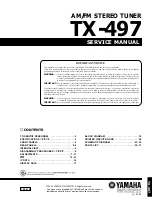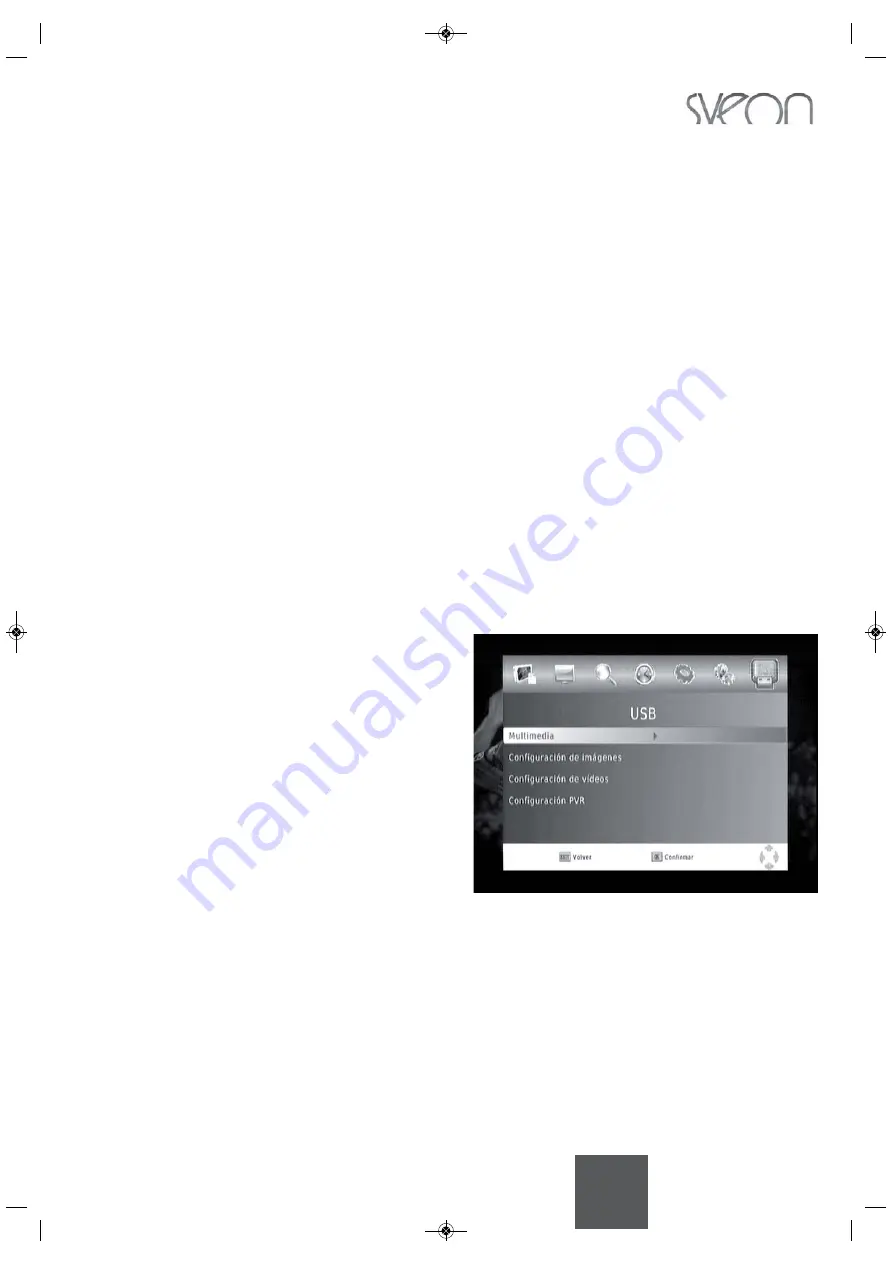
51
English
www.sveon.com
SDT8100 - User Guide
10.2 Background recording
SDT8100 allows you to create a schedule recording, which is enabled automatically when the device is in Standby
mode. This function guarantees a low power consumption when the device is not in use; you only have to press
“Power” button after setting a recording task. When the recording task is near, the device is powered on automa-
tically and also search automatically the channel. When the recording finishes, the device turns it off (Standby
mode) again automatically.
You can record a channel while you are watching another channel, but both channels must be in the same range.
Press “OK” button of the remote control during the recording and select the channel you want to watch. If the se-
lected channel is not available in this frequency the following message appears “Recording other channel”; look
for another available (in the same range).
Example: TV1, TV2, 24Horas and Clan channels are in the same range. It means you can record TV1 and watch
TV2 channel at the same time.
11. Restore default values
Select to restore the device default values. All the modified options will be restored and the channels data base
will be deleted.
12. Radio
The Radio station links and EPG works like TV channels. Please read the section 9 of this user guide (page 37).
13. Multimedia
The device includes multimedia functions. To access to
the “Multimedia” menu it is necessary you to connect an
external USB storage device to the unit through the front
USB Host port. If there isn´t any device connected, a war-
ning message will appear.
When an external device is connected, the device shows
the message “USB device connected”, it means the ex-
ternal device has been detected and you can access to
the files saved inside. Press “Menu” button of the remote
control, select “USB” option and then, select “Multimedia”
section.
The “Multimedia” menu includes four options to choose
the type of file you want to play: Music, Pictures, Movie,
PVR (recordings). Select the type of file you want to play.
• Music
- The device supports the most common formats like MP3/WMA/AC3/E-AC3. During a files playback the screen
shows the elapsed time, the total time of the file and ID information.
- To navigate between folders and files you can use the arrow buttons up and down. Press “OK” button of the re-
momte control to play the selected file.
- You can also play music files while you are playing picture files. Select the audio track you want to play and then
press “Exit” button to access to the picture files.
- Press “Recall” button to move the highlight up in the files directory.
SDT8100usermanual:SDT8100 user guide 05/11/2012 12:09 Página 51