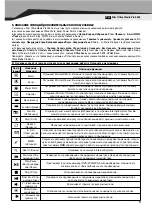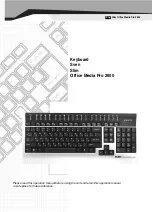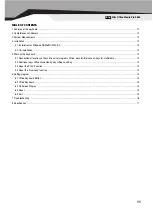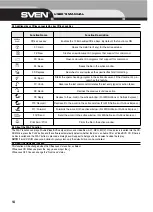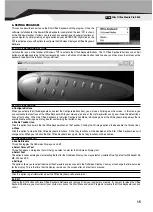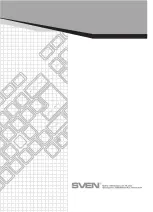7. TROUBLESHOOTING
If you have any problems using the OFFICE NAVIGATOR, please consult the Troubleshooting Guide below to see if your problem is list-
ed.
~
The Office Navigator software is not working properly.
The Hot Key functions do not work after installing the Office Navigator Software. Please make sure you have no other drivers installed
for another brand of keyboard that uses Hot Key drivers. If so, you must un-install the other driver and then reinstall the Office Navigator
Software to fix the problem. (see next item)
~
Add/Remove Office Navigator Software and Re-Install
After you have installed the Office Navigator software, the Office Navigator Icon will display on system tray. If you want to re-install
the software for any reason, you must delete the Office Navigator software drivers from your system. Right-click the mouse button on
the Office Navigator Icon and choose EXIT. Next, open the Control panel from the Start menu and then select (Add/Remove) to delete
the Office Navigator software. This will remove the drivers from your system. Now you must restart your system and re-install the soft-
ware drivers.
Note:
You must use this procedure if you want to upgrade your Office Navigator functions or the software does not work properly.
~
I cannot properly install other software applications.
If you want to install another software application but experience problems, you may have to remove the Office Navigator driver from
your system memory. Right-click on the (Office Navigator icon) and then choose EXIT. Now install the desired software application.
After completion of the new application software installation, restart your system, the Office Navigator Icon will display in tray again.
~
The Onscreen Display response is too slow.
If your CD-ROM drive response seem too slow, performance and response can be improved by upgrading to at least a 4X CD-ROM
drive (or faster).
~
Cannot use the Microsoft Windows default shortcut keys function.
The OFFICE NAVIGATOR software driver will share some Windows OS default short cut key function resources. Once the OFFICE
NAVIGATOR drivers are installed, the following five (5) combination keys cannot be used; you must choose another combination.
“CTRL+ALT+E”, “CTRL+ALT+P”, “CTRL+ALT+O”, “CTRL+ALT+D”, “CTRL+ALT+C”.
** If you still cannot solve your problem, please contact with your local dealer.
16
USER’S MANUAL