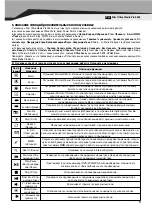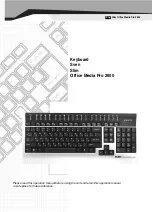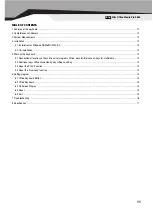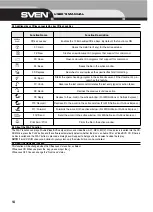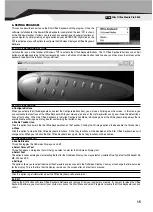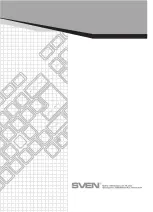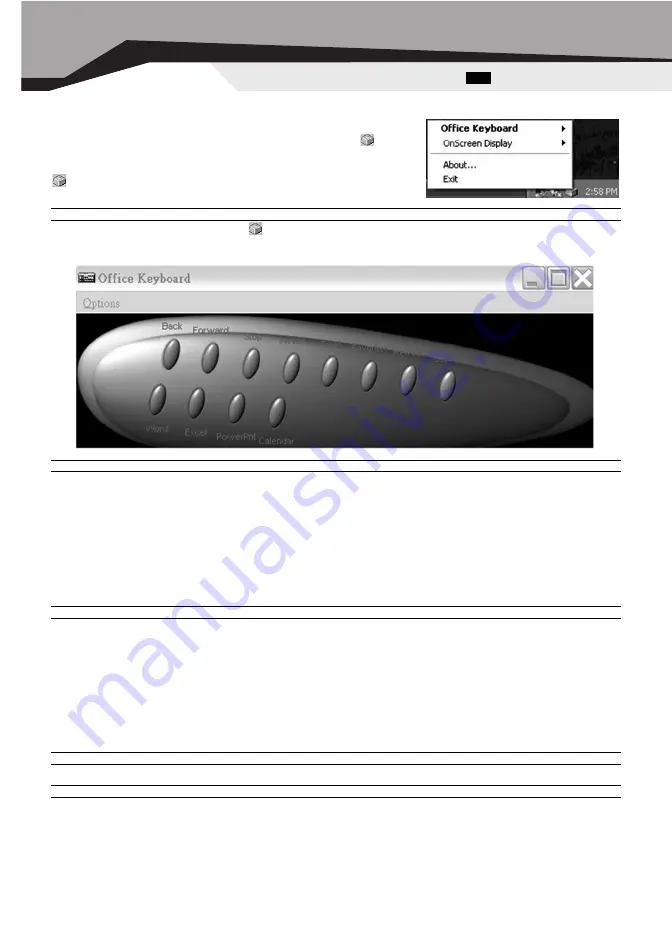
6. SETTING PROGRAM
This section describes how to use the Slim Office Keyboard setting program. Once the
software installation for the Power Office Keyboard is completed, the icon
is shown
on the Windows taskbar. It allows you to launch any application and several functions of
your computer by simply clicking a single button on your KEYBOARD. Right click on the
to activate a menu with options to configure the OnScreen Display and Office Keyboard
Software.
6.1 OFFICE KEYBOARD BUTTONS
Left-click the icon on the taskbar of Windows
to activate the Office Keyboard Buttons. The 12 Office Keyboard buttons and an Exit
button are labeled according to their corresponding Icons. Left-click an OnScreen button to define a key and then press the Hotkey on the
keyboard to perform the function that you defined.
6.2 OFFICE KEYBOARD
~
Configure Buttons
When you activate the Office Keyboard and select the Configure Buttons Item, you will see a 3D image on the screen. In this mode, you
can customize the functions of the Office Keyboard. With your mouse, click one of the Hot Key Buttons and you will see the default func-
tions of that button. When the Office Keyboard is in Button Configuration Mode, left-clicking one of the 3D Keyboard Image Keys that is
user definable will bring up a dialog box for customizing that button or key.
~
Enable Taskbar Icon
Click this option to show or hide the Office Keyboard Icon on the Taskbar. Clicking the 3D image option will also enable the Taskbar Icon.
~
Close
Click this option to stop the Slim Office Keyboard functions. All hot key functions will be disabled and the Slim Office Keyboard icon will
change color. When you left-click the Slim Office Keyboard icon again, the hot key functions will be enabled.
6.3 ONSCREEN DISPLAY
~
Enable/Disable
This option toggles the OnScreen Display on and off.
~
Select Color of Text
This option opens a dialog box that will help you select a color for the OnScreen Display text.
~
Select Font
This option invokes a dialog box for selecting the font for the OnScreen Display. You may select any installed True-Type font for Windows® 98,
ME, 2000 and XP.
~
Settings
This option allows you to select the size of the characters and icons used in the OnScreen Display. You may also change the time-out value
for the display. This is the time that the display remains on the screen after a hot button is pressed.
6.4 ABOUT
Click this option to get information about the Office Keyboard software version.
6.5 EXIT
Clicking the EXIT button will close Office Keyboard Software and remove it from your computer’s memory. If you want to reload the Office
Keyboard Software, you must restart your system or click on the Start Menu and select Programs to locate the Office Keyboard Icon and
click it.
15
Eng
Slim Office Media Pro 2600