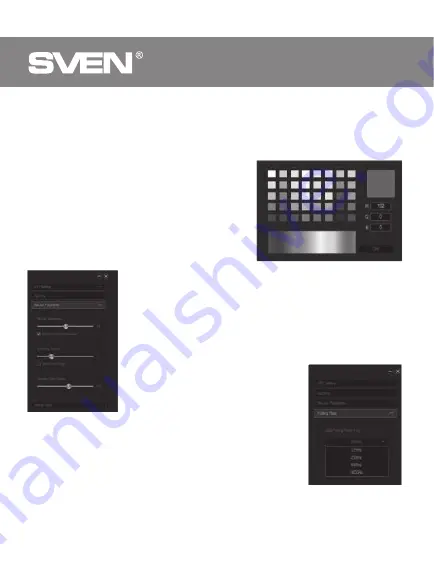
1. In the "Effect" list, select one of the twelve light effects.
2. For some effects, you can adjust the speed of switching "Speed", the
brightness of the illumination of the "Brightness", as well as the direction of
switching effects "Direction" (two up and down arrows).
3. In some effects, you can change the color,
double-click in the box with a color box, the
palette window opens, in which you can
select the desired color for the specific
effect.
4. The settings will be saved automatically.
Customize the mouse settings.
In the setup option, sensitivity, scroll speed and double-tap settings are
available.
1. Mouse Sensitivity – the speed of moving the pointer
on the screen, the check mark "Improve pointer
precision" increases the accuracy of the pointer.
2. Scrolling Speed – the scrolling speed, the mouse
wheel, the ticked "Scroll One Page" allows you to page
through the page.
3. Double Click Speed – double-click speed.
Set the mouse polling rate.
There are 4 values to which the mouse can be
connected: 125Hz, 250Hz, 500Hz, 1000Hz. The higher
the polling frequency, the smoother the mouse moves.
Click "Apply" to save the settings.
ENG
Gaming Optical Mouse
8












