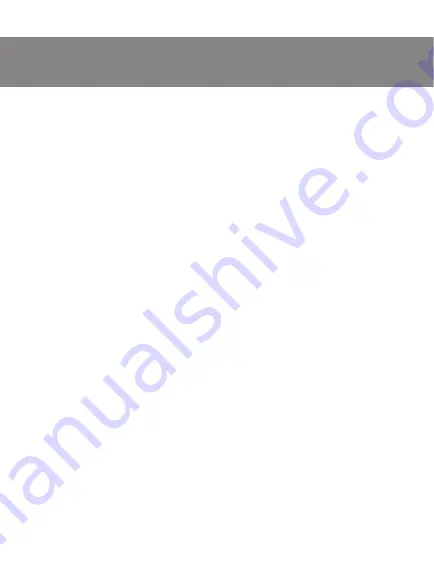
SPECIAL FEATURES
•
The Avago 3050 sensor
•
Programmable buttons
•
Acceleration 20G
•
Scanning frequency 1000 Hz / Response time 1 ms
•
Braided cable
•
Soft touch coating
•
RGB effects
SYSTEM REQUIREMENTS
•
Windows XP/Vista/7/8/10.
•
Free USB port.
PREPARATION TO WORK
•
Connect the gaming mouse to an available USB connector on the PC.
•
After connecting to the USB port, the PC will automatically recognize the
device.
•
To use the built-in mouse memory, adjust the buttons and backlight, you
need to install the software (downloaded from the website www.sven.fi).
Connect the mouse to the free USB port of your PC, run the previously
downloaded SVEN RX-G970.exe file to install the driver, follow the installer
’
s
advice.
•
After installation, the program will automatically detect the presence of the
mouse. You can call up the control window using the icon in the taskbar or in
the Windows system tray. The program is completely in English, although it
requires special knowledge of the language – a person more or less familiar
with computer technology will not be difficult to understand.
ENG
3
User’s Manual
RX-G970












