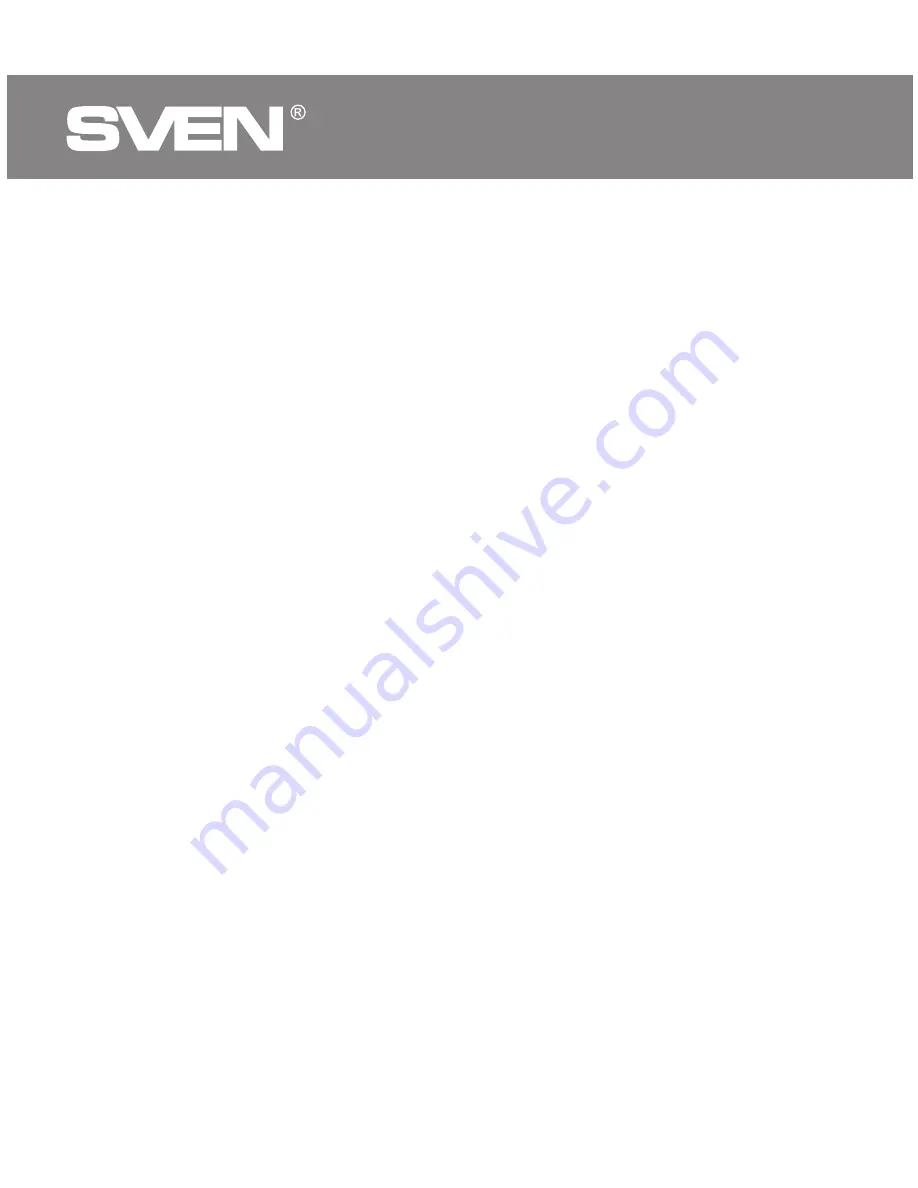
Congratulations on your purchase of the Sven mouse!
Please read this User’s Manual before using the unit and retain this User’s
Manual in a safe place for future reference.
COPYRIGHT
© 2018. SVEN PTE. LTD. Version 1.0 (V 1.0).
This Manual and information contained in it are copyrighted. All rights reserved.
TRADEMARKS
All trademarks are the property of their legal holders.
NOTICE OF RESPONSIBILITY RESTRICTION
Despite the exerted efforts to make this Manual more exact, some dis-
crepancies may occur. The information of this Manual is given on “as is” terms.
The author and the publisher do not bear any liability to a person or an
organization for loss or damages which have arisen from the information
contained in the given Manual.
BUYER RECOMMENDATIONS
•
Shipping and transportation equipment is permitted only in the original
container.
•
Does not require special conditions for realization.
•
Dispose of in accordance with regulations for the disposal of household and
computer equipment.
APPOINTMENT
RX-G940 gaming mouse is an input device. It is designed for entering
(entering) information into the computer, as well as controlling the operation
of the computer.
ENG
Gaming Optical Mouse
2






























