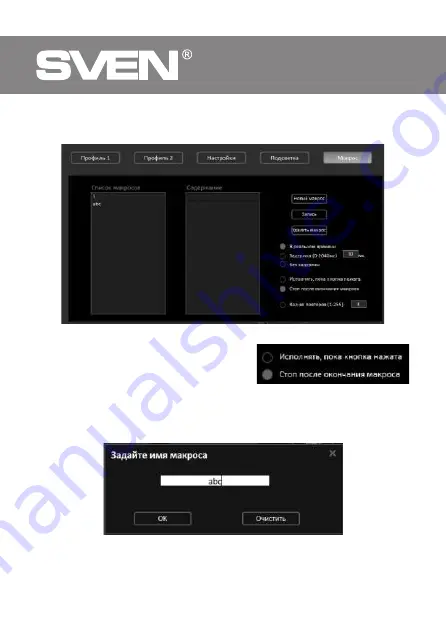
ENG
10
Gaming Mouse
CREATING AND USING MACROS
CREATING MACROS
Пошаговая инструкция
1. Go to the Macros tab.
Select the macro playback mode:
•
Execute as long as the button is pressed
•
Stop after macro end
Fig. 17.
Fig. 18.
2. To create a macro, you need to click «New Macro» and enter an arbitrary name in numbers
or Latin letters. Then click «ОК».
Fig. 19.
Macros allow you to play a combination of keyboard and mouse keys with one click.
Summary of Contents for RX-G880
Page 1: ...www sven fi OPERATION MANUAL Gaming Mouse RX G880...
Page 14: ...RUS 14 TM SVEN SVEN PTE LTD 1 0 18 11 2021 ENG 2 RUS 14 UKR 26 1 1 1 RX G880 www sven fi...
Page 15: ...RUS 15 RX G880 Windows USB USB USB www sven Windows 5 1 2 2 5 1 2 1...
Page 16: ...RUS 16 7 2 3...
Page 17: ...RUS 17 RX G880 7 4 5 5 4 5 6 DPI DPI DPI...
Page 18: ...RUS 18 7 8...
Page 19: ...RUS 19 RX G880 9 Ctrl C Ctrl V Win D 5 10...
Page 20: ...RUS 20 11 5 DPI 12 Repeats 13...
Page 21: ...RUS 21 RX G880 11 14 15 DPI 7 DPI 400 7000 DPI DPI 16...
Page 22: ...RUS 22 1 17 18 2 19...
Page 23: ...RUS 23 RX G880 3 20 4 5 6 21 22 7...
Page 24: ...RUS 24 8 23 9 10 24 25...
Page 25: ...RUS 25 RX G880 6 1 Windows USB DPI 400 7000 1 8 126 79 40 131 SVEN 26...
Page 26: ...UKR 26 TM SVEN SVEN PTE LTD i 1 0 18 11 2021 ENG 2 RUS 14 UKR 26 1 1 1 RX G880 i www sven fi...
Page 27: ...UKR 27 RX G880 Windows USB USB USB www sven Windows 5 1 2 2 5 1 2 1...
Page 28: ...UKR 28 7 2 3...
Page 29: ...UKR 29 RX G880 7 4 5 5 4 5 6 DPI DPI DPI...
Page 30: ...UKR 30 7 8...
Page 31: ...UKR 31 RX G880 9 Ctrl C Ctrl V Win D 5 10...
Page 32: ...UKR 32 11 5 DPI 12 Repeats 13...
Page 33: ...UKR 33 RX G880 11 14 15 DPI 7 DPI 400 7000 DPI DPI 16...
Page 34: ...UKR 34 1 17 18 2 19...
Page 35: ...UKR 35 RX G880 3 20 4 5 6 21 22 7...
Page 36: ...UKR 36 8 23 9 10 24 25...
Page 37: ...UKR 37 RX G880 6 1 Windows USB DPI 400 7000 1 8 126 79 40 131 SVEN 26...











































