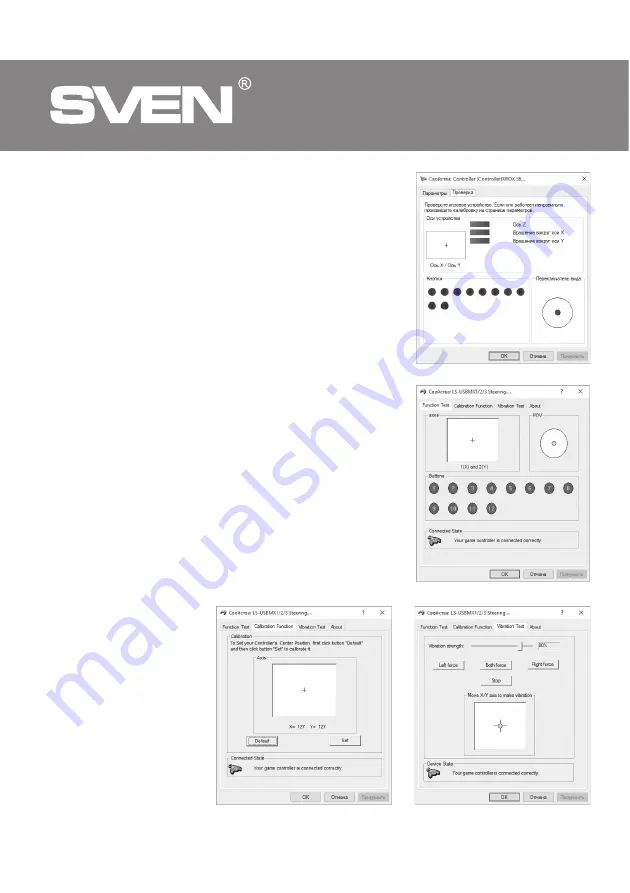
Fig. 11
In the «Calibration» tab, the steering position can be centered
(Fig. 10). To do this, set the steering wheel to the middle position,
then press «Default» and «Set». After calibration, you must click
«Accept» or «OK» on the bottom line of this window to save the
changes.
In the «Vibration Test» tab, you can check the operation of both
vibrators together by pressing the «Both force» button; or
separately, by pressing the «Left force» and «Right force» buttons
(Fig. 11). To stop the test, press the «Stop» button. Moving the
cursor in the row «Vibration strength» we can increase or
decrease the force of vibration. To save the settings, click
«Apply» or «OK» in the bottom line of this window.
The «About» tab provides information about the version of the
installed driver.
No
te. Directly in games that support the function «Force
Feedback», you can additionally adjust the level of
feedback in different situations - in case of an accident, an
obstacle or road sign, etc. To do this, in the settings
window of a particular game, in contrast to the situations
(Stick Volume, Road Effects, Collision, Engine, etc.), you
need to make the appropriate changes.
Work without pedals. The game steering wheel is equipped
with jumper switches
j
, replacing the gas pedal and braking:
the left switch performs the braking function, the right one - the
gas (acceleration).
Fig. 8
Fig. 9
Fig. 10
ENG
20
Game Racing Wheel


















