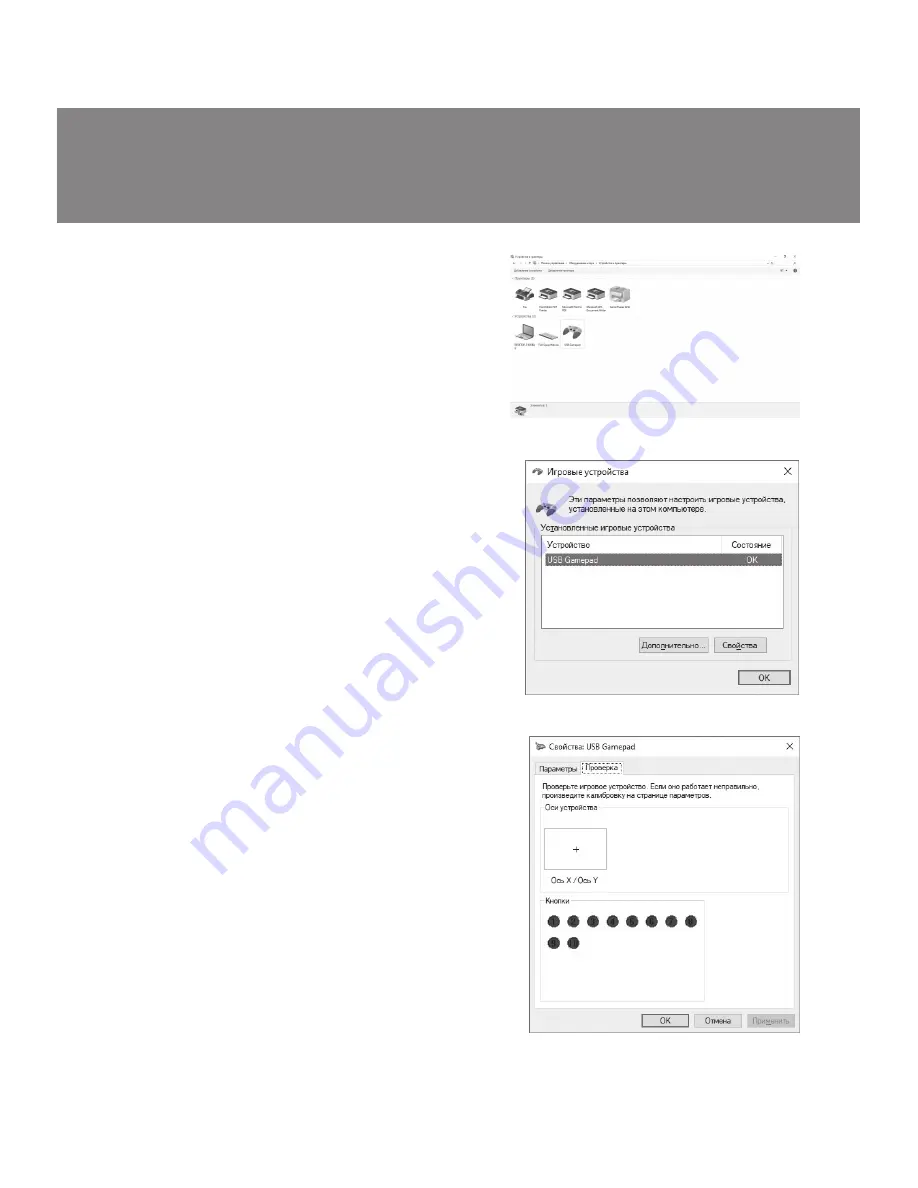
7.
CONNECTION AND INSTALLATION
•
Connect th
e manipulator with a USB cable to an
available USB port
f
on the computer.
•
No additional software is required for operation.
•
In order to test and configure the gamepad,
choose
«
Control Panel»
→
«
Devices and Printers»
, in the
Windows control panel (gamepad is displayed as
«USB Gamepad»),
then right-click on the device icon
and select «Game Device Settings» (administrator
rights may be required) (Fig
.3,4).
The «Game
devices» window will appear. You must select
“Properties”
(will flash the
“Properties: USB
Gamepad" window). In the «Check» tab, you can
check the execution of commands when you press
the buttons (Fig
.5). To calibrate the joystick, select
the «Settings» tab, click «Calibrate» and follow the
instructions.
•
“Turbo” mode.
This mode allows you to emulate a rapid repeated
press of a button while holding it. To assign the
selected button to this function, it must be clamped
simultaneously with the “Turbo” button. To reset the
function, press the button simultaneously with the
“Clear” button.
•
”Auto” mode.
This mode allows you to emulate the “sticking” button
when it is pressed once. To assign the selected
button to this function, it must be clamped
simultaneously with the “Auto” button. To reset the
function, press the button simultaneously with the
“Clear” button.
Fig. 3
Fig. 4
Fig. 5
ENG
Operation Manual
5
GC-150

























