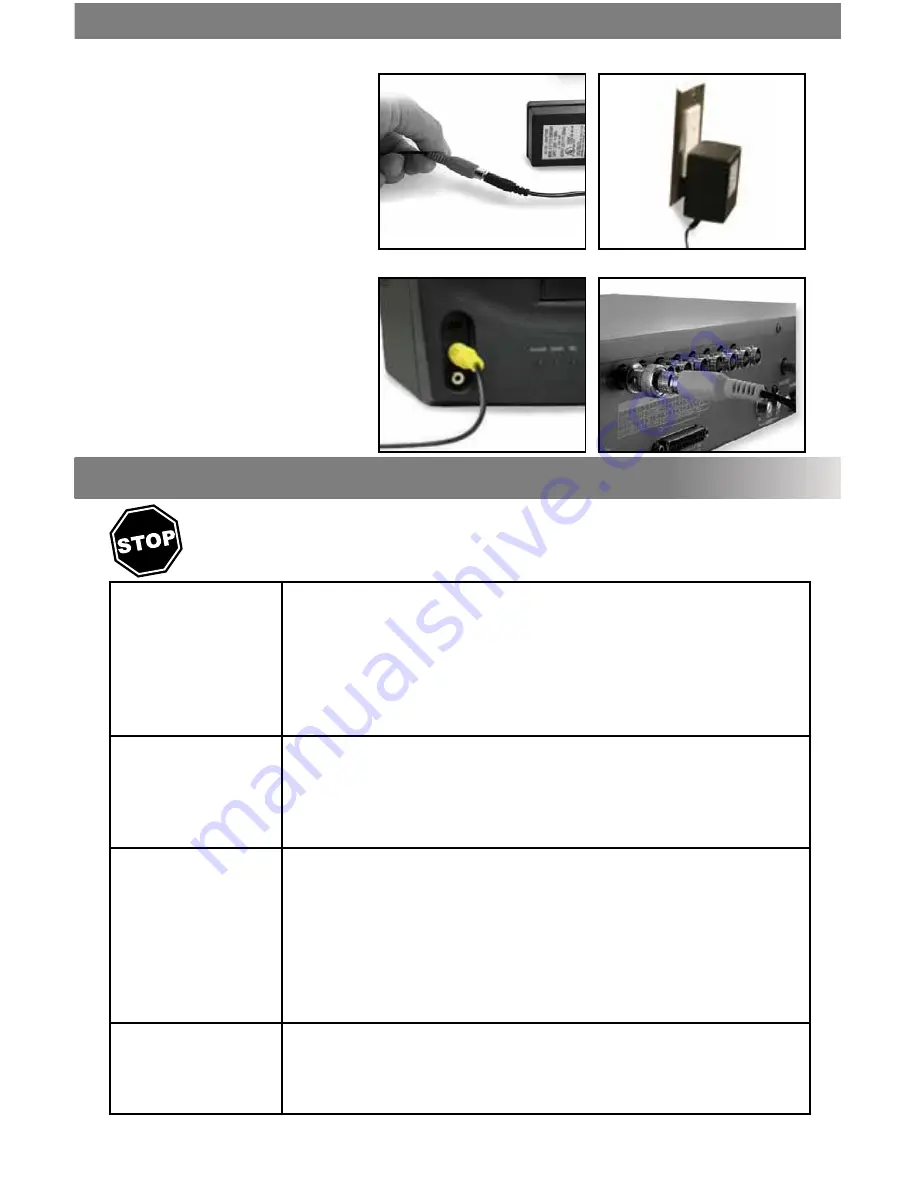
SVAT ELECTRONICS
now you can see
VU5
3
3. Plug the camera’s power supply into the
power jack located on the 60ft video/
power wire.
4. Plug the camera’s power adapter into an
AC outlet.
5. Connect the 60ft video/power wire’s male
RCA plug to the VIDEO IN port of your TV/
monitor/VCR/DVR.
6. If your VIDEO IN port is a BNC connection
(common with DVR units), you will need to
attach the BNC to RCA adapter before
connecting the camera.
3
4
5
6
TROUBLESHOOTING
Before contacting technical support, please use follow the troubleshooting tips below for solutions to common
problems
No picture/signal:
- Make sure your TV/monitor is on the correct video input channel. This is NOT channel 3.
Common terms for this channel is INPUT, AV CHANNEL, LINE 1, LINE 2 and AUX. Please use
your TV or VCR manual to correctly identify this channel.
- If your camera is connected to a VCR/DVR, make sure that it is properly connected to your
TV/monitor.
- Check all connections to make sure they are secure and properly connected.
- Check your power supply to ensure that the camera is powered up.
Picture is too bright:
- Make sure your camera is not aimed at direct sunlight.
- Adjust the sunshade by sliding it forwards to block out excess light.
- Make sure nothing is obstructing the CDS sensor on the camera. If the CDS sensor is blocked,
night vision mode will be active and may produce extra light in your camera’s picture.
- Move your camera to another location.
Picture is too dark:
- If using at night, make sure your camera’s subject is no more than 15ft away (may vary based
on amount of ambient light available).
- If using during the day, your camera may not be getting enough light. Adjust the sunshade by sliding
it backwards to let in more light.
- Check the brightness and contrast settings on your TV/monitor
- If your camera is connected to a VCR/DVR, check the brightness and contrast settings on the
VCR/DVR
- Move your camera to another location.
Night Vision is
not working:
- The night vision turns on automatically when light levels drop. Try the camera in a pitch
black setting. The area that it is in may have too much light and may not activate the sensor.
- Cup your hands around the front of the camera and look at the LEDs. They should be
glowing red. If they are not check the power supply.




























