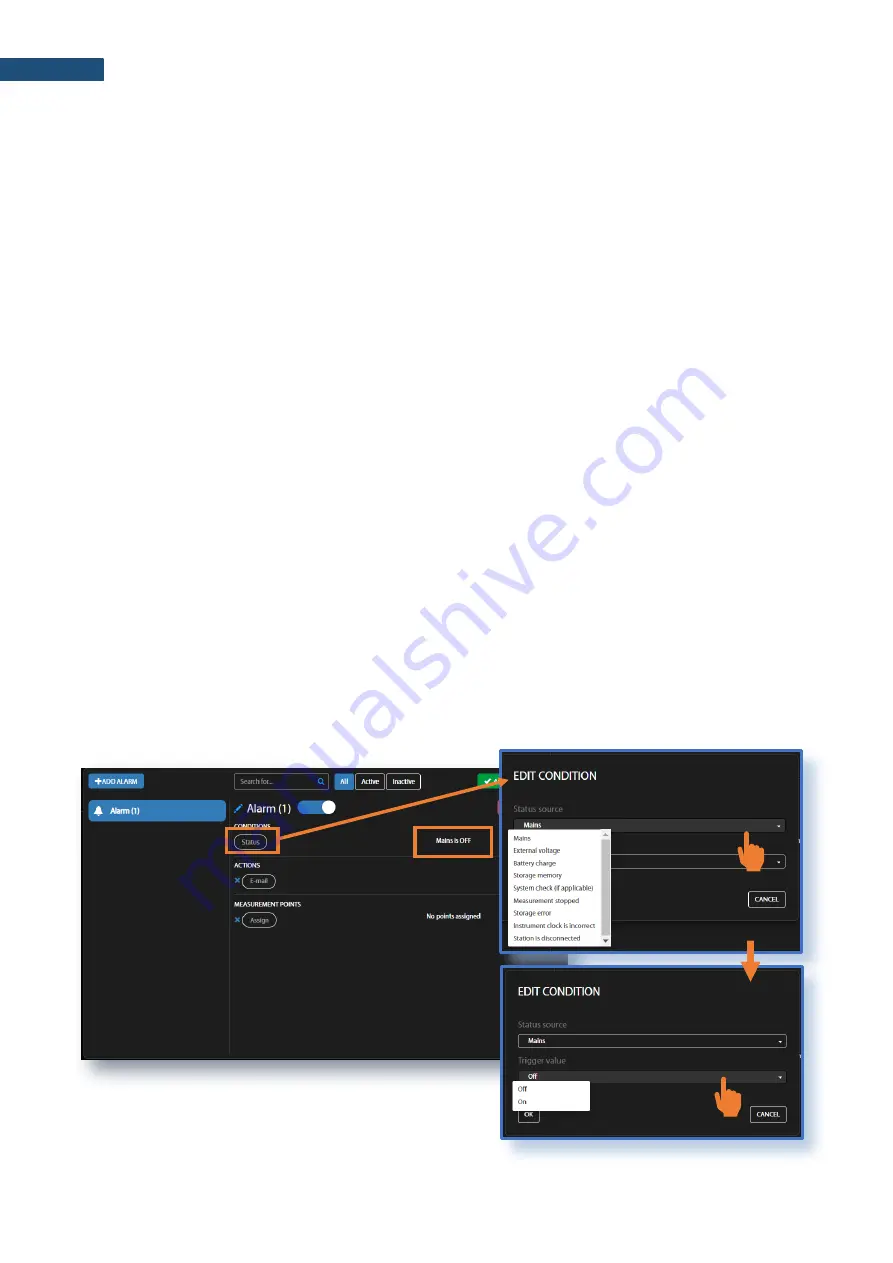
SV 258 PRO User Manual
33
•
Storage memory
o
Trigger Value: xx MB/GB - alarm is generated when the system detects a decrease in the
free storage memory below the selected threshold.
•
System check (if applicable)
o
Alarm is generated when the system detects failure in execution of the system check
procedure (not live check).
•
Measurement stopped
o
Alarm is generated when the system detects luck of measurement. Applies only to
stopped measurements - states such as start delay, waiting for synchronization and pause
are treated as a running measurement
o
Instrument action: Start measurement
•
Storage error
o
Alarm is generated when the system detects an SD-card error. The check assumes that
a measurement is in progress and data are recorded; the writing of the logger file is
checked by changing of the free space on the card (which means that the device is writing
data).
o
Instrument action: Restart measurement
•
Instrument clock is incorrect
o
Trigger value: xx seconds / xx minutes
– alarm is generated if the RTC indication of the
device is inconsistent with the current system time (based on owner’s time zone) by ± of
the selected value
o
Instrument action: Set instrument clock to server time (based on owner’s time zone) –
measuremen
t is stopped, instrument clock is set (based on owner’s time zone),
measurement is resumed
•
Station is disconnected
o
Trigger value: xx minutes / xx hours
– alarm is generated when the station remains
disconnected from SvanNET for a time equal to the selected value.
Alarms are reported once after the occurrence of an alarm condition. The occurrence of an alarm condition
will generate selected actions (e.g. e-mail) at the moment of changing the status compared to the previous
check (i.e. if at 8:15 there is power supply, at 8:30 mains is off, at 8:45 mains is still off, the system will
generate an alarm at 8:30 and will be still until mains is on and off again).
2. click
OK
and new condition will be displayed
in the CONDITIONS area.
1
2
a
b






























