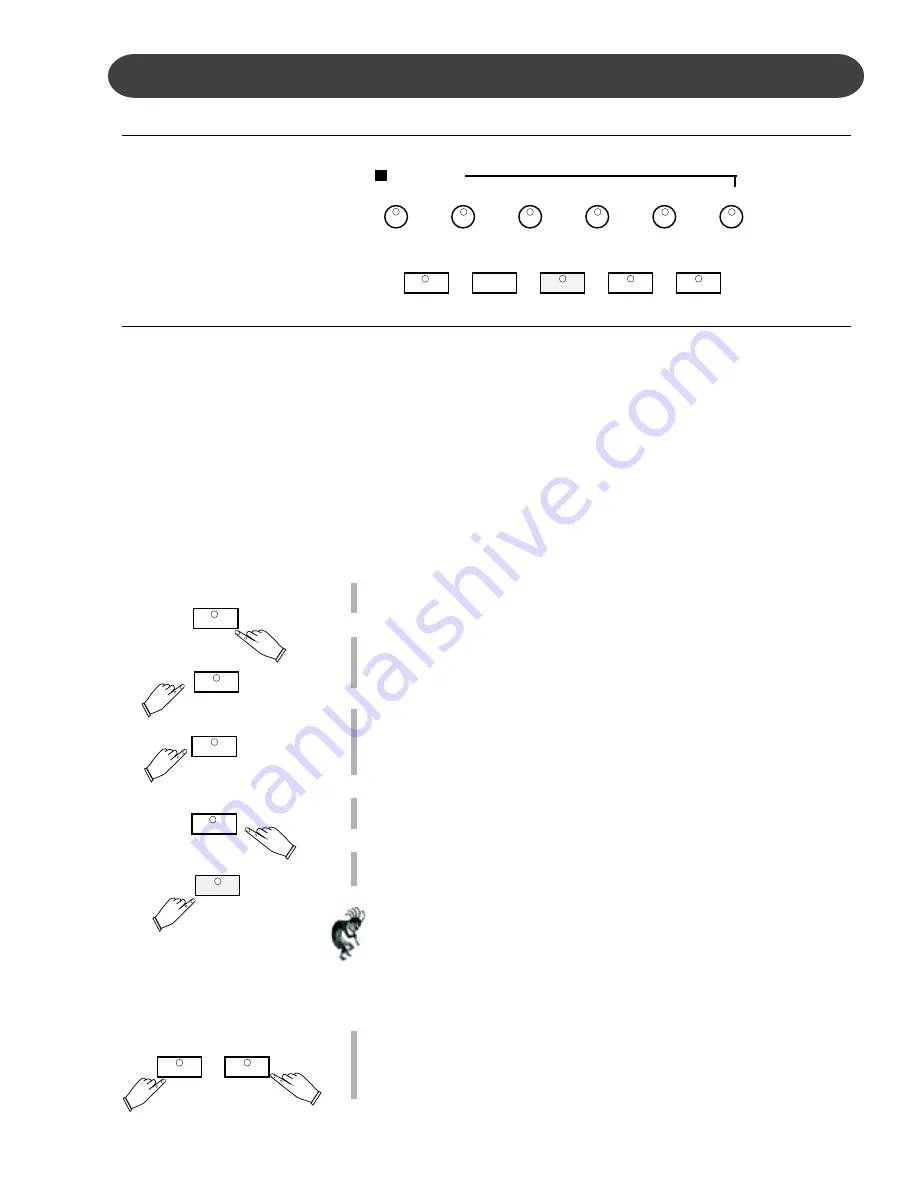
65
RECORDING - MARK
MARK
The mark feature allows you to isolate a section of a track of your
recording.
If you would like study or to redo a segment of your track recording, it
can be easily accomplished with the BEG MARK, END MARK buttons.
The area that you mark by using the BEG MARK and END MARK
buttons will function the same way as your previous recordings and
playbacks except it is only that portion of the song instead of the entire
song.
HOW TO USE BEG. MARK AND END MARK BUTTONS
1.
With your musical performance recorded into the music recorder, press
the PLAY/PAUSE button.
2.
While listening to the playback press the BEG MARK Button at the
place that you would like to begin to “isolate” your song.
The Beg. Mark Button LED Indication will turn on.
3.
As your song continues to playback press the End Mark Button at the
end of the portion of your song that you want to “isolate.”
The End Mark Button LED Indication will turn on.
The playback of your song will automatically stop.
4.
Press the PLAY/PAUSE button to listen to the section of the song that
you marked.
5.
Press the RECORD button to add a musical passage to your “marked
or isolated area” of your song.
Note: You may also wish to select the track that you already recorded
on.
The recorded passage will playback from the beginning of the marked
section until the end mark.
You can Record only the marked section and only on your selected
track.
6.
Press the BEG MARK and END MARK buttons to disengage the
marked section.
The Mark Buttons’ LED Indicators will turn on.
Your song will now playback in its entirety.
COMPOSER
PLAY/PAUSE
STOP
RECORD
BEG MARK END MARK
RESET
MEL 4
MEL 3
MEL 2
MEL 1
ACCOMP
PLAY/PAUSE
BEG MARK
END MARK
PLAY/PAUSE
RECORD
BEG MARK END MARK
Summary of Contents for ST-7
Page 1: ...1 ST 7 SPINET DIGITAL PIANO Designer Series SUZUKI PIANOS OWNER S MANUAL SUZUKI ...
Page 2: ...2 ...
Page 87: ...87 NOTES ...
Page 89: ...89 ...






























