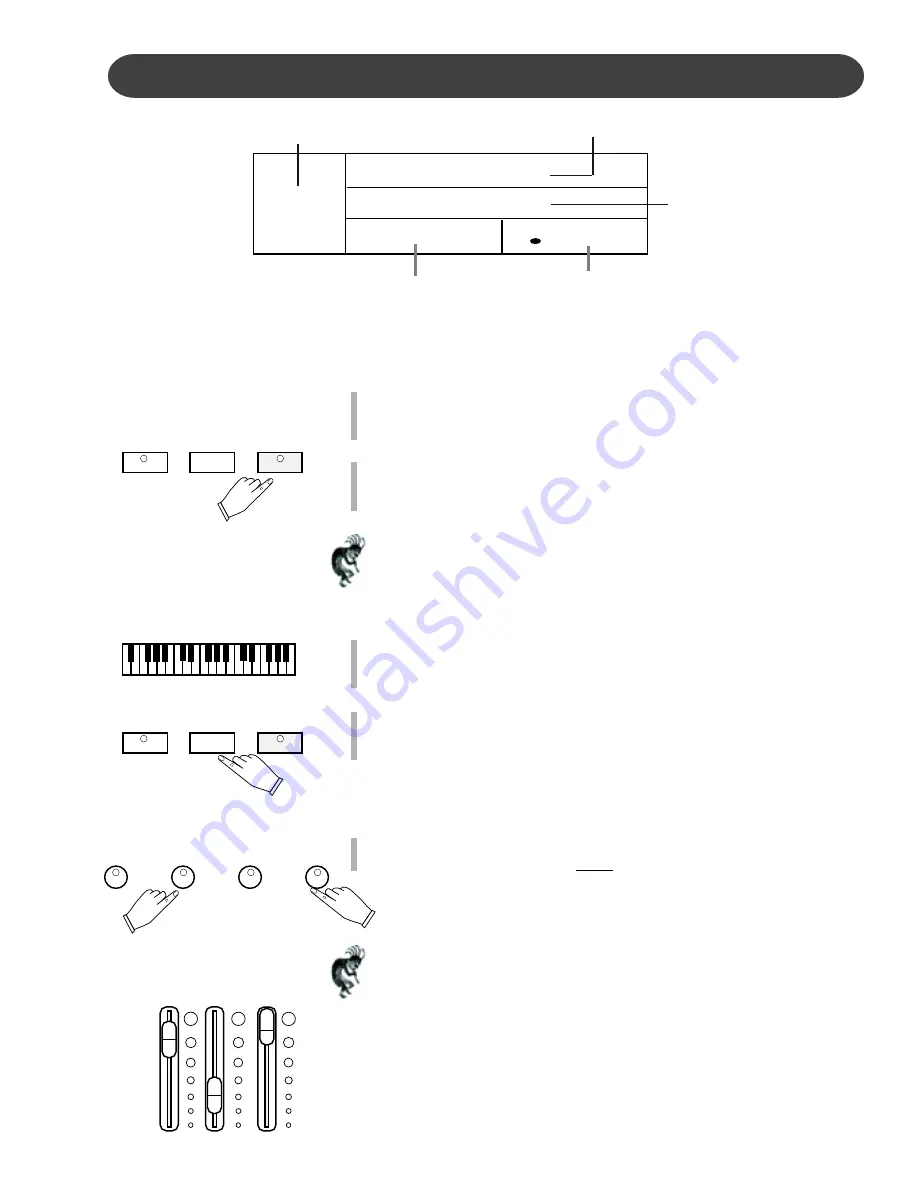
63
RECORDING
HOW TO RECORD
RECORDING
1.
Prepare
Prepare to record by setting the voice, style, tempo and reverb level and
other parameters as desired.
2.
Select a track to record on
Press the RECORD button.
It’s Indicator LED will blink.
Note: The first available melody track will also be automatically selected
and it’s corresponding LED Indicator will also blink.
The four LEDs of the Rhythm Beat Indicator (located to the left of the
Tempo Buttons) will blink with the current tempo, to show that the music
recorder is in standby mode.
3.
Record
Play the Piano. Recording will start as soon as you play on the piano,
depending on which track(s) has been selected.
4.
Stop Recording
Press the STOP button, the PLAY/PAUSE button or the REC button to
stop the recording process.
Note: When the record memory is full, recording will stop automatically.
5.
Erase a Track
If you would like to erase a track-
Hold the RESET button down while you press the track button that you
would like to erase.
Note: If there is data in a track, its LED Indicator will also be lit.
The previously recorded music will playback, as a reference, while you
record the new track.
If you do not wish for previously recorded tracks to play while you are
recording, press the corresponding track button to turn the indicator light
off.
Rec
Record Accomp
1 : 3
/ = 100
Record Melody 3
The piano mode.
The top line displays which
melody track is recording.
The current bar (1) and
beat (3).
The current
tempo.
If the accompaniment track
is being recorded it will
shown here.
PLAY/PAUSE
STOP
RECORD
PLAY/PAUSE
STOP
RECORD
RESET
MEL 4
MEL 3
MEL 2
BASS TREBLE VOLUME
ACCOMP
Volume Note: It is recommended that you keep the Accompaniment
Volume control in the maximum position for the normal recording
process. However please adjust the Accompaniment volume if you
desire different Accompaniment volume levels for your recording applica-
tion. The position of the Accompaniment Volume Slider will determine
the recording volume of the Accompaniment Section of the piano.
I
Summary of Contents for ST-7
Page 1: ...1 ST 7 SPINET DIGITAL PIANO Designer Series SUZUKI PIANOS OWNER S MANUAL SUZUKI ...
Page 2: ...2 ...
Page 87: ...87 NOTES ...
Page 89: ...89 ...






























