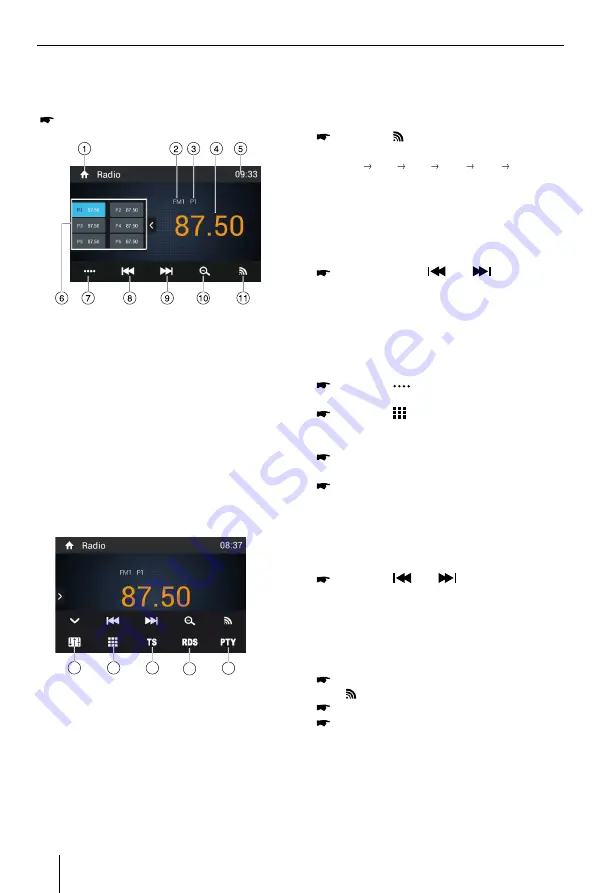
349
Appendix
Supported iPod/iPhone devices
Our product can support below listed iPod/iPhone gen-
erations:
• iPod nano (7th generation)
• iPod nano (6th generation)
• iPod nano (5th generation)
• iPod classic
• iPod touch (5th generation)
• iPod touch (4th generation)
• iPhone 5s
• iPhone 5c
• iPhone 5
• iPhone 4s
• iPhone 4
• iPhone 3GS
"Made for iPod" and "Made for iPhone" mean that an elec-
tronic accessory has been designed to connect specifi -
cally to iPod, iPhone respectively, and has been certifi ed
by the developer to meet Apple performance standards.
Apple is not responsible for the operation of this device
or its compliance with safety and regulatory standards.
Please note that the use of this accessory with iPod,
iPhone may aff ect wireless performance.
iPhone, iPod are trademarks of Apple Inc., registered in
the U.S. and other countries.
DivX®, DivX Certifi ed® and associated logos are trade-
marks of DivX, LLC and are used under license.
Covered by one or more of the following U.S. patents:
7,295,673; 7,460,668; 7,515,710; 7,519,274
This DivX Certifi ed® device has passed rigorous testing to
ensure it plays DivX® video.
To play purchased DivX movies, fi rst register your device
at vod.divx.com. Find your registration code in the DivX
VOD section of your device setup menu.
DivX Certifi ed® devices have been tested for high-quality
DivX® (.divx, .avi) video playback. When you see the DivX
logo, you know you have the freedom to play your favorite
DivX movies. DivX video can include advanced playback
features such as multiple subtitle and audio tracks. Enjoy
your favorite videos—from content you create to videos
you discover online—with DivX Certifi ed devices.
Windows® und Windows Media® are registered trade-
marks of the Microsoft Corporation in the U.S.A. and/or
other countries.
This product is protected by certain intellectual property
rights of Microsoft. Use or distribution of such technolo-
gy outside of this product is prohibited without a license
from Microsoft.
The Bluetooth® word mark and logos are registered
trademarks owned by Bluetooth SIG, Inc.
The Parrot trademarks and logo are registered trade-
marks of Parrot S.A.
Manufactured under license from Dolby
Laboratories.
"Dolby" and the double-D symbol are trademarks of
Dolby Laboratories.
FCC Statement
1. This device complies with Part 15 of the FCC Rules.
Operation is subject to the following two conditions:
(1) This device may not cause harmful interference.
(2) This device must accept any interference received, in-
cluding interference that may cause undesired operation.
2. Changes or modifi
cations not expressly approved
by the party responsible for compliance could void the
user's authority to operate the equipment.
NOTE:
This equipment has been tested and found to
comply with the limits for a Class B digital device, pursu-
ant to Part 15 of the FCC Rules. These limits are designed
to provide reasonable protection against harmful inter-
ference in a residential installation.
This equipment generates uses and can radiate radio
frequency energy and, if not installed and used in ac-
cordance with the instructions, may cause harmful inter-
ference to radio communications. However, there is no
guarantee that interference will not occur in a particular
installation. If this equipment does cause harmful inter-
ference to radio or television reception, which can be de-
termined by turning the equipment off and on, the user
is encouraged to try to correct the interference by one or
more of the following measures:
• Reorient or relocate the receiving antenna.
• Increase the separation between the equipment and
receiver.
• Connect the equipment into an outlet on a circuit dif-
ferent from that to which the receiver is connected.
• Consult the dealer or an experienced radio/TV techni-
cian for help.
FCC Radiation Exposure Statement
This equipment complies with FCC radiation exposure limits
set forth for an uncontrolled environment. This equipment
should be installed and operated with minimum distance of
20 centimeters between the radiator and your body.
Industry Canada Statement
English:
This device complies with Industry Canada
licence exempt RSS standard(s). Operation is subject to
the following two conditions: (1) this device may not
cause interference, and (2) this device must accept any
interference, including interference that may cause un-
desired operation of the device.
Français :
Le présent appareil est conforme aux CNR d'In-
dustrie Canada applicables aux appareils radio exempts
de licence. L'exploitation est autorisée aux deux conditions
suivantes : (1) l'appareil ne doit pas produire de brouillage,
et (2) l'utilisateur de l'appareil doit accepter tout brouillage
radioélectrique subi, même si le brouillage est susceptible
d'en compromettre le fonctionnement.
© 2014 All rights reserved by Blaupunkt. This material may
be reproduced, copied or distributed for personal use only.
15_Philadelphia845_ro.indd 349
11.09.14 11:17
6
Radio mode
Radio mode
Starting radio playback
In the main menu, press the [
Radio
] button.
The radio playback menu is displayed.
The radio display features the following functions
and displays:
①
Return to home menu
②
Current radio band indicator
③
Current preset radio station
④
Current frequency
⑤
Clock
⑥
Broadcaster information stored at the preset
⑦
Touch to view more on-screen buttons
⑧
Tune backward
Auto tune backward. (long press)
⑨
Tune forward
Auto tune forward. (long press)
⑩
Scan preset stations
⑪
Band switch
12
13
14
15
16
⑫
Touch for quick access to Equalizer level
settings
⑬
Enter frequency directly
⑭
Storing stations automatically
⑮
RDS setting options
⑯
To show PTY list
Select memory bank
Different memory banks and wavebands are
available. Up to 6 stations can be stored in each
memory bank.
Press the [ ] button repeatedly until the
desired memory bank is displayed.
FM1 FM2 FM3 AM1 AM2 FM1
Tuning into a station
Tuning into stations manually
During manual tuning, the frequency will be
changed in steps.
Briefly press the [
] or [
] button on
the user interface to tune in a higher / lower
station.
Enter broadcast frequency directly
If the frequency of the desired stations is known,
it can be entered directly via the touchscreen.
Press the [
] button to display additional
operating options.
Press the [ ] button.
A numeric keypad is displayed for the
frequency input.
Enter the frequency of the desired station
with the numeric keypad.
Press the
[ OK ]
button.
The radio playback menu is displayed, the
station of the frequency entered is played
back.
Starting station seek tuning
Press the [
] or [
] button for approx.
2 seconds to seek a higher / lower station. To
stop searching, repeat the operation above
or press other keys having radio functions.
Storing stations manually
Select the desired memory bank with the
[ ] button.
Set the desired station.
Press one of the memory buttons
[ P1 ] -
[ P6 ]
for approx. 2 seconds to store the
current station at the button.
The station is stored.







































